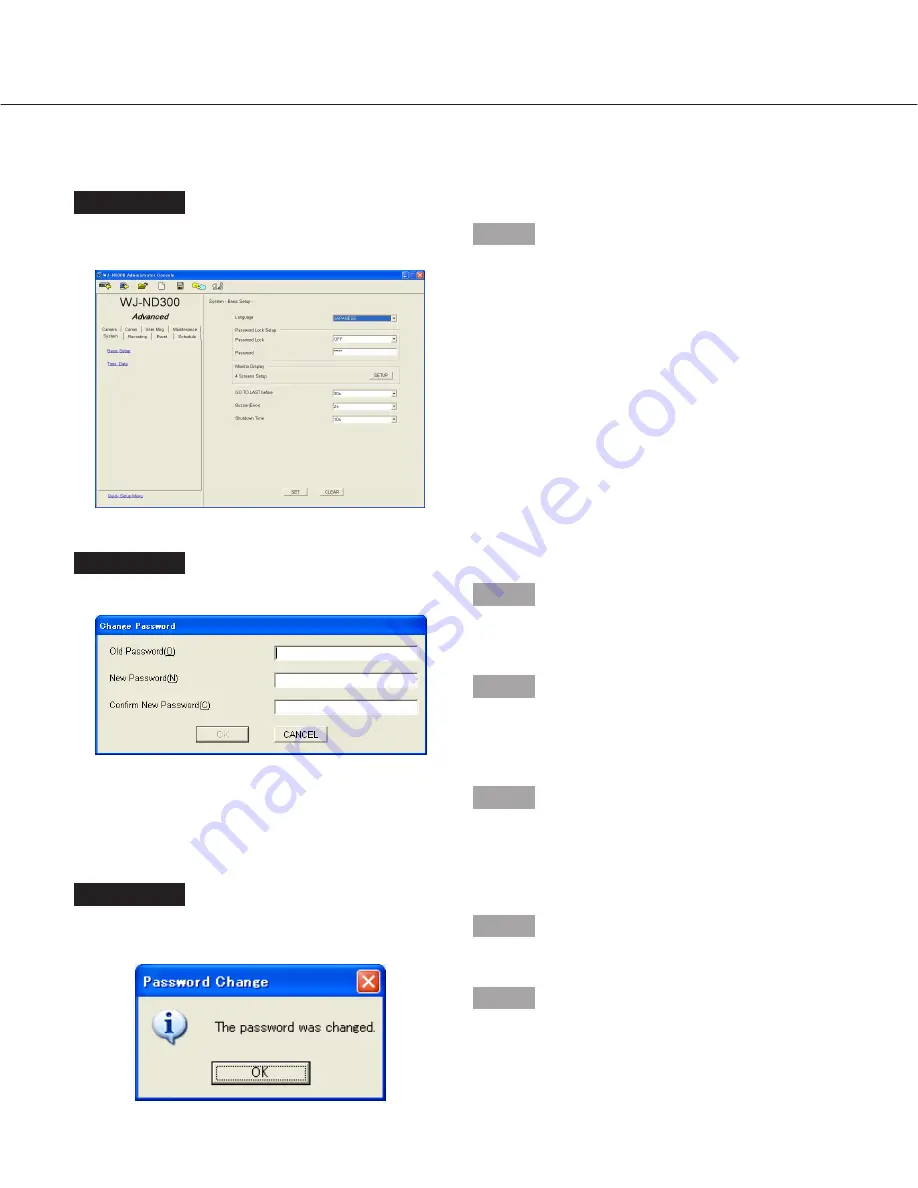
23
Change the Password
Screenshot 1
Operate using the buttons on the tool bar on the opera-
tion window.
Step 1
Click the [Password] button on the tool bar.
Change the login password as follows.
Screenshot 2
The "Change Password" window will be displayed.
Step 2
Enter the current password in the "Old Password (O)"
box.
Step 3
Enter the desired password to be used as a new pass-
word in the "New Password (N)" box.
Enter up to 8 alphanumeric characters.
Step 4
Enter the new password in the "Confirm New Password
(C)" box for confirmation.
Screenshot 3
When the password is changed successfully, the follow-
ing window will be displayed.
Step 5
Click the [OK] button.
Step 6
Click the [OK] button on the displayed confirmation win-
dow.



















