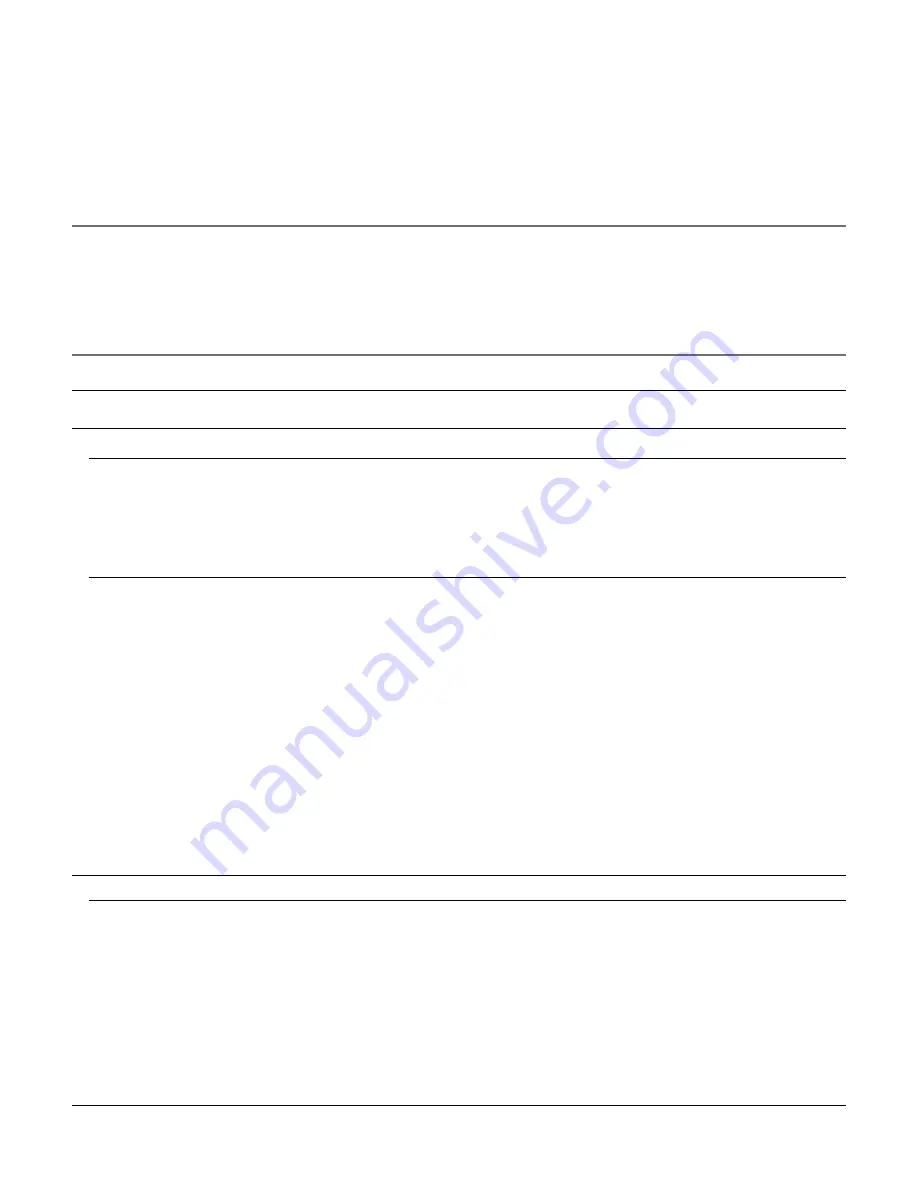
30
■
Data recovery (in the RAID 5/RAID 6 mode)
If a hard disk drive failure occurs in the RAID 5 or RAID 6 mode, the error display will appear as shown in the following table.
In the RAID 5 mode, it is possible to read data on the other hard disk drives and recover data even when a single hard disk drive
becomes faulty (1DOWN).
In the RAID 6 mode, it is possible to read data on the other hard disk drives and recover data even when 2 hard disk drives become
faulty (2DOWN).
When the hard disk drive becomes faulty (down), replace it immediately.
Contact your dealer about purchasing/replacing the hard disk drives.
Important:
• In the RAID 5 mode:
If 2 or more hard disk drives become faulty (2DOWN) or when another hard disk drive becomes faulty during the data recovery, it
is impossible to recover data.
• In the RAID 6 mode:
If 3 or more hard disk drives become faulty (3DOWN) or when another hard disk drive becomes faulty during the data recovery, it
is impossible to recover data.
Source
Display/indication during hard disk drive error
Display/indication during data
recovery
Extension unit
On LCD
RAID 1DOWN:
A single hard disk drive is faulty.
RAID 2DOWN:
2 hard disk drives are faulty.
RAID 3DOWN (only in the RAID 6 mode):
3 hard disk drives are faulty.
During preparation of data recovery:
[RCV START WAIT]
During process of data recovery
(writing data):
[RECOVERING XX%]
(Indicates only on extension unit)
HDD access indicator
Lights red:
Indicates that the respective hard disk drive is faulty (which
can be recovered by replacing the hard disk drive).
• In the RAID 5 mode, it indicates that the hard disk
drive is the first faulty drive.
• In the RAID 6 mode, it indicates that the hard disk
drives are the first and second faulty drives.
Blinks red:
Indicates that the respective hard disk drive is faulty (which
cannot be recovered even by replacing the hard disk
drive).
• In the RAID 5 mode, it indicates that the hard disk
drive is the second faulty drive.
• In the RAID 6 mode, it indicates that the hard disk
drive is the third faulty drive.
Lights red and orange alternately:
Indicates that the hard disk drive is
currently being recovered in the RAID
5/RAID 6 mode.
Recorder
Error log
Refer to the manuals pro-
vided with the recorder for
further information.
• RAID 1DOWN
Recorder: MAIN RAIDm 1 DOWN
Extension unit: EXTu RAIDm 1 DOWN
• RAID 2DOWN
Recorder: MAIN RAIDm 2 DOWN
Extension unit: EXTu RAIDm 2 DOWN
• RAID 3DOWN
Recorder: MAIN RAID6 3 DOWN
Extension unit: EXTu RAID6 3 DOWN
m: Operational mode
u: Unit number
RAID recovery failure:
• Recorder:
MAIN RAIDm RECOVERY FAILURE
• Extension unit:
EXTu RAIDm RECOVERY FAILURE
m: Operational mode
u: Unit number







































