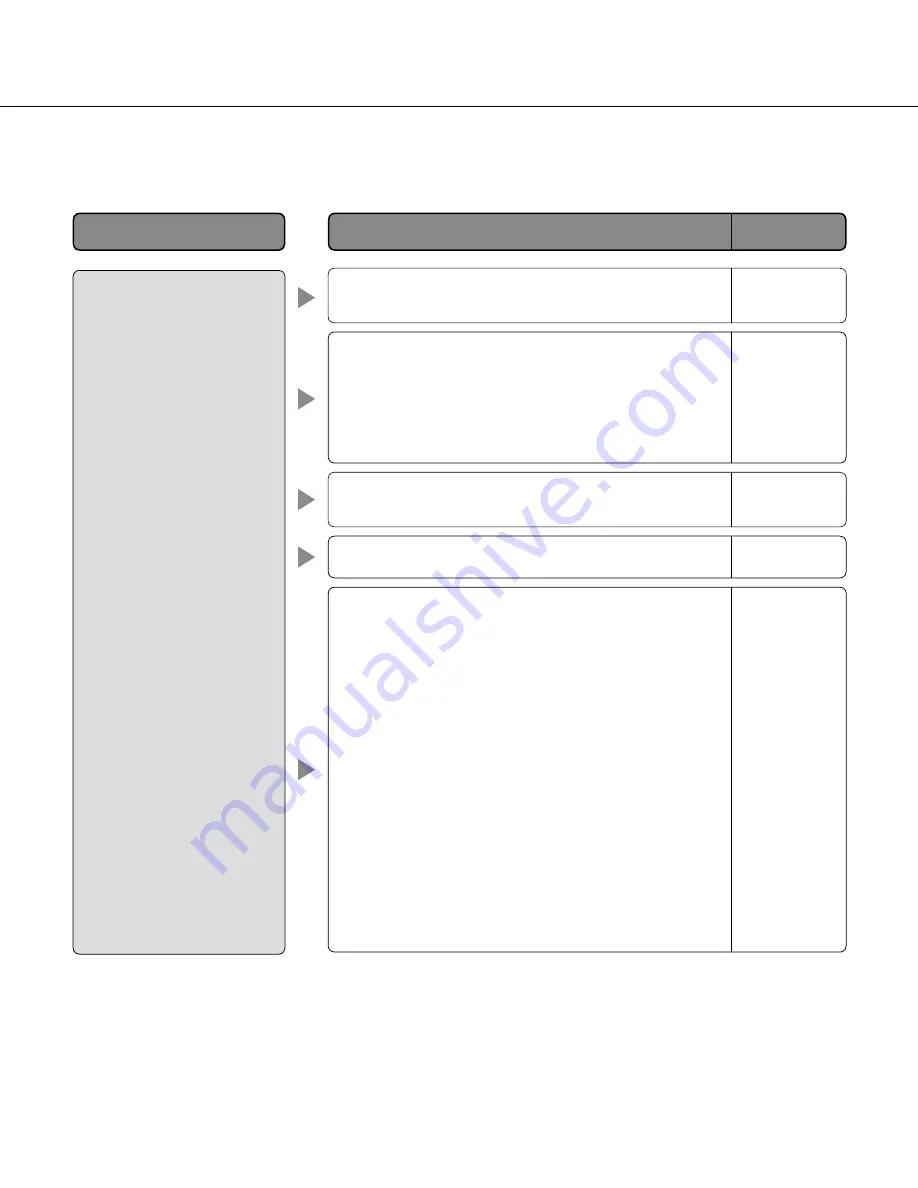
60
• Are you accessing the wrong IP address?
Check the connection as follows
With the Windows command prompt,
> ping "IP address of the unit"
If there is reply from the unit, the connection is normal.
If not, proceed either of the following.
• Reboot the unit and change the IP address by
using the Panasonic IP setup software within 20
minutes after the restart.
• Reboot the unit while holding the [INITIAL SET]
button on the unit. The unit will be initialized and
the IP address will return to the default setting
"192.168.0.10".
After the unit is initialized, access the unit and set
the IP address again. (When the unit is initialized,
all the settings of the unit previously configured on
the setup menus will be initialized.)
54
Installation
Guide
Troubleshooting
Before asking for repairs, check the symptoms with the following table.
Contact your dealer if a problem cannot be solved even after checking and trying the solution in the table or a prob-
lem is not described below.
• Is the power of the unit on?
Check if the power of the unit is turned on.
• Is the LAN cable (category 5 or better) firmly connect
-
ed to the network connector of the unit?
Installation
Guide
Installation
Guide
• Are the set IP addresses valid?
• Is the link LED lit?
When it is not lit, connection to a LAN may not be
established or a network may be not working correct-
ly.
Check if the cables have any contact failure or if the
wiring is correct or not.
Reference
pages
Cause/solution
Symptom
Cannot access from the
web browser.
Installation
Guide
54




























