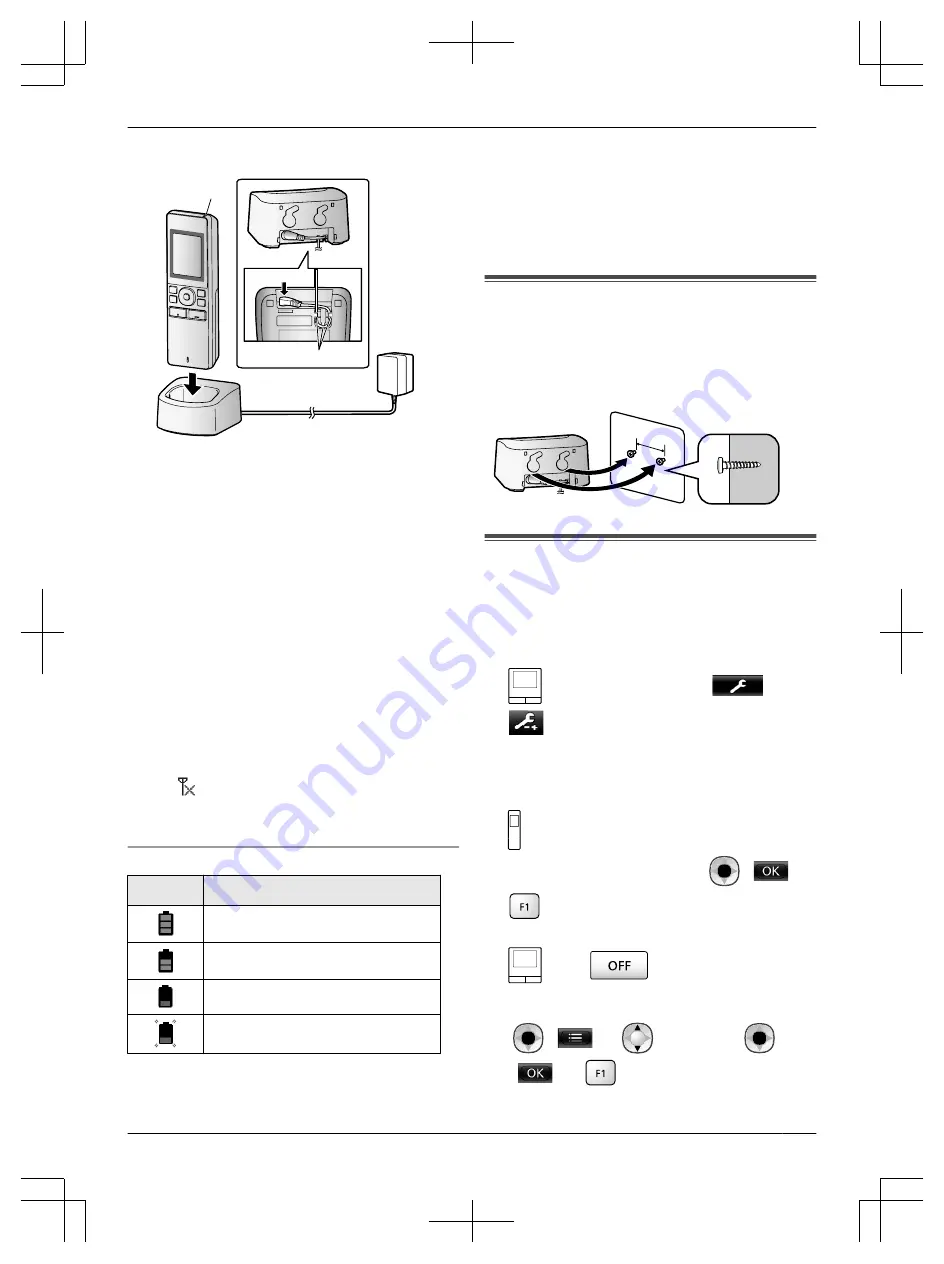
AC adaptor connections
A
*1
B
*1 Press plug firmly.
R
Connect the charger to the power outlet, and then
place the sub monitor in the charger to charge it.
Charging usually takes about 8 hours.
A
Charge indicator
– when charging: lights
– when charging is completed: off
B
Hook
R
Charge the sub monitor for at least 15 minutes before
registering it to the main monitor. Make sure to
completely charge the sub monitor after the
registration is completed.
R
Charging may take longer in the following situations.
– When the operating temperature is low. (
®
– When the sub monitor is picked up off the charger
or used during charging.
– When the sub monitor’s signal is out of range
(
).
R
The sub monitor does not overcharge even if it is
continuously placed in the charger.
Battery level
Icon
Battery level
High
Medium
Low
Needs charging
R
See page 6 for a guide on operating times for the
sub monitor.
Note:
R
When the sub monitor is off the charger or the AC
adaptor is disconnected for 1 week or more, remove
the batteries in order to maintain battery performance
and prevent the batteries from discharging.
– Recharge the batteries before using the sub
monitor again.
Wall mounting
Note:
R
Make sure that the wall and the fixing method are
strong enough to support the weight of the unit.
R
Drive the screws (locally procured) into the wall.
25 mm
Registering the product to the
Video Intercom System
The operations described here are based on the
VL-SWD501BX series main monitor. See the Operating
Instructions of the Video Intercom System for more
information.
1
: From the top menu, touch
®
®
[Register/Cancel]
®
[Register]
®
[Sub
monitor station]
®
select the number of the sub
monitor to be registered.
R
After this, use the sub monitor and complete the
following steps within about 2 minutes.
2
: When "Please register the device." is displayed
on the sub monitor screen, press
(
)
®
(Yes).
R
"Registering completed" is displayed.
3
: Press
.
*1 To re-register cancelled sub monitors:
(
)
®
: "Register"
®
(
)
®
(Yes)
5
Summary of Contents for VL-WD613AZ
Page 7: ...7 Notes ...








