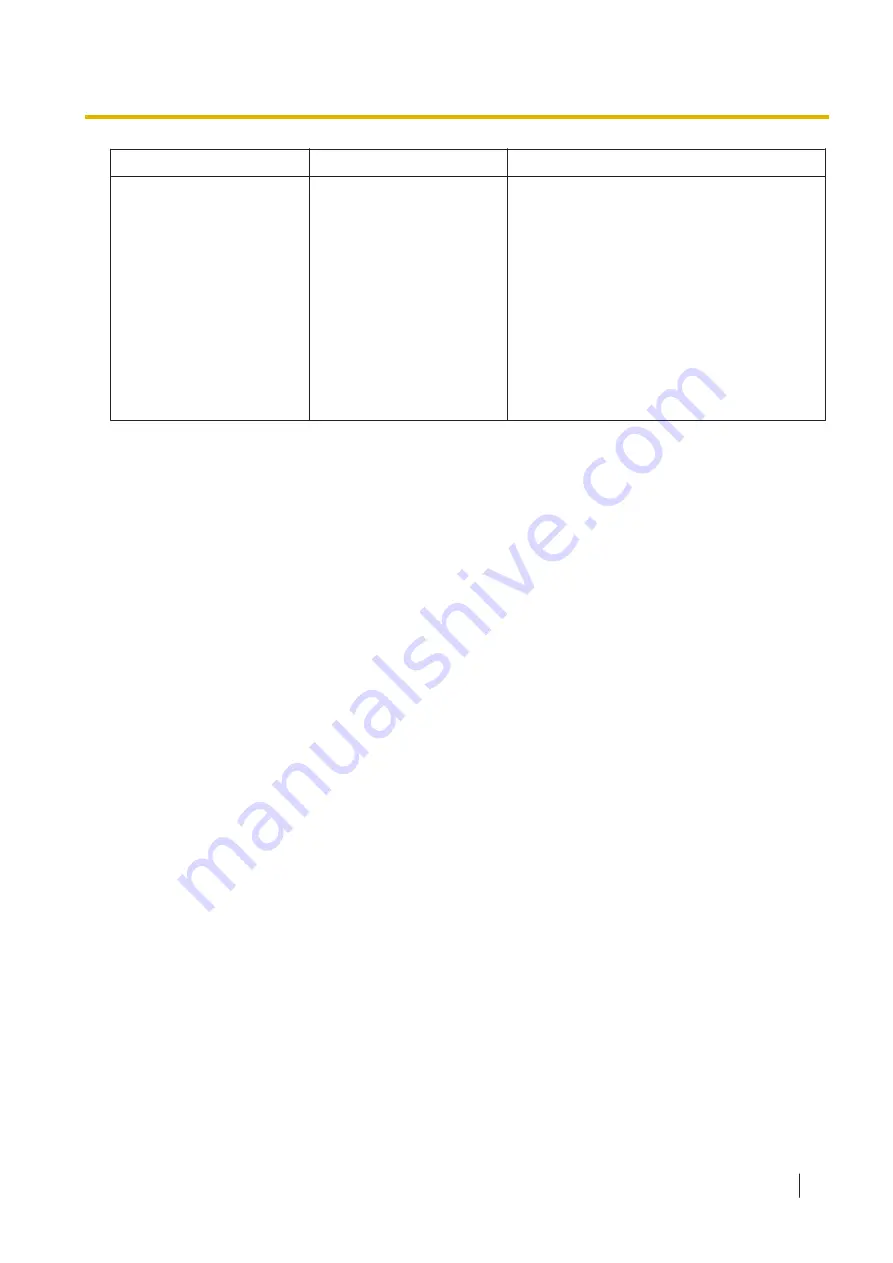
PROBLEM
PROBABLE CAUSE
SOLUTION
•
The IP address of the
Control Box for
networking has been
forgotten.
-
•
Connect a PC to the MNT port of the
Control Box directly and start the Web
Maintenance Console using the default IP
address of the MNT port, and then confirm
the IP address assigned for the LAN port.
For details of connecting the PC directly to
the Control Box, refer to "4.2 PC
Connection".
For details of checking current IP address
of the mother board, refer to "16.1
Network Service—[1] IP Address/Ports—
Basic Settings—LAN Setting—IP
Address" in the PC Programming Manual.
6.1.3 Restarting the Control Box
If the Control Box does not operate properly, restart the Control Box using Web Maintenance Console.
Before restarting the Control Box, try the system feature again to confirm whether there definitely is a
problem or not.
Note
•
With this procedure, data stored in memory is not cleared.
•
Be aware that restarting the Control Box with the System Mode Switch in the "SYSTEM INITIALIZE"
position clears all data stored in the Control Box. Do not perform this operation unless you intend to
delete all data from the Control Box.
•
When the Control Box is set to obtain IP addressing information automatically, and the Control Box is
not able to obtain appropriate IP addressing information from an external DHCP server, the Control
Box starts up with its default IP addresses and the STATUS indicator on the front of the cabinet turns
red. For the default IP addresses, refer to "4.3 Starting Web Maintenance Console".
Operation
If the Control Box does not operate properly:
1.
Slide the System Mode Switch to the "NORMAL" position.
6.1.3 Restarting the Control Box
Installation Manual
59
Summary of Contents for VL-VN1700
Page 4: ...Introduction 4 Installation Manual ...
Page 24: ...2 2 2 System Capacity 24 Installation Manual ...
Page 38: ...3 5 Starting the Control Box 38 Installation Manual ...
Page 50: ...4 7 Programming UM System Manager Features 50 Installation Manual ...
Page 56: ...5 2 Port Security 56 Installation Manual ...
Page 65: ...Note Installation Manual 65 ...
Page 66: ...Note 66 Installation Manual ...
Page 67: ...Note Installation Manual 67 ...










































