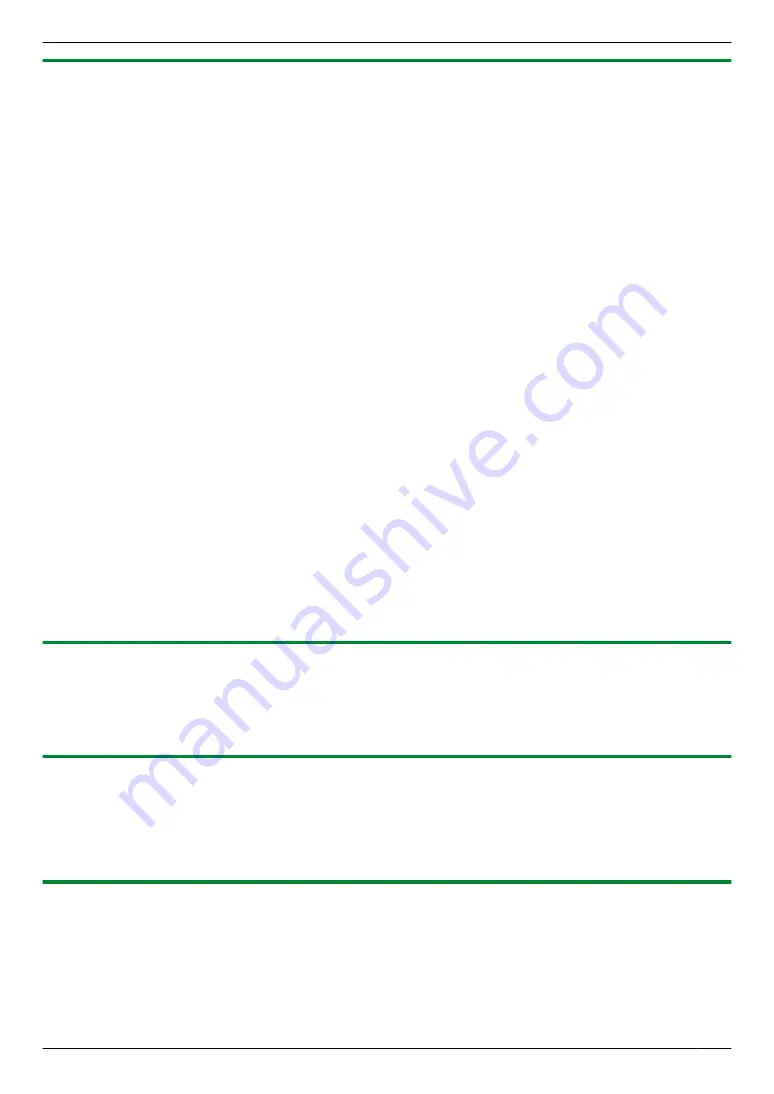
5.2.8 Editing configuration files directly
You can edit large amounts of data by editing configuration files directly.
1
Start the setup tool.
2
Refer to the
[Select folder]
section and note the location of the existing configuration files.
R
If you want to create new configuration files in a different folder, create the folder on your computer, select the
folder in the
[Select folder]
section, and then click
[Create Files]
in the
[Prepare the data]
section.
R
For systems that support enhanced features version 2 or later (page 92)
When there are multiple control boxes used in the system and you want to download data from the system's
devices, you must specify which control box (1-4) you are connected to.
3
Using your computer’s file explorer, open the folder containing the existing configuration files.
4
Open the desired configuration file.
R
Use a third-party text editor or spreadsheet program to open the configuration file.
5
Change the values in the
[Data]
column as desired, and then save and close the file.
R
Acceptable values are explained in the
[Data Note]
column.
R
Descriptions of each setting and other information are explained in the
[Item Note]
column.
R
See 5.2.13 List of PC programming parameters (Page 53) for information about each parameter.
6
Using the setup tool, click
[Check Files]
the
[Prepare the data]
section.
R
The paths of each configuration file are displayed in the
[Load and edit the data]
section.
7
In the
[Load and edit the data]
section, click
[Load / Edit ...]
next to a configuration file that you want to upload.
R
The files’s details are displayed.
R
For systems that support enhanced features version 2 or later (page 92)
When there are multiple control boxes used in the system and you want to upload data to the system's devices,
you must specify which control box (1-4) you are connected to.
8
Click
[Close]
.
9
Repeat from step 7 for each configuration file that you want to upload.
R
Files that are ready to be uploaded are indicated by
[OK]
displayed in the right side of the
[Load and edit the
data]
section.
10
In the
[Upload the data to device]
section, select the devices that you want to upload the data to and then click
[Upload]
.
5.2.9 Setting the control box’s date and time
1
Start the setup tool.
2
In the
[Time and date settings]
section, click
[Time and Date Settings (Control Box)]
.
3
Set the date and time, and then click
[Set to Control Box]
.
5.2.10 Configuring the main monitors
After you have configured the settings in the
[Control Box — Room settings]
, use the following procedure to apply
these settings to the main monitors.
1
Start the setup tool.
2
In the
[Connection Check]
section, click
[Check Main Monitor (Set General Data)]
, and then click
[Execute]
.
5.2.11 Confirming the control box’s connection to the lift controllers
1
Start the setup tool.
2
In the
[Connection Check]
section, click
[Check Lift Controller]
.
51
5. Programming






























