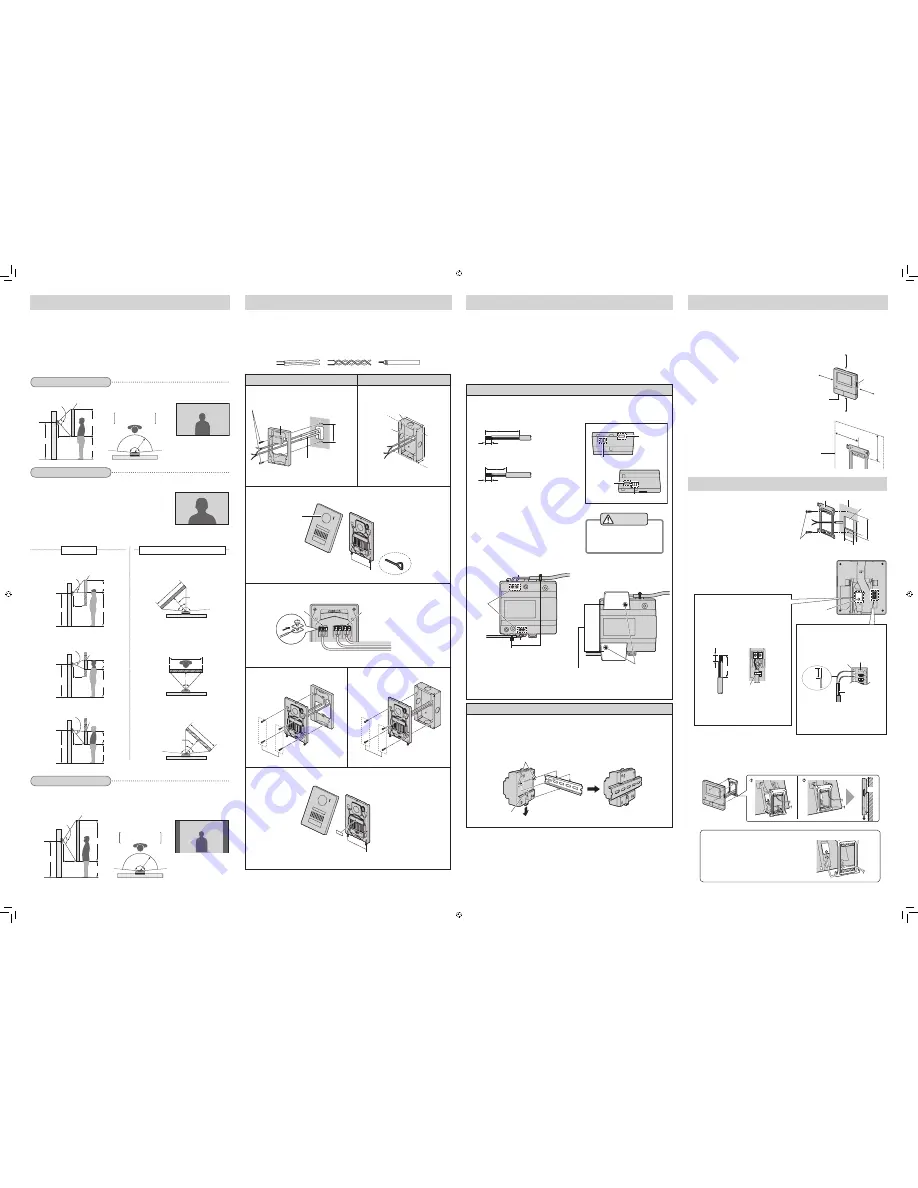
Screw A
You can use the [Wide/Zoom settings] setting on the main monitor to select the area that
is visible when a visitor calls; available settings are [Wide], [Zoom], and [All] (entire image
display). (Default setting: [Wide])
● The following values are for when the doorphone is installed in the standard position (the centre
of the doorphone’s height is approximately 1,450 mm) and at a distance of approximately
500 mm from the camera lens.
■
Installation height and area visible by the camera lens
When set to zoom
Displays a portion of the wide image at 2 times the size.
● Because a digital zoom is used, the image quality of zoom
display is lower than that of wide display or entire image display.
Image displayed on
main monitor:
● You can use the main monitor’s [Zoom position settings] setting to select the desired area
visible when zooming. Refer to the following and configure the main monitor.
Entire image display
The area above and below the wide image is visible.
Important:
● On the bottom surface of the doorphone and the mounting base, there are holes to allow water
to drain. Do not cover them up when installing.
● When existing wiring (such as chime wires) is used:
- It may contain AC voltage that may cause electric shock and/or damage the product.
- Never use the following types of wiring. Consult a qualified technician/dealer.
VL-V554EX
VL-V554UEX
1
Attach the mounting base to the wall securely.
Mounting base
(accessory)
Wire (locally procured)
Wall
83.5 mm
Screws (locally procured) × 2
● Install the mounting base on a vertical flat wall.
1
Install the flush mounting box in the
wall.
Flush mounting box (accessory)
100 mm
Knockout hole
*1
151 mm
37 mm
*1 Only open the knockout holes as
required for the wiring.
2
Use a hex wrench (accessory) to loosen screw A and remove the front panel of the door-
phone.
Screw A
Front panel
2 mm hex wrench
(accessory)
3
Connect the wires.
Terminal for the
main monitor
<
Rear view
>
Terminals for the electric locks
● Recommended torque:
0.5 N·m {5.1 k
g
f·cm}
● Maximum torque:
0.7 N·m {7.1 k
g
f·cm}
3-1
Loosen the screws.
3-2
Push in the wires to the terminal connectors (non-polar), then tighten the screws.
4
Attach the doorphone to the mounting
base.
Screws (accessory) × 4
4
Attach the doorphone to the flush mounting
box.
Screws (accessory) × 4
5
Attach the name plate to the doorphone and use screw A to secure the front panel.
● Write the name on the name plate as needed.
Name plate
(accessory)
Screw A
● Recommended torque:
0.35 N·m {3.6 k
g
f·cm}
Approx. 500
Approx. 170°
Approx. 2,250
Image range
Approx. 115°
Approx. 500
Image displayed on
main monitor:
Approx. 1,600
Approx. 650
Approx. 1,450
Up and down
Left and right (when looking from above)
Up
Image range
Approx. 2,050
Approx. 500
Centre of
doorphone
Approx. 45°
Centre (default)
Approx. 45°
Approx. 500
Image range
Approx. 1,650
Down
Approx. 45°
Approx. 500
Approx. 1,400
Image range
Left
Approx. 1,500
Approx. 1,450
Approx. 550
Approx. 1,450
Approx. 1,250
Approx. 400
Installing the doorphone
■
About the installation location
● The device must be installed inside an electrical panel or cabinet.
● A readily accessible disconnect device shall be incorporated external to the equipment.
■
Precautions for wiring
● Make sure you turn off the power at the breaker before performing any wiring work.
● Always connect AC or DC cables to the appropriate connection terminals. Incorrectly
connecting the AC or DC cables may damage the power supply unit.
● To prevent the power cables from disconnecting and to prevent electric shock, secure the
power cables using the cable binders (accessory) and attach the cable covers.
How to connect the power cable (AC/DC)
1
Strip the AC/DC cables as follows:
7 mm
45 mm
<AC cable>
<DC cable>
25 mm
7 mm
2
Remove the screws (
B
) and then remove
the cable covers (
A
).
3
Connect the AC/DC cable to the AC IN
terminal/DC OUT terminal on the top and
bottom of the power supply unit, and then
secure the wires by tightening the screws.
● Recommended torque:
- AC terminal: 0.4 N·m {4.1 k
g
f·cm}
- DC terminal: 0.45 N·m {4.6 k
g
f·cm}
<Front view>
AC cable
*1
DC cable
Screws
*1
Cable binders (accessory)
4
Use the cable binders (accessory) to
secure the AC/DC cables (double-coated
area) to the power supply unit.
5
Make sure to replace the cable covers (
A
).
Connect the power supply unit (accessory) and AC/DC cables (locally procured).
CAUTION
Insert the cables firmly all the way
into the terminals.
If the cables are not inserted all
the way, heat may be generated.
*1 Make sure that there are no bare wires
exposed outside the product.
Screws (
B
)
Cable covers (
A
)
DC OUT terminal
AC cable
binder hole
AC IN terminal
<Top view>
<Bottom view>
DC cable
binder hole
Power supply unit (with cable covers
removed)
Attach to the DIN rail
Attach in the order described below so that hook (b) is positioned at the bottom.
1
Hang hook (a) on the DIN rail (
A
).
2
Pull and hold the lever down (
B
).
3
Secure hook (b) to the DIN rail (
C
).
Hook (a)
A
B
C
Hook (b)
Main monitor installation position
Installing the main monitor
Main monitor
installation position
82.5 mm
82.7
mm
2
Connect the DC cable and wires.
● Connect the wires correctly according to "Wiring schematic
diagram".
3
Mount the main monitor to the mounting bracket.
3-1
Line up the tab on the bottom of the bracket with the groove on the main monitor (
A
).
3-2
Line up the tab on the top of the bracket with the groove on the main monitor, and
push the main monitor down until it is secure (
B
).
Wall
1
Attach the mounting bracket to the wall
securely.
● Install the mounting bracket on a vertical
flat wall.
A
Remove screw A and then remove the
terminal cover.
B
Loosen screw B and push in the wires of
the DC cable to the terminal connectors
(non-polar), then tighten the screws.
● Recommended torque:
0.8 N·m {8.2 k
g
f·cm}
C
Use the cable binder (accessory) to
secure the DC cable (double-coated
area) to the main monitor.
D
Make sure to replace the terminal cover.
How to connect the DC cable:
While pressing on the button with a point-
ed object such as a screwdriver, insert
the wire into the terminal connector. (To
disconnect a wire, while pressing on the
button, pull out the wire.)
Bare wire at tip
9 mm
Terminal Button
Wiring from
doorphone
Important:
Do not connect the power cable.
(Damage may occur.)
How to make wiring connections:
Reset button
SD card
slot
20 cm
20 cm
20 cm
20 cm
Cable binder
(accessory)
12 mm
Bare wire at tip
Screw B
● For the following reasons, leave at least 20 cm of space
above, below, and to the left and right sides of the main
monitor:
- To prevent malfunction and sound cutting out
- To ensure SD cards can be inserted and removed,
and to make sure the reset button can be used
( the SD card slot is on the side of the main monitor;
the reset button is on the bottom)
■
About the installation position of the main monitor and mounting bracket
● Place the main monitor in a location that your eyes are the same height as the centre
of the display.
● After deciding where to install the main monitor, attach
the mounting bracket in the location shown on the
right.
Doorphone installation position
Installing the power supply unit
Image range:
Approx. 900
Approx. 500
Approx. 85°
Approx. 170°
Centre (default)
Image range:
Approx. 900
Approx. 85°
Right
Image range:
Approx. 900
Approx. 500
Approx. 170°
Approx. 85°
Approx. 500
Approx. 850
Approx. 1,450
Approx. 550
32 mm
When set to wide (default)
Centre of
doorphone
Centre of
doorphone
Centre of
doorphone
Approx. 95°
Centre of
doorphone
Approx. 1,450
Approx. 500
Approx. 900
Approx. 170°
Approx. 500
Approx. 1,100
Approx. 2,000
Image range
Image displayed on
main monitor:
View when looking
from above
View when looking
from above
(Units: mm)
Notes about electrical wiring
Make sure not to pinch the wires (as shown to the
right) on the mounting bracket when installing.
● Do not forcibly attach to the mounting bracket.
Vertical, flat wall
Screws
(locally procured)
Hole in wall
83.5
60
7
50
Mounting bracket
(Units: mm)
(Units: mm)
(Units: mm)
(Units: mm)


