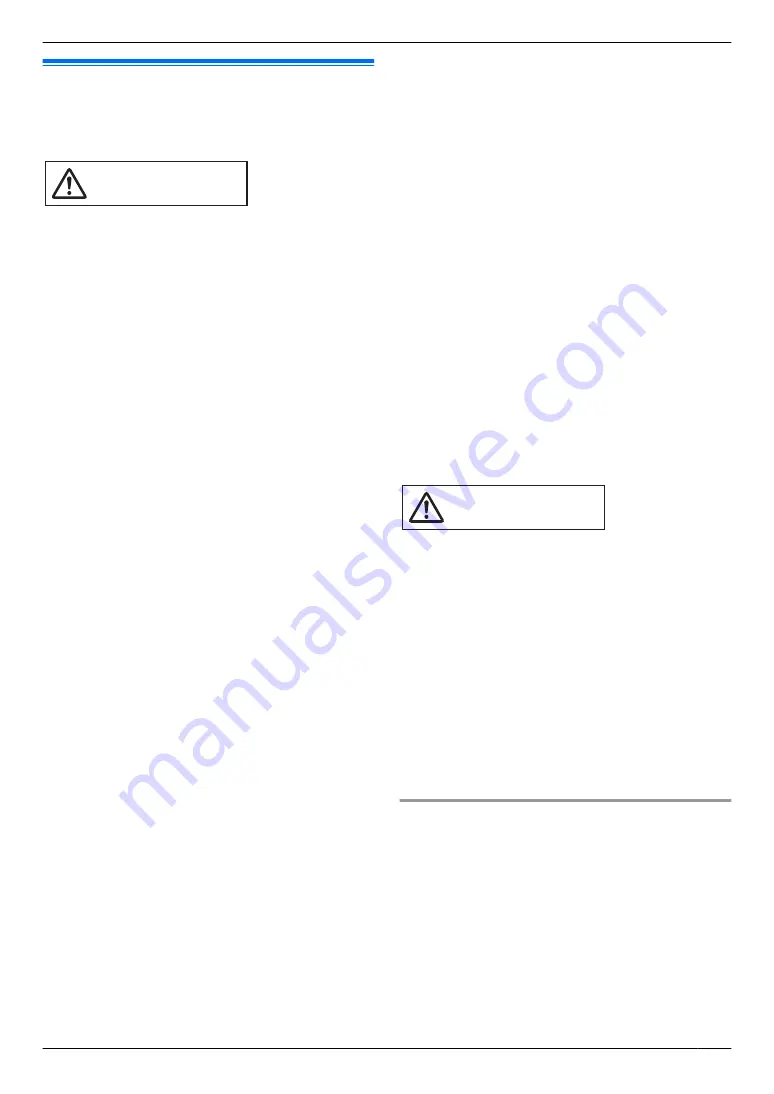
2.1 For your safety
To prevent severe injury and loss of life/property, read
this section carefully before using the product to ensure
proper and safe operation of your product.
WARNING
Preventing fire and electric shock
R
Use only the power source marked on the product. If
you are not sure of the type of power supplied to your
home, consult your dealer or local power company.
R
Use only the specified AC adaptor.
R
Do not attempt to disassemble or modify this product.
Contact an authorised service centre for repairs.
R
Never touch the AC adaptor and power plug with wet
hands.
R
Do not touch the AC adaptor and power plug during
an electrical storm.
R
Do not use the product (excluding the doorphone) in
areas that are exposed to rain, moisture, steam, or
oily smoke, or areas that have excessive dust.
R
Do not perform any actions (such as fabricating,
twisting, stretching, bundling, forcibly bending,
damaging, altering, exposing to heat sources, or
placing heavy objects on the power cable and the AC
adaptor) that may damage the power cable and the
AC adaptor. Using the product with a damaged power
cable or AC adaptor may cause electric shock, short
circuits, or fire. Contact an authorised service centre
for repairs.
R
Do not overload the power outlet or wiring above the
specified levels. Overloading by having many
connections on one power outlet may cause heat
generation, resulting in a fire.
R
Never put metal objects inside the product. Never
spill any liquid on the product (excluding the
doorphone).
If metal objects enter the product or the product
becomes wet, unplug the product from the power
outlet and contact an authorised service centre.
R
Do not use a microwave oven or other devices, such
as electromagnetic cookers, to speed up the drying
process of any parts of the product.
R
Completely insert the AC adaptor and power plug into
the power outlets. Failure to do so may cause electric
shock and/or excessive heat resulting in a fire. Do not
use damaged AC adaptor, power plug, or power
outlets.
R
Regularly remove any dust, etc., from the AC adaptor
and power plug by unplugging them from the power
outlets, then wiping them with a dry cloth.
Accumulated dust may cause an insulation defect
from moisture, etc., resulting in a fire.
R
Unplug the product from the power outlet if the
product emits smoke, an abnormal smell or makes
unusual noise, or if the product has been dropped or
physically damaged. These conditions can cause fire
or electric shock. Confirm that smoke has stopped
emitting and contact an authorised service centre.
R
Hold the main body (not the metal parts) of the AC
adaptor and power plug when unplugging them.
Unplugging the AC adaptor and power plug while
holding their cords or cords’ plugs may result in fire,
electric shock, or injury.
Preventing accidents
R
Do not use the product in health care facilities if any
regulations posted in the area instruct you not to do
so. Hospitals or health care facilities may be using
equipment that could be sensitive to external RF
(radio frequency) energy.
R
Do not install or use this product near automatically
controlled devices such as automatic doors and fire
alarms. Radio waves emitted from this product may
cause such devices to malfunction, resulting in an
accident.
R
Consult the manufacturer of any personal medical
devices, such as pacemakers or hearing aids, to
determine if they are adequately shielded from
external RF (radio frequency) energy. (The product
operates in the frequency range of 1.88 GHz and
1.90 GHz with a peak transmission power of
250 mW (max.).)
CAUTION
Preventing accidents, injuries, and property damage
R
Do not use the product in unstable areas or areas
prone to strong vibrations. This may cause the
product to fall, resulting in damage to the product or
injury.
R
Do not put your ear(s) near the speaker, as loud
sounds emitted from the speaker may cause hearing
impairment.
R
Do not place coins or other metal objects in the
charger. Metal objects may become hot, causing
burns.
R
Do not place magnetic cards or other devices that
store data magnetically (such as credit cards) near
the charger. Failure to do so may make the cards or
devices unusable.
Sub monitor batteries
Preventing leakage, heat generation, rupture, or
accidents
R
We recommend using the batteries noted on
page 4. USE ONLY rechargeable Ni-MH batteries
AAA (R03) size.
R
Do not mix old and new batteries.
R
Do not open or mutilate the batteries. Released
electrolyte from the batteries is corrosive and may
cause burns or injury to the eyes or skin. The
electrolyte is toxic and may be harmful if swallowed.
R
Charge the batteries provided or identified for use
with the product only, in accordance with the
7
2. . Important information
2. Important information
Summary of Contents for VL-SWD272
Page 40: ...PNQP1311YA C0916MM1106...






















