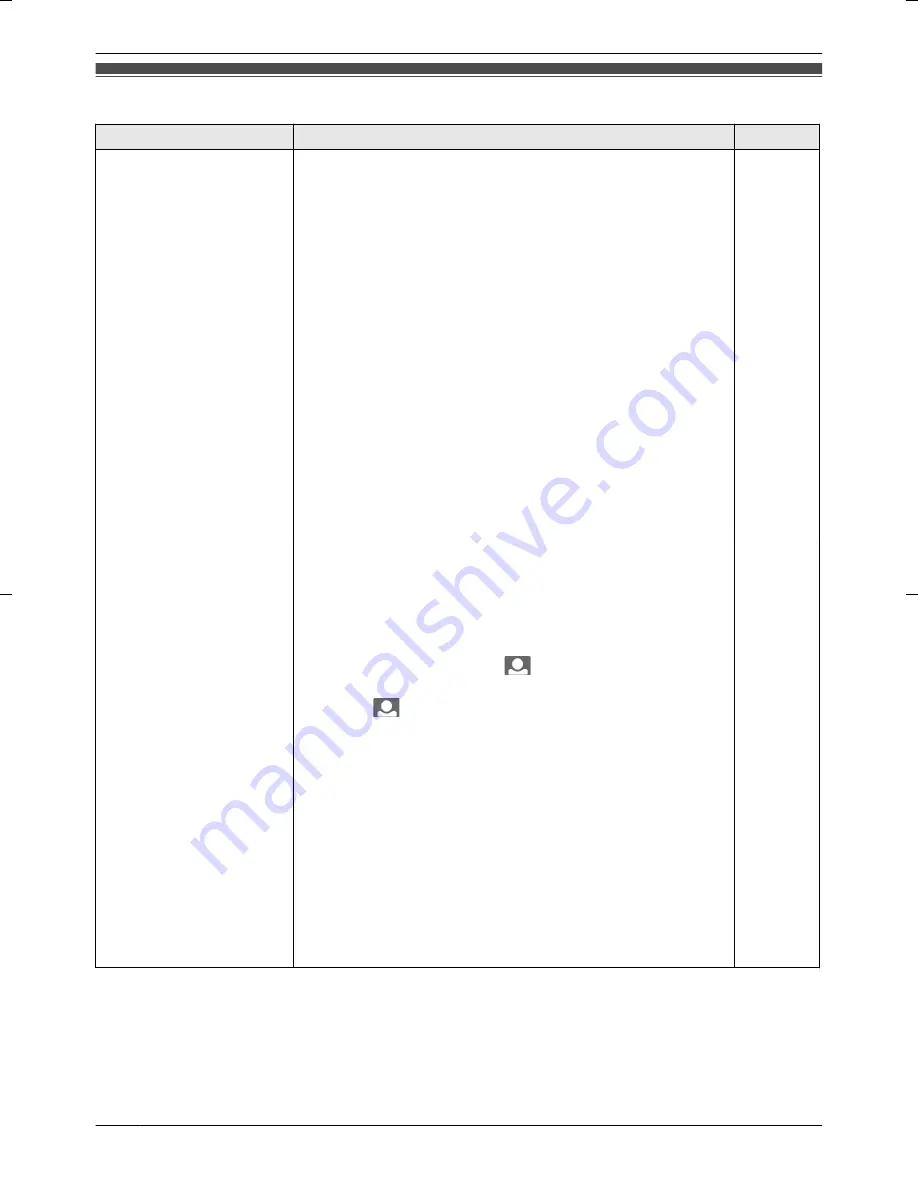
Error messages
Message
Cause & Solution
Page
CANNOT CONNECT TO
CAMERA
The following may be causing the problem.
R
The Wireless Camera is turned off.
– Turn the Wireless Camera on.
9
R
The batteries of the Wireless Camera have run out of
power.
– Replace the batteries.
16
R
The Wireless Camera is turned on, but the Wireless
Camera is out of range from the Monitor.
– Move the Monitor to a location closer or without
obstructions. (When the Wireless Camera is in range of
the Monitor it can connect to the Monitor.)
– Then, turn the power for the Wireless Camera off then
on. (When the Wireless Camera is in range of the
Monitor it can connect to the Monitor.)
– When using a replacement Wireless Camera (while your
original Wireless Camera is being serviced), the
replacement Wireless Camera must be paired to the
Monitor. Refer to the instructions below for pairing the
Wireless Camera.
7
9
n
How to pair Wireless Cameras
Perform the following operations on the Monitor, then,
perform the operations on the Wireless Camera within 2
minutes.
Monitor operations:
A
Press
M
MENU
N
,
MDN
, and
M
N
(Monitor button) at the
same time. (Enters
CAMERA PAIRING MODE
.)
B
Press
M
N
(Monitor button).
Wireless Camera operations:
C
Insert the batteries (page 16).
D
Turn the power for the Wireless Camera on while pressing
the pair button with a pointed object (keep pressing the pair
button until the pair indicator starts flashing).
R
The pair indicator starts flashing quickly.
–
The pair indicator changes in the following manner
when pairing is successfully completed:
flash quickly
®
light for about 10 seconds
®
go out
–
Pairing must be performed again if the pair indicator
changes in the following manner:
flash quickly
®
go out
20
Help
Summary of Contents for VL-SDM100BX
Page 26: ...26 Quick Reference Guide ...
Page 27: ...27 Quick Reference Guide ...
Page 28: ...Quick Reference Guide in Arabic 28 Quick Reference Guide ...
Page 30: ...30 Notes ...
Page 31: ...31 Notes ...



























