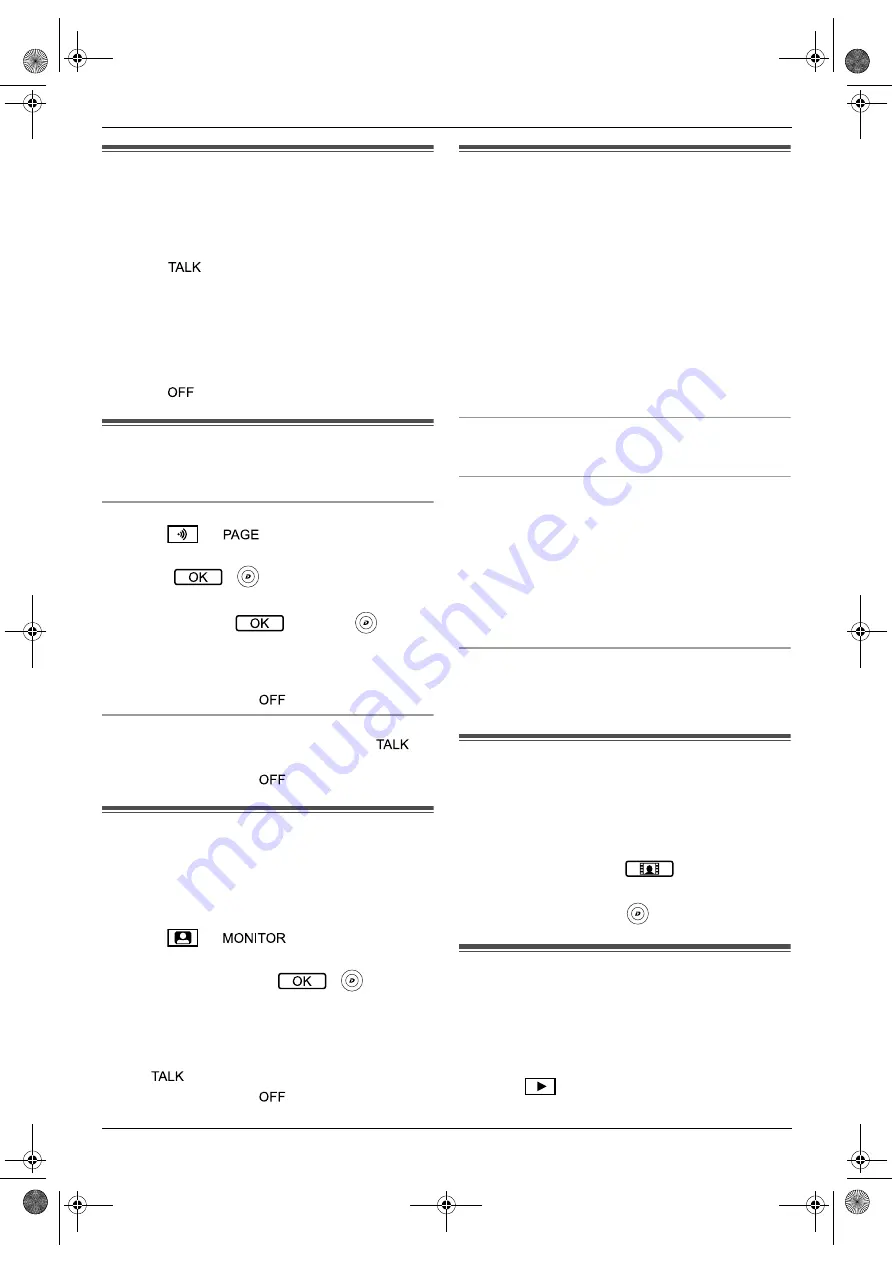
4. Basic operations
11
4. Basic operations
Basic operations
4.1 Answering doorphone calls
When you receive a call from a doorphone, the main
monitor, extension monitor, and sub monitor ring, and
display an image from the doorphone.
To answer the call
Press
M
N
.
R
Speak within about 50 cm of the microphone.
R
Speak alternatively with the visitor. If you and the
visitor speak at the same time, you will not hear
each other.
R
You can talk for up to about 90 seconds.
To end the call
Press
M
N
.
4.2 Talking with other devices
You can make intercom calls between the main monitor,
sub monitor, and extension monitor.
To make a call
1.
Press
M
N
. (
M
N
for the sub monitor.)
2.
If there are multiple devices, select the device to
page
→
. (
(OK) for the sub monitor.)
R
To page all devices, select
“
Call all
together
”
→
.
(
“
ALL
”
→
(OK) for
the sub monitor.)
3.
Page the other party.
4.
Talk with the paged party when they answer the call.
5.
When finished, press
M
N
.
To receive a call
1.
When the intercom call is received, press
M
N
to
talk to the paging party.
2.
When finished, press
M
N
.
4.3 Monitoring the outside with
the doorphone
You can monitor the sounds and images from the
doorphone using the main monitor, extension monitor,
and sub monitor.
1
Press
M
N
. (
M
N
for the sub monitor.)
R
If there are multiple doorphones, select the
desired doorphone
→
. (
(OK) for
the sub monitor.)
R
The images from the doorphone are displayed.
2
Monitor the sound and image.
R
You can talk to the monitored party by pressing
M
N
.
3
When finished, press
M
N
.
4.4 Recording automatically
(recording a received call; main
monitor and extension monitor
only)
The main monitor and extension monitor can record
doorphone images (still images). They can save images
from up to 50 doorphone calls or monitoring sessions.
Each time new images are recorded, they are saved in
an image set of up to 8 images.
When a visitor calls you, the main monitor and
extension monitor record 8 images automatically
(whether you answer the call or not). Recording starts
about 2 seconds after you receive the call.
When you do not answer a call
The recorded images are saved as unplayed images,
and the play lamp lights.
When there are multiple doorphones
R
When you are talking or monitoring and there is an
incoming call from another doorphone, images from
the incoming call will not be displayed and recorded.
In order to display and record incoming calls, you
must end the current call or stop monitoring.
R
If there is an incoming call from another doorphone,
while receiving an incoming call, the number of
recorded images from the 1st caller (8 images) are
reduced.
When the memory is full (auto image updating)
When the memory is full, new images overwrite the
oldest images automatically. This occurs even if the
oldest images are unplayed images.
4.5 Recording manually
(recording while monitoring)
The main monitor, extension monitor, and sub monitor
can manually record 8 images while monitoring.
R
Main monitor/extension monitor:
While monitoring, press
.
R
Sub monitor:
While monitoring, press
(REC).
4.6 Playing recorded images
(main monitor and extension
monitor only)
When there are new (i.e., unplayed) images recorded,
the play lamp (page 8) lights.
1
Press
M
N
.
R
“
Recorded image list
”
screen is displayed.
SW274_IIQG.book Page 11 Friday, September 15, 2017 6:34 PM
















