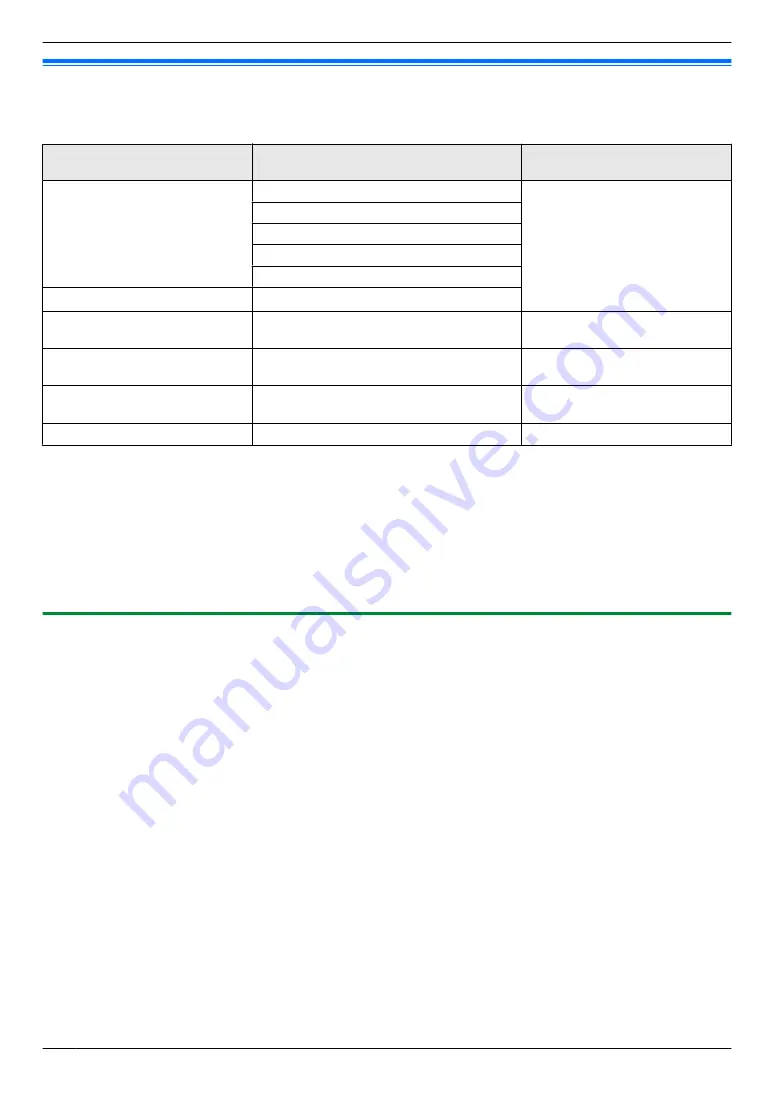
1.3 Additional/replacement accessories
Please contact your Panasonic dealer for sales information.
As of November, 2019
Accessory item
Order number
Number of devices that can be
connected
Door Station
(referred to as "doorphone" in
this document)
VL-V555 (surface mount)
Max. of 2
VL-V554 (surface mount)
VL-V554U (flush mount)
VL-V522L (surface mount)
VL-V524 (surface mount)
Lobby Station
VL-V591
Video Intercom System for
Apartment Complexes
VL-V901 and VL-V700 series
Contact your building manager
for more information.
Video Intercom System – Lobby
station/Distributor
VL-VM series/VL-VM701
Contact your building manager
for more information.
Extension monitor
VL-MV74
VL-MV75
Max. of 3 (not including the main
monitor)
Flush mount box (for VL-V524)
VL-MB524
–
*1 Contact your building manager for more information.
Note:
R
The specifications differ depending on the models of doorphone and lobby station. The following functions are not
available for the VL-V524 (supplied doorphone), VL-V522L, and VL-V591.
– VL-V591: Monitoring the outside with the doorphone (page 14)
– VL-V591: Doorphone LED lights' illumination settings (page 20)
– VL-V591: Doorphone backlight compensation settings (page 20)
– VL-V524/VL-V522L/VL-V591: Wide/zoom settings and zoom position settings (page 12)
1.3.1 Compatible Panasonic PBXs
This unit can be used with Panasonic PBXs (page 18). Consult your dealer for more information.
– KX-TDA30/TDA100/TDA100D/TDA200/TDA600 series
– KX-TDE100/TDE200/TDE600 series
– KX-NS300/NS500/NS700/NS1000 series
– KX-NSX1000/NSX2000 series
*1 As of November, 2019.
4
1. Introduction
Summary of Contents for VL-MV75
Page 9: ...Service helpline 1800 103 1333 or 1800 108 1333 9 2 Important information ...
Page 33: ...33 Notes ...
Page 34: ...34 Notes ...
Page 35: ...35 Notes ...





































