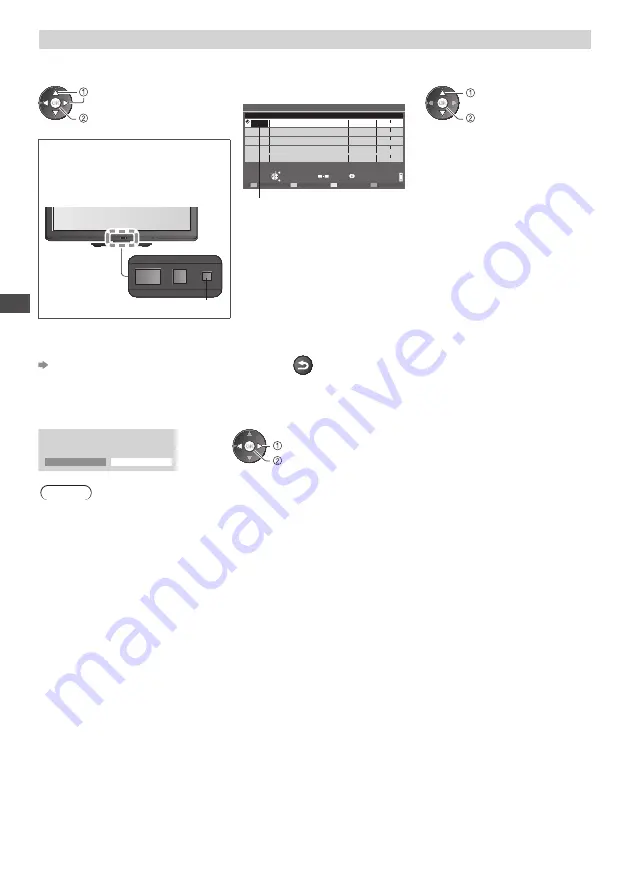
U
sing
T
V
Guide
20
Timer Programming (DVB mode)
T
i
m
e
r Pr
o
gr
a
mm
in
g
is
a
ti
m
e
r
to
r
e
m
in
d w
at
c
hin
g
o
r r
e
c
o
rd
the
p
r
o
gr
a
mm
e
to
the
e
x
te
r
na
l r
e
c
o
rd
e
r
.
1
Select the forthcoming programme
2
Select the function ([Ext Rec.] or [Reminder])
se
l
e
c
t
set
0
9
- - -
--/--
--:--
--:--
--/--
--:--
--:--
- - -
--/--
--:--
--:--
- - -
--/--
--:--
--:--
--/--
--:--
--:--
- - -
- - -
- - -
- - -
- - -
Timer Programming
Function
No. Channel Name
Date
Start
End
Wed 27.10.2010 10:46
I
n
f
o
EXIT
Se
l
e
c
t
ti
m
e
r
RETURN
D
e
l
ete
Ed
it
ti
m
e
r
P
a
g
e
u
p
1
/
1
P
a
g
e
d
o
w
n
BBC ONE
Ext Rec.
Wed 27.10.2010 20:00
(30 min.)
(--- min.)
(--- min.)
(--- min.)
(--- min.)
20:30
D
1
<TIMER>
(T
i
m
e
r Pr
o
gr
a
mm
in
g
s
cr
een
)
sto
r
e
se
l
e
c
t
LED w
i
ll
t
ur
n
to
o
r
an
g
e
i
f
T
i
m
e
r Pr
o
gr
a
mm
in
g
is
set.
(Or
an
g
e
LED w
i
ll fl
ash
i
f
the
r
e
c
o
rd
in
g
o
f
T
i
m
e
r Pr
o
gr
a
mm
in
g
is
in
p
r
o
gr
ess.
)
LED
[Ext Rec.] :
to
r
e
c
o
rd
the
p
r
o
gr
a
mm
e
to
the
e
x
te
r
na
l r
e
c
o
rd
e
r
When
the
sta
r
t
ti
m
e
c
o
m
es
,
the
c
hanne
l w
i
ll
be
s
w
it
c
he
d
a
u
to
m
ati
c
a
lly
an
d
the
v
i
d
eo
an
d
a
ud
io
si
g
na
l
s
w
i
ll
be
o
u
tp
u
t.
2 m
in
u
tes
be
f
o
r
e
the
sta
r
tin
g
ti
m
e
,
a
r
e
m
in
d
e
r m
essa
g
e
appea
r
s
i
f y
o
u
a
r
e
w
at
c
hin
g TV
.
[Reminder] :
to
r
e
m
in
d w
at
c
hin
g
the
p
r
o
gr
a
mm
e
When
y
o
u
a
r
e
w
at
c
hin
g TV,
a
r
e
m
in
d
e
r m
essa
g
e
appea
r
s
2 m
in
u
tes
be
f
o
r
e
the
sta
r
t
ti
m
e.
Pr
ess
the
OK
b
u
tton
to
s
w
it
c
h
to
the
p
r
o
gr
a
mm
e
d c
hanne
l
.
■
To check / change / cancel a timer
programming event
■
To return to TV Guide
RETURN
“Timer Programming” (p. 41 - 43)
■
If you select the current programme
A c
on
f
i
rm
ation
s
cr
een
w
hethe
r y
o
u w
ish
to
w
at
c
h
o
r r
e
c
o
rd
it
w
i
ll
appea
r
.
Se
l
e
c
t
[T
i
m
e
r Pr
o
gr
a
mm
in
g]
an
d
set
[Ex
t
R
e
c
.
]
to
r
e
c
o
rd fr
o
m
the
ti
m
e
y
o
u f
inish
the
ti
m
e
r
p
r
o
gr
a
mm
in
g
e
v
ent
settin
g
.
D
as
Er
ste
19
:
30- 20
:
00
V
ie
w
T
i
m
e
r Pr
o
gr
a
mm
in
g
a
cc
ess
se
l
e
c
t
Note
•
T
his
fu
n
c
tion
is
not
a
v
ai
l
ab
l
e
in
A
na
l
o
gu
e
m
o
d
e.
•
T
i
m
e
r Pr
o
gr
a
mm
in
g
on
ly w
o
rk
s
r
e
l
iab
ly
i
f c
o
rr
e
c
t
ti
m
e
in
f
o
rm
ation
is
r
e
c
ei
v
e
d v
ia
the
si
g
na
l fr
o
m
the
b
r
oa
dc
aste
r
o
r
se
rv
i
c
e
p
r
o
v
i
d
e
r
.
•
N
o
othe
r c
hanne
l c
an
be
se
l
e
c
te
d w
hi
l
e
the
r
e
c
o
rd
in
g
o
f T
i
m
e
r Pr
o
gr
a
mm
in
g
is
in
p
r
o
gr
ess.
•
When
r
e
c
o
rd
in
g
p
r
o
gr
a
mm
es
to
the
e
x
te
r
na
l r
e
c
o
rd
e
r,
be
s
ur
e
to
m
a
k
e
the
p
r
ope
r
settin
g
s
on
the
r
e
c
o
rd
e
r c
onne
c
te
d
to
the
TV
.
If
a
c
o
m
patib
l
e
r
e
c
o
rd
e
r w
ith
Q-L
in
k, VIERA L
in
k
o
r
si
m
i
l
a
r
te
c
hno
l
o
g
ies
is
c
onne
c
te
d
to
the
TV (
p.
59, 60)
an
d
the
[L
in
k
Settin
g
s
] (
p.
30)
a
r
e
c
o
m
p
l
ete
d,
no
settin
g
o
f
the
r
e
c
o
rd
e
r
is
r
e
qu
i
r
e
d
.
Al
so
r
ea
d
the
m
an
u
a
l
o
f
the
r
e
c
o
rd
e
r
.






























