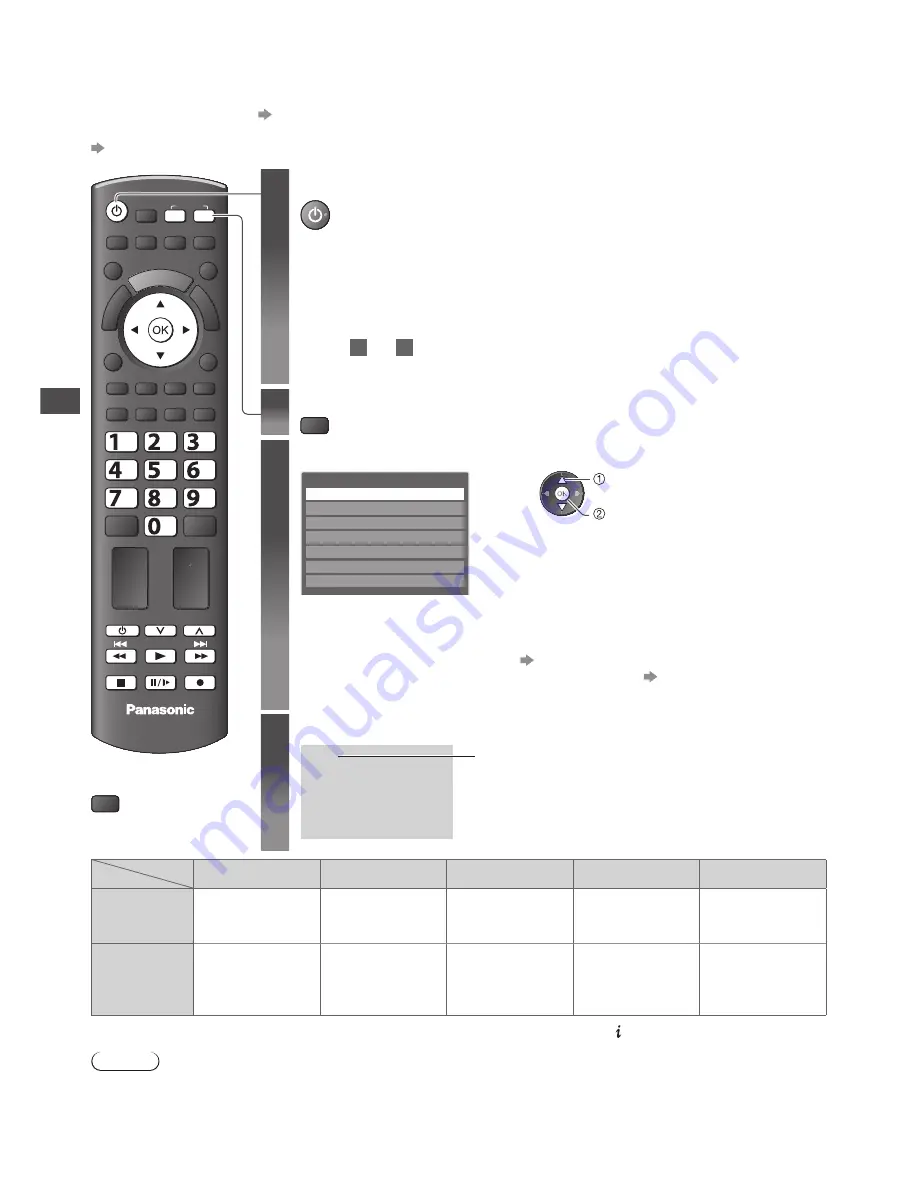
W
a
tching Ex
ternal Inputs
24
Watching External Inputs
Connect the external equipment (VCRs, DVD equipment, etc.) and you can watch through the AV input.
•
To connect the equipment
(p. 10, 11, 66, 67)
The Remote Control is capable of operating some functions of selected external equipment.
“Operating the equipment with the TV remote control” (p. 25)
RETURN
EXIT
DIRECT TV REC
MENU
N
ASPECT
SD CARD
OPTION
INDEX HOLD
STTL
TEXT
LAST VIEW
TV
jkl
ghi
mno
tuv
pqrs
wxyz
abc
def
INPUT
TV
AV
PROGRAMME
REC
■
To return to TV
TV
1
Turn the TV on
When connecting with SCART as example 2 or 3 (p. 10, 11)
Receives input signals automatically when playback starts
•
Input signals are automatically identified by the SCART (pin 8) terminal.
•
This function is also available for HDMI connections (p. 67).
If input mode is not switched automatically
Perform
2
and
3
•
Check the setup of the equipment.
2
Display the input selection menu
AV
3
Select the input mode connected to the equipment
Input Selection
AV1
AV2
COMPONENT
HDMI1
HDMI2
TV
SD Card
select
watch
•
You can also select the input using the AV button on the remote control or the side
panel of the TV (except [SD Card]).
Press the button repeatedly until the desired input is selected.
•
[SD Card] : Switches to Media Player
[Using Media Player] (p. 51)
•
You can label or skip each input mode (except [SD Card]).
“Input Labels” (p. 44)
Skipped inputs will not be displayed when the AV button is pressed.
4
View
AV1
Displays the selected mode
Terminal
AV1
AV2
COMPONENT
HDMI1
HDMI2
Manual input
(default setting
in “Input Labels”)
AV1
AV1-RGB
AV2
COMPONENT
HDMI1
HDMI2
Auto input
(EC mode or
VIERA Link)
EC/AV1
EC/AV1-RGB
−
−
EC/HDMI1
Applicable for
EC mode and
VIERA Link
EC/HDMI2
Applicable
for
VIERA Link
•
If the above information is permanently displayed on the top left of the screen, press the button to clear.
Note
•
If the external equipment has an aspect adjustment function, set it to [16:9].
•
For details, see the manual of the equipment or ask your local dealer.












































