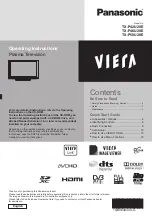TV
EXIT
DIRECT TV REC
OPTION
RETURN
TEXT
PROGRAMME
STTL INDEX HOLD
MENU
N
ASPECT
INPUT
TV
AV
REC
SD CARD
LAST VIEW
jkl
ghi
mno
tuv
pqrs
wxyz
abc
def
6
Remote Control
Cursor buttons
Makes selections and adjustments
●
Standby On / Off switch
Switches TV On or Off standby
●
Sound Mute
Switches sound mute On or Off
●
Aspect
Changes aspect ratio from Aspect Selection
●
list
Also possible by pressing this button
●
repeatedly until you reach the desired aspect
Channel Up / Down
Selects channel in sequence
●
Connected equipment operations
Teletext
Switches to teletext mode
●
OK
Confirms selections and choices
●
Press after selecting channel positions
●
to quickly change channel
Displays the Channel List
●
Volume Up / Down
Channel / Programme Information
Displays channel and programme
●
information
Index
Returns to the teletext index page
●
(teletext mode)
Coloured buttons
Used for the selection, navigation and
●
operation of various functions
Exit
Returns to the normal viewing screen
●
Numeric buttons
Changes channel and teletext pages
●
Sets characters
●
When in Standby mode, switches TV On
●
(Press for about 1 second)
VIERA Link Menu
Accesses VIERA Link Menu
●
TV Guide
Displays TV Guide
●
Option Menu
Easy setting for viewing and
●
sound options
Main Menu
Press to access Picture, Sound and
●
Setup Menus
Subtitles
Displays subtitles
●
Input mode selection
TV - switches DVB-C / DVB-T / Analogue
●
mode
AV - switches to AV input mode from Input
●
Selection list
Media Player
Switches to SD Card viewing mode
●
(VIERA IMAGE VIEWER)
Return
Returns to the previous menu / page
●
Hold
Freeze / unfreeze picture
●
Holds the current teletext page (teletext
●
mode)
Normalise
Resets picture and sound settings to their
●
default levels
Direct TV Recording
Records programme immediately in
●
DVD Recorder / VCR with Q-Link or
VIERA Link connection
Last view
Switches to previously viewed channel or
●
input mode
VIERA TOOLS
Displays some special feature icons and
●
accesses easily
Identifying Controls