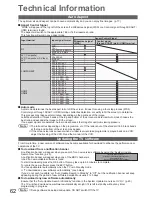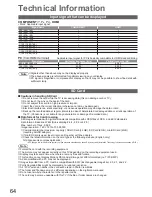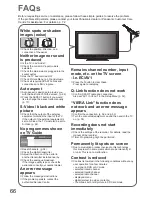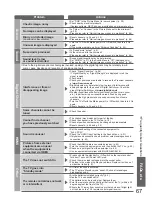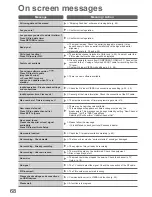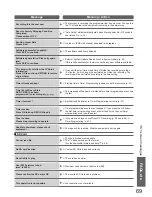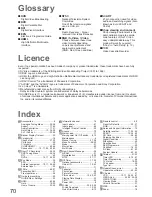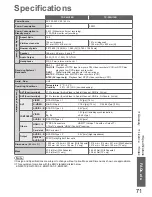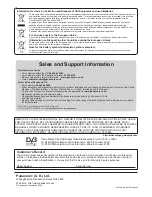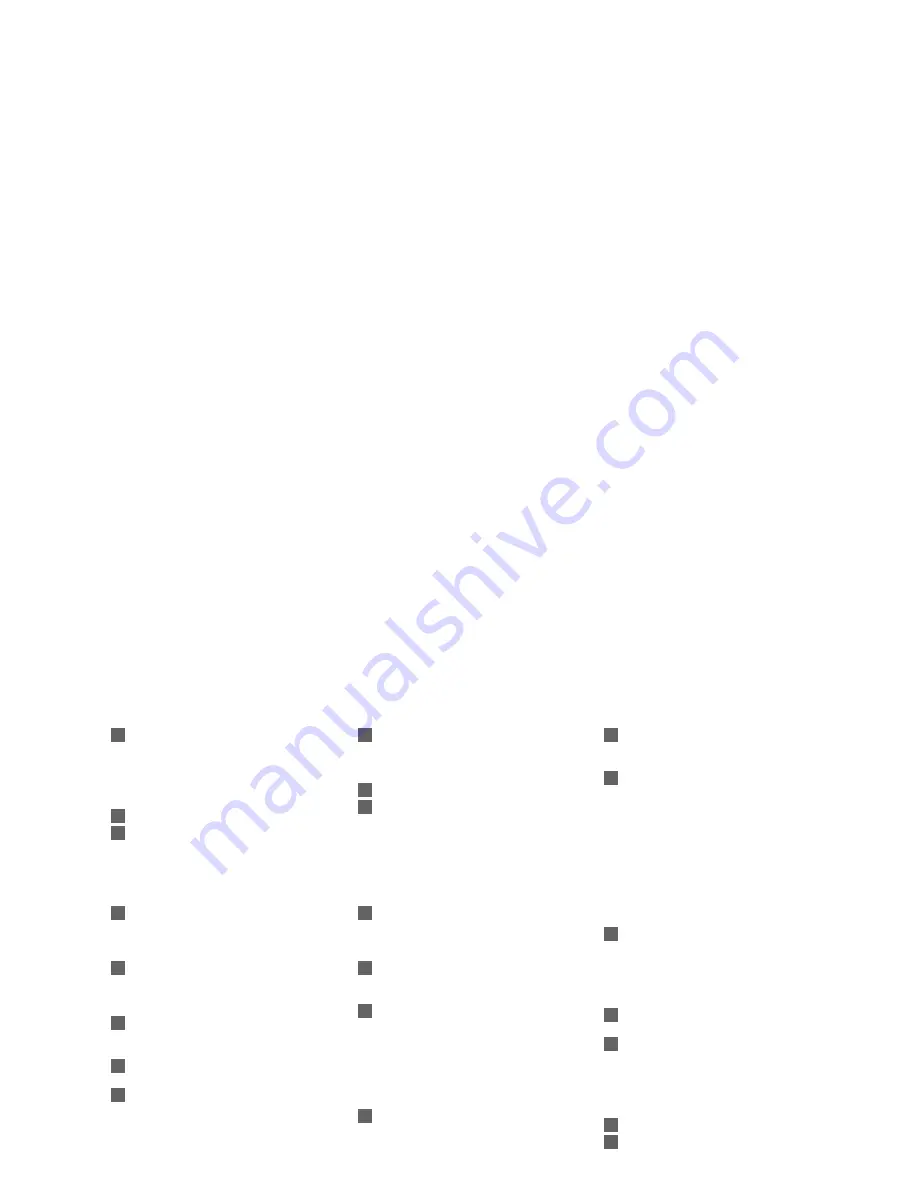
70
Glossary
A
Accessories ···································· 6
Analogue Tuning Menu ············35, 38
Aspect
···································· 17,
62
Audio Description ··················· 17, 31
Auto
Setup
························ 12, 34, 35
AV1 / AV2 out ·························· 32, 54
B
Banner Display Timeout ··············· 33
C
Category list ································· 18
Channel List ··························· 37, 39
Child
Lock
····································· 40
CI
module
····································· 45
COMPONENT
························ 60,
64
Connection ··········· 10, 11, 52, 53, 60
D
Direct TV Recording ··············· 54, 56
DVB Tuning Menu ·················· 34, 36
DVI
··············································· 63
DVDs ·························· 10, 11, 24, 25
E
Eco Mode ····································· 30
EPG
·············································· 18
External equipment ···· 10, 11, 24, 60
External
input
······························· 24
F
FAQs ······································ 66, 67
Favourites
Edit
····························· 37
Free input menu ··························· 26
G
Guide link recording ····················· 20
GUIDE Plus+ Settings ·················· 33
H
HDMI ······································ 63, 64
Hold
········································ 15,
22
Home Cinema ························ 53, 59
I
Information banner ······················· 16
Input
Labels
·································· 41
Input
signal
··································· 64
Intelligent Frame Creation ············ 33
L
Licence ········································· 70
M
Mains Lead ··································· 11
Mains power On / Off switch ···· 8, 12
Maintenance
··································· 5
Manual
Tuning
························ 37,
39
Menu Functions ·······················26-33
Mode
············································ 31
Movie
View
··································· 50
Multi
Audio ······································ 17
N
New Channel Message ················ 36
NICAM
·········································· 31
Normalisation
··························· 9,
26
NTSC ······································ 27, 71
O
Off Timer ································· 17, 32
Optional
accessories
······················ 6
Owner ID ································ 12, 43
P
PAL ··············································· 71
Pedestal
········································· 7
Photo
View
··································· 48
Picture
Overscan
·························· 33
PIN number ······················ 13, 40, 43
Playing
Time
Display
···················· 33
P-NR
············································· 30
Power
LED
····································· 8
Q
Q-Link ······························· 32, 52, 54
Q-Link Download ···················· 12, 32
Quick Start Guide ······················6-13
R
Remote control ··························· 6, 9
Reset to Defaults ···················· 30, 31
RGB
·············································· 71
S
Sales and Support Information ····· 72
Satellite receiver ··············· 11, 24, 60
SCART ····························· 10, 52, 63
SD
Card
·································· 48, 65
Shipping
Condition
······················· 42
Signal
Condition
··························· 36
Slideshow
····································· 49
Specifications
······························· 71
Split
Programme
··························· 20
Subtitles
·································· 16, 23
S-Video
··································· 61,
63
System Update ······················· 45, 62
T
Teletext ····································21-23
Timer LED ·························· 8, 19, 47
Timer
Programming
······················ 46
TV
Guide
·································18-20
TV
speaker
··································· 59
Type
list
········································ 18
U
Update Channel List ····················· 36
Update the software ··············· 45, 62
V
V-Audio ········································· 31
VCR ······················ 10, 11, 24, 25, 61
VIERA Link ··················52, 53, 55-59
VIERA
TOOLS
······························ 14
Viewing
Mode
······························· 30
Volume
Correction
························ 31
W
WSS ············································· 62
Z
Zoom ············································ 16
DVB
■
Digital Video Broadcasting
DVD
■
Digital Versatile Disc
DVI
■
Digital Visual Interface
EPG
■
Electronic Programme Guide
HDMI
■
High-Definition Multimedia
Interface
NTSC
■
National Television System
Committee
One of the television signals
used in USA, etc.
RF
■
Radio Frequency - Signal
received from terrestrial aerial
RGB / S-Video / Video
■
Choose between these three
video formats depending
on personal preference and
equipment requirement
(RGB - Red, Green and Blue)
SCART
■
21 pin connection used for video,
audio and switching signals (Also
known as Euro SCART and
Peritel)
Shop viewing environment
■
Shop viewing environment is the
demonstration mode to explain
main features of this TV in an
easy understandable way. This
mode will work if you select
“Shop” in “Auto Setup” (p. 12).
VCR
■
Video Cassette Recorder
Even if no special notation has been made of company or product trademarks, these trademarks have been fully
respected.
DVB is a trademark of the DVB Digital Video Broadcasting Project (1991 to 1996).
●
SDHC Logo is a trademark.
●
HDMI, the HDMI Logo and High-Definition Multimedia Interface are trademarks or registered trademarks of HDMI
●
Licensing LLC.
HDAVI Control™ is a trademark of Panasonic Corporation.
●
“AVCHD” and the “AVCHD” logo are trademarks of Panasonic Corporation and Sony Corporation.
●
x.v.Colour™ is a trademark.
●
Manufactured under license from Dolby Laboratories.
●
Dolby and the double-D symbol are trademarks of Dolby Laboratories.
GUIDE Plus+ is (1) a registered trademark or trademark of, (2) manufactured under license from and (3) subject
●
of various international patents and patent applications owned by, or licensed to, Gemstar-TV Guide International,
Inc. and/or its related affiliates.
Licence
Index