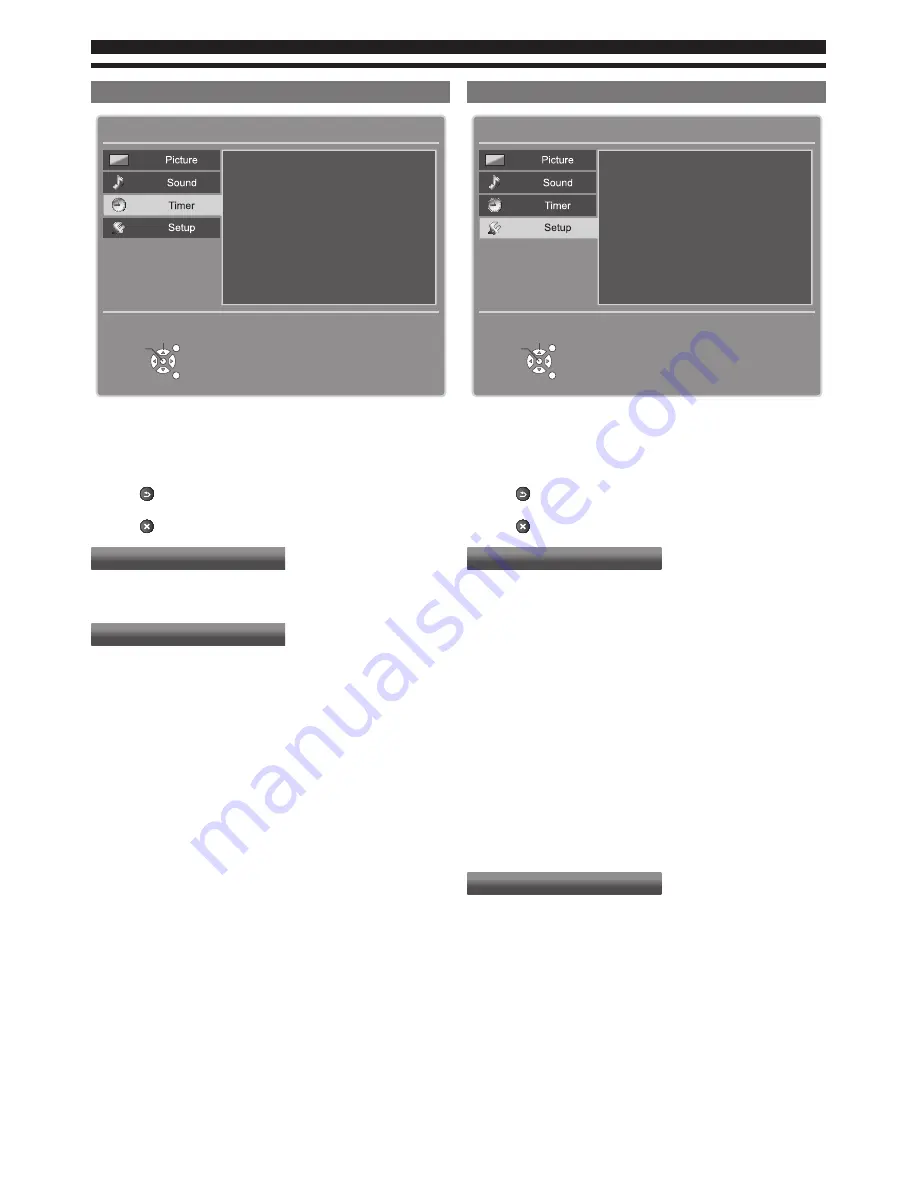
20
Timer
Off Timer
Auto Standby
Off
Select
Access
EXIT
RETURN
4 hours
Main Menu
1. Press MENU button and
ab
buttons to select “Timer”, the
Timer menu will be displayed.
2. Press OK button to enter Timer menu.
3. Press
ab
buttons to select item desired.
4. Press
cd
buttons to adjust value.
5. Press BACK/RETURN button to return the previous
menu.
6. Press EXIT button to exit menu operation.
Off Timer
•
Sets the time until the TV automatically goes to Standby
mode.
Auto Standby
•
Makes non-watched or non-used connected equipment go
into Standby mode to reduce the power consumption.
Setup
Tuning Menu
Language
Display Settings
Common Interface
HDMI Control
System Menu
Child Lock
Other Settings
Select
Access
EXIT
RETURN
Main Menu
On
1. Press MENU button and
ab
buttons to select “Setup”, the
Setup menu will be displayed.
2. Press OK button to enter Setup menu.
3. Press
ab
buttons to select item desired.
4. Press
cd
buttons to adjust value.
5. Press BACK/RETURN button to return the previous
menu.
6. Press EXIT button to exit menu operation.
PC Setup
•
For PC input source only.
Input Resolution
•
Options change depending on signals.
Clock
•
Sets to the minimum level if noise occurs.
H-pos
•
Adjusts horizontal position.
V-pos
•
Adjusts vertical position.
Clock Phase
•
Eliminates flicker and distortion.
Auto Adjustment
•
Automatically adjusts the image settings such as position
and phase.
Tuning Menu
Tuner Mode
•
Selects Aerial or Cable.
Operator
•
Depends on the countries.
Auto Setup
•
Automatically sets the channels.
Update Channel List
•
Updates channel list without erasing the original
information.
•
Only available when Tuner Mode is set to Aerial.
Single RF Scan
•
Scans single RF channels and checks the signal condition.
Summary of Contents for Viera TX-L42U5E
Page 29: ...29...

























