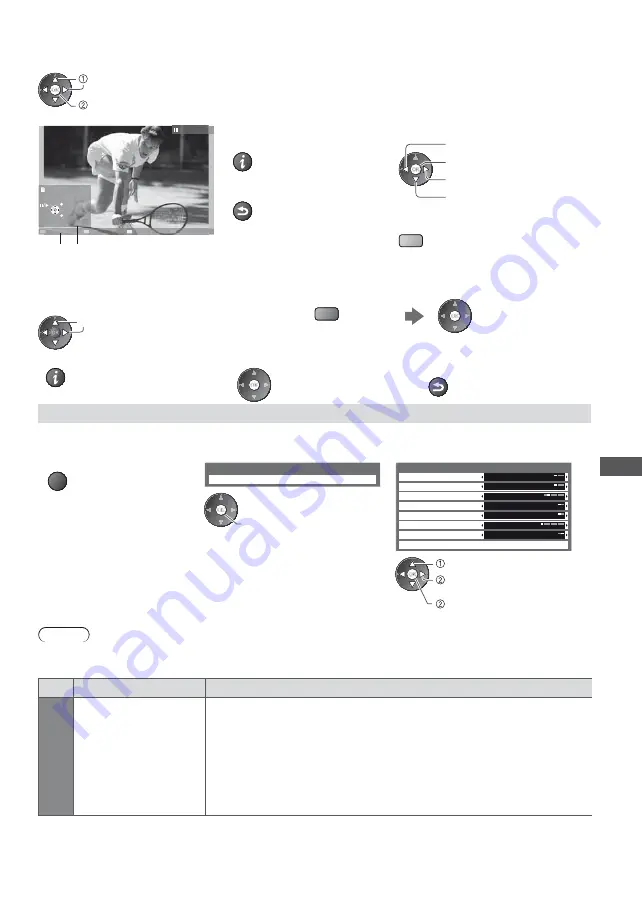
U
sing Media Pla
y
e
r
51
[Single view]
- Photos are displayed one at a time.
Select the file from the thumbnail of photos to be viewed
select
access
Example :
Single view
Single view
Stop
EXIT
Select
RETURN
Rotate
Operation guide
t
To display / hide the operation
guide
t
To return to thumbnail
RETURN
t
To operate Single view
To the previous photo
Slideshow
To the next photo
Stop
(return to thumbnail)
t
To rotate 90°
(blue)
[Slideshow]
- Slideshow will complete when all photos have been viewed within the present thumbnail.
1
Select the file from the thumbnail of photos
for the first view
2
Start Slideshow
(red)
select
t
To display / hide the operation guide
t
To pause (return to Single view)
t
To return to thumbnail
RETURN
Photo Settings
Setup the settings for Photo mode.
1
Display the option menu
2
Select [Slideshow Settings]
3
Select the items and set
OPTION
Option Menu
Slideshow Settings
Slideshow Settings
Frame
Colour Effect
Transition Effect
Screen Mode
Interval
Repeat
Back Ground Music
5 seconds
On
Off
Fade
Normal
Off
Burst Playback
Off
access
set
or
select
access
[Back Ground Music]
Note
t
Picture quality may become lower depending on the slideshow settings.
t
Picture setting may not work depending on the slideshow settings.
Menu
Item
Adjustments / Configurations (alternatives)
Slidesho
w S
ettings
Frame
Selects the indication frame of the slideshow
[Off]
/
[Multi]
/
[Collage]
[Multi]
: 9 division display like tiled design
[Collage]
: A photo is displayed at random position and random scale.






























