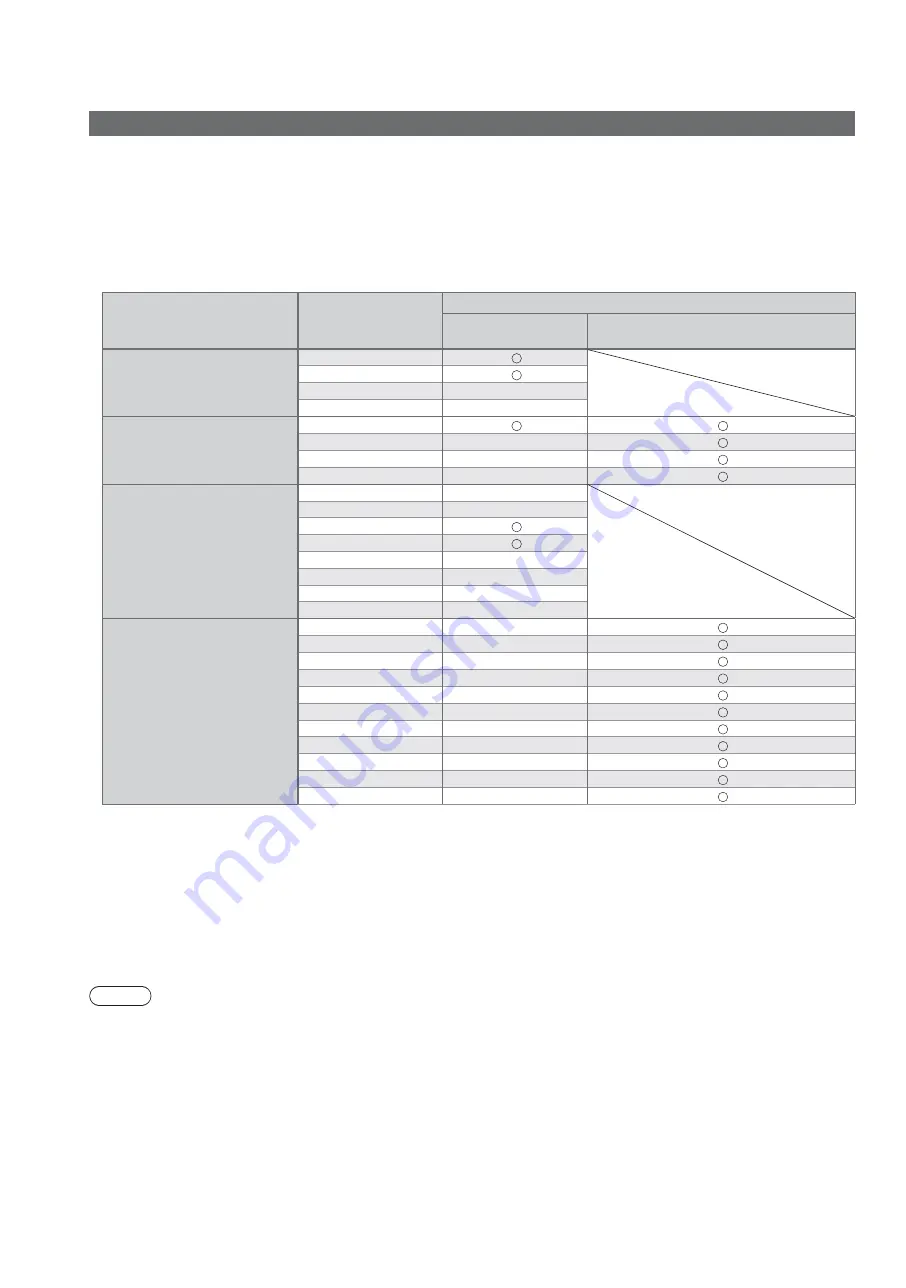
62
Technical Information
Auto Aspect
The optimum size and aspect can be chosen automatically, and you can enjoy finer images. (p. 17)
Aspect Control Signal
“WIDE” will appear in the top left of the screen if a Widescreen signal (WSS) or a Control signal through SCART /
HDMI terminal is found.
The aspect will switch to the appropriate 16:9 or 14:9 widescreen ratio.
This function will work in any aspect mode.
Input terminal
Input signal format
Aspect Control Signal
Widescreen signal
(WSS)
Control signal
through SCART (pin8) / HDMI terminal
RF
DVB
PAL I
PAL 525/60 6.0 MHz
–
M.NTSC 6.0 MHz
–
AV1 (Composite)
AV2 (Composite or S-Video)
AV3 (Composite or S-Video)
PAL
PAL 525/60
–
M.NTSC
–
NTSC
–
COMPONENT
525 (480) / 60i
–
525 (480) / 60p
–
625 (576) / 50i
625 (576) / 50p
750 (720) / 60p
–
750 (720) / 50p
–
1,125 (1,080) / 60i
–
1,125 (1,080) / 50i
–
HDMI1
HDMI2
HDMI3
525 (480) / 60i
–
525 (480) / 60p
–
625 (576) / 50i
–
625 (576) / 50p
–
750 (720) / 60p
–
750 (720) / 50p
–
1,125 (1,080) / 60i
–
1,125 (1,080) / 50i
–
1,125 (1,080) / 60p
–
1,125 (1,080) / 50p
–
1,125 (1,080) / 24p
–
Auto mode
Auto mode determines the best aspect ratio to fill the screen. It does this using a four step process (WSS,
Control signal through SCART / HDMI terminal, Letterbox detection, or Justify to fill the screen) to determine.
This process may take several minutes, depending on the darkness of the image.
Letterbox detection: If black bands at the top and bottom of the screen are detected, Auto mode chooses the
best ratio and expands the image to fill the screen.
If no aspect signals are detected, Auto mode enhances the image for optimum viewing pleasure.
Note
The ratio varies depending on the programme, etc. If the ratio is out of the standard 16:9, black bands at the top
and bottom of the screen may appear.
If the screen size looks unusual when a widescreen-recorded programme is played back on a VCR, adjust the
tracking of the VCR. Read the manual of the VCR.











































