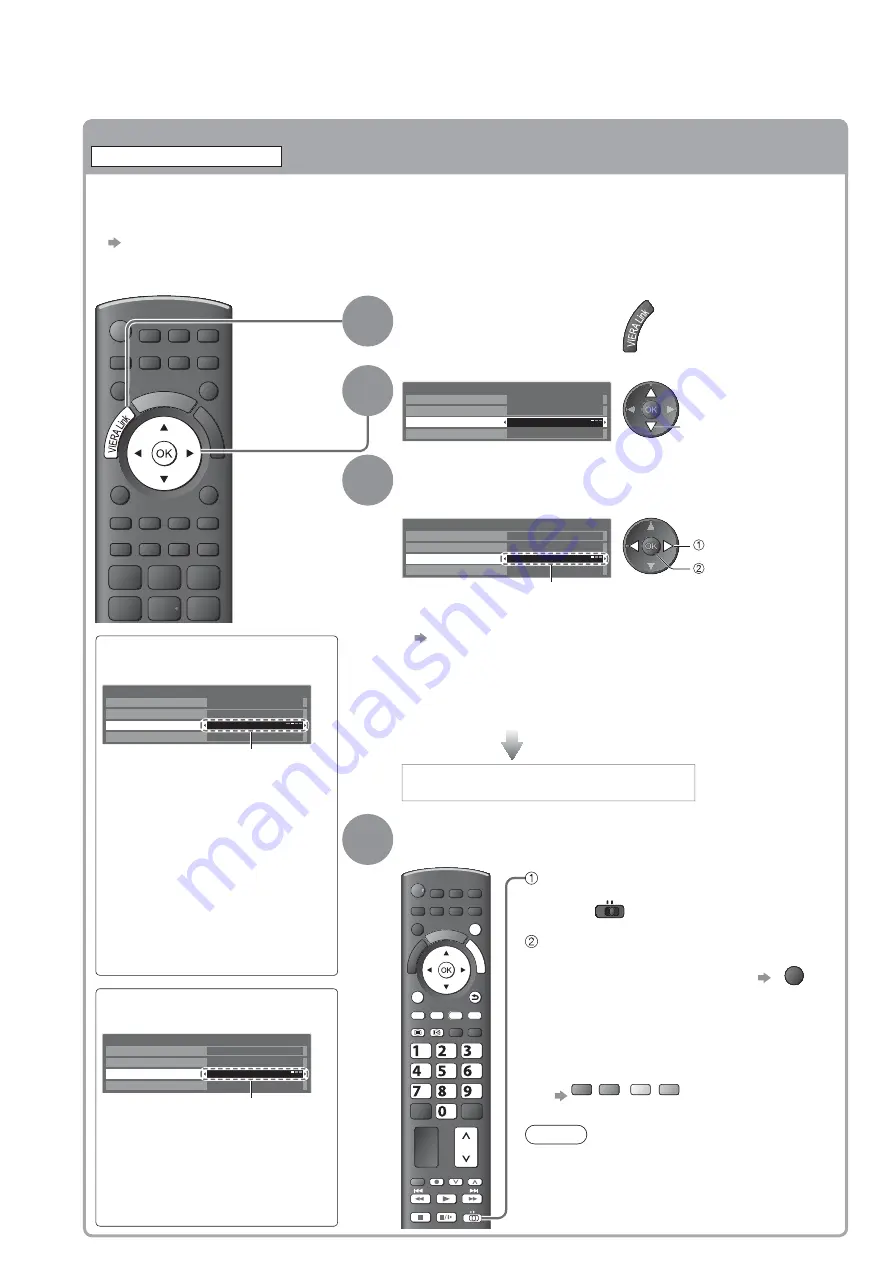
90
Link Functions
(
Q-Link
VIERA Link
)
Features available
(Using VIERA Link Menu)
Control the menu of the connected equipment by VIERA remote control
VIERA Link Control
You can control some functions of the connected equipment with this TV remote control (point the
remote control at the TV’s signal receiver).
If you cannot operate the menu of the connected equipment, check the settings and the equipment
“Summary of Q-Link and VIERA Link features” (p. 84 and p. 85), “Preparations” (p. 87)
For details of the operations for the connected equipment, read the manual of the equipment.
Access and operate the menu of the equipment
If multiple recorders or
players are connected
VIERA Link Menu
Pause Live TV
Start
Direct TV Rec
VIERA Link Control
Speaker Selection
Start
Recorder2
Home Cinema
Recorder1-3 / Player1-3
The number is given from
the TV’s lower HDMI terminal
number connected to the same
type equipment. For example,
two recorders to HDMI2
and HDMI3, in this case the
recorder connected to HDMI2
is displayed as “Recorder1”,
and the recorder connected
to HDMI3 is displayed as
“Recorder2”.
If you access
non-VIERA Link equipment
VIERA Link Menu
Pause Live TV
Start
Direct TV Rec
VIERA Link Control
Speaker Selection
Start
Recorder
Home Cinema
The type of the connected
equipment is displayed.
You can access the menu
of the equipment. But you
cannot operate it. Use its own
remote control to operate the
equipment.
1
Display “VIERA Link Menu”
2
Select “VIERA Link Control”
VIERA Link Menu
Pause Live TV
Start
Direct TV Rec
VIERA Link Control
Speaker Selection
Start
Recorder
Home Cinema
select
3
Select the equipment you want to access
The type of the connected equipment is displayed.
Select the type of the equipment and access.
VIERA Link Menu
Pause Live TV
Start
Direct TV Rec
VIERA Link Control
Speaker Selection
Start
Recorder
Home Cinema
access
select
Recorder / Player / Home Cinema / Video Camera / LUMIX /
Digital Camera / Other
You can also access directly by using VIERA TOOLS
“How to Use VIERA TOOLS” (p. 30)
The displayed item may vary depending on the connected
equipment.
“Home Cinema” means Player theatre, Blu-ray Disc theatre or
Recorder theatre.
“Other” means Tuner set top box.
The menu of the accessed equipment
(Input mode will be changed automatically)
4
Operate the menu of the equipment
Available VIERA remote control buttons:
(depending on the connected equipment)
EXIT
OPTION
TEXT
REC
PROGRAMME
STTL
BACK/
RETURN
G
U
ID
E
DVD/VCR
TV
abc
def
jkl
ghi
mno
tuv
pqrs
wxyz
Set the position to “TV”
DVD/VCR
TV
Follow the operation guide
To display the operation guide
OPTION
If other manufacturers’ equipment is
accessed, Setup / Contents Selection
menu may be displayed.
When the key words are displayed on
colour bar
red
green
yellow
blue
Note
Some operations may not be available
depending on the equipment. In this case
use its own remote control to operate the
equipment.
















































