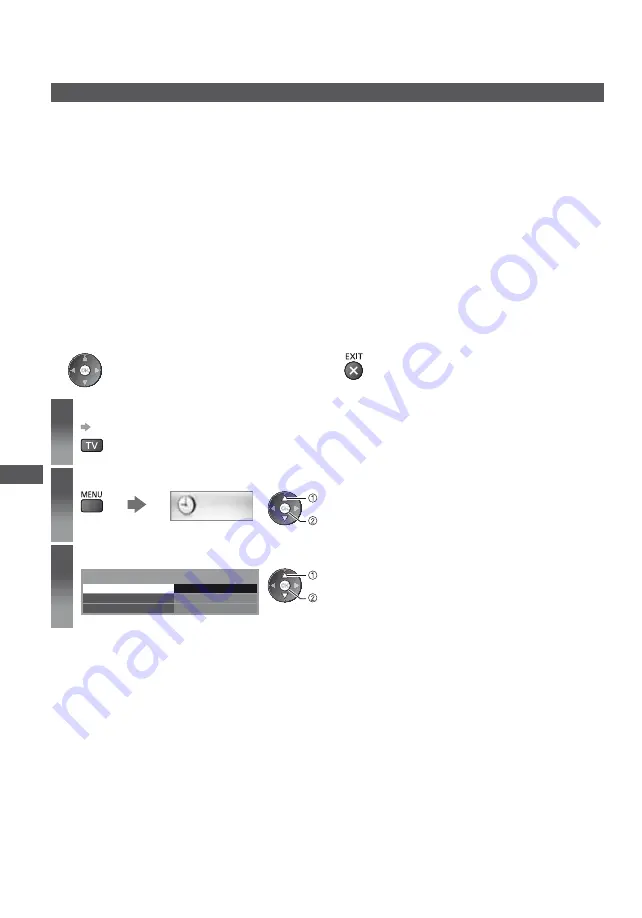
T
imer Programming
50
Timer Programming
Timer Programming from Menu
The Timer Programming menu allows you to choose programmes that you want to remind watching or record to the
external recorder. At the correct time, the TV will tune to the correct channel even if the TV is in Standby mode.
TV Guide may also be used to set timer programming event (p. 25).
This function is not available in Analogue mode.
Timer Programming can store up to 15 events.
Timer Programming only works reliably if correct time information is received via the signal from the broadcaster or
service provider.
For recording using Timer Programming, the TV must be either on or in Standby. For reminders to be displayed, the
TV must be on.
No other channel can be selected while the recording of Timer Programming is in progress.
Recording an encrypted (copy-protected) programme may not be possible.
When recording programmes to the external recorder, be sure to make the proper settings on the recorder connected
to the TV. If a recorder compatible with Q-Link, VIERA Link or similar technologies is connected to the TV (p. 81, 82)
and [Link Settings] (p. 40) are completed, no setting of the recorder is required. Also read the manual of the recorder.
If the recorder is not compatible with Q-Link, VIERA Link or similar technologies, make timer programming of the
recorder. For preparations of a recorder, read the manual of the recorder.
Recording to the external equipment via SCART is always in standard definition (composite video), even if the
original programme is in high definition.
2 minutes before the starting time, a reminder message appears if you are watching TV.
To remove the message and start the programming
To cancel the programming
1
Select DVB-C or DVB-T
(p. 19)
2
Display the menu and select [Timer]
Timer
select
access
3
Select [Timer Programming]
Access
Timer Programming
Off Timer
Auto Standby
Off
Off
select
access






























