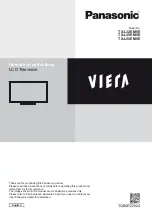Auto Setup
Quick Start Guide
13
Auto Setup
Search and store TV channels automatically.
These steps are not necessary if the setup has been completed by your local dealer.
Please complete connections (p. 11, 12) and settings (if necessary) of the connected equipment before starting Auto
Setup. For details of settings for the connected equipment, read the manual of the equipment.
1
Plug the TV into mains socket and switch On
Takes a few seconds to be displayed
If the red LED shows on the TV, press the Standby On / Off switch
on the remote control.
2
Select the language
Sprache
Deutsch
Dansk
Polski
Srpski
English
Svenska
"#
Hrvatski
Français
Norsk
Magyar
$%#&
Italiano
Suomi
$%&
' %#
Español
Türkçe
*<=>?@\^_
eesti keel
Português
`{{|}~
'%
Nederlands
select
set
3
Select your country
Country
Austria
Belgium
Switzerland
Czech
Germany
Denmark
Spain
Finland
France
Netherlands
Italy
Luxembourg
Croatia
Norway
Sweden
Poland
Hungary
Portugal
Slovenia
Turkey
Slovakia
Greece
Estonia
Lithuania
Malta
Andorra
Others
select
set
Depending on the country you select,
select your Region or store the Child Lock-
PIN number (“0000” cannot be stored) by
following the on screen instructions.
4
Select [Antenna] and start tuning
Auto Tuning
Antenna
Cable
access
select
Auto Tuning starts
Automatic Channel Search
Searching channels...
Analogue : 1
Digital : 0
EXIT
RETURN
Scan
2%
Auto Setup will start to search for TV channels and store them.
The stored channels and sorted channel order vary depending on the country,
area, broadcasting system and conditions of signal reception.
Auto Setup screen varies depending on the country you select.
Summary of Contents for Viera TX-L32EM5E
Page 59: ...59 ...