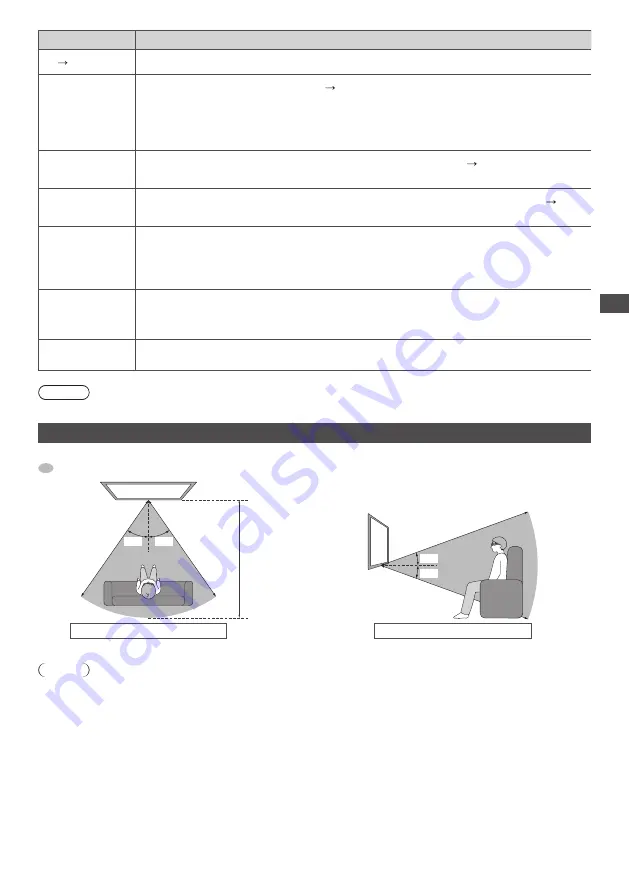
V
ie
wing 3D images
33
Item
Adjustments / Configurations (alternatives)
2D
3D Depth
Se
l
e
c
ts
a
l
e
v
e
l
o
f 3D-
i
m
a
g
e
d
epth
f
o
r v
ie
w
in
g c
on
v
e
r
te
d 2D
i
m
a
g
es
[Min] / [Mid] / [Max]
3D Adjustment
Adju
st
m
ent
o
f
the
3D
e
ff
e
c
t
(
e
xc
ept
in
[2D
3D] m
o
d
e
)
[Off] / [On]
•
Set
to
[O
n
]
to
enab
l
e
[Eff
e
c
t
]
settin
g
.
•
When
settin
g
to
[O
n
],
a
sa
f
et
y
p
r
e
c
a
u
tion
m
essa
g
e
w
i
ll
appea
r
.
R
ea
d
it
c
a
r
e
fully
an
d
then
p
r
ess
BACK
/
RETURN
b
u
tton
to
g
o
to
[Eff
e
c
t
]
settin
g
.
[Eff
e
c
t
]
:
Adju
st
the
3D d
epth
a
cc
o
rd
in
g
to
the
c
ontents
o
r
to
y
o
ur
p
r
e
f
e
r
en
c
e.
Picture Sequence
Se
l
e
c
t
[R
e
v
e
r
se
]
i
f y
o
u f
ee
l
that
the
sense
o
f d
epth
is
u
n
u
s
u
a
l (
e
xc
ept
in
[2D
3D] m
o
d
e
)
[Normal] / [Reverse]
Edge Smoother
Set
to
[O
n
]
i
f y
o
u f
ee
l
the
c
onto
ur
e
d
pa
r
ts
o
f
an
i
m
a
g
e
a
r
e
not
s
m
ooth
eno
ug
h.
(
e
xc
ept
in
[2D
3D]
m
o
d
e
)
[Off] / [On]
3D Detection
Au
to
m
ati
c
a
lly d
ete
c
ts
the
3D f
o
rm
at
si
g
na
l
s
/
the
i
m
a
g
es
that
c
an
be
c
on
v
e
r
te
d
to
the
3D
an
d d
isp
l
a
y
s
the
se
l
e
c
tab
l
e
m
o
d
e
[Off] / [On] / [On(Advance)]
[On(Advance)] :
D
ete
c
ts
the
3D f
o
rm
at
si
g
na
l
s
/
the
i
m
a
g
es
that
c
an
be
c
on
v
e
r
te
d
to
the
3D
[On] :
D
ete
c
ts
the
3D f
o
rm
at
si
g
na
l
s
3D Signal
Message
Se
l
e
c
ts
w
hethe
r
to
g
i
v
e
a
noti
f
i
c
ation
m
essa
g
e
w
hen
a
si
g
na
l
o
f 3D f
o
rm
at
is
f
o
u
n
d
[Off] / [On]
•
F
o
r DVB, C
o
m
ponent
an
d HDMI
•
T
his
fu
n
c
tion
is
not
a
v
ai
l
ab
l
e
w
hen
[3D D
ete
c
tion
]
is
set
to
[O
n
(Adv
an
c
e
)]
Safety
Precautions
D
isp
l
a
y
s
the
p
r
e
c
a
u
tions
f
o
r v
ie
w
in
g 3D
i
m
a
g
es.
Note
•
[3D Adju
st
m
ent
]
an
d [P
i
c
t
ur
e
Se
qu
en
c
e
] w
i
ll
not
be
m
e
m
o
r
i
z
e
d w
hen
c
han
g
in
g
the
inp
u
t
m
o
d
e
o
r c
hanne
l
.
Available range for the 3D Eyewear
If
the
3D Ey
e
w
ea
r
is
p
l
a
c
e
d
o
u
tsi
d
e
the
c
o
v
e
r
a
g
e
a
r
ea
f
o
r
abo
u
t
5 m
in
u
tes
,
the
3D Ey
e
w
ea
r w
i
ll
be
t
ur
ne
d
o
ff
a
u
to
m
ati
c
a
lly
.
:
C
o
v
e
r
a
g
e
a
r
ea
f
o
r u
sin
g
the
3D Ey
e
w
ea
r
35°
35°
View from the top
A
pp
r
o
x
.
3
.
2 m
A
pp
r
o
x
.
3
.
2 m
A
pp
r
o
x
.
3
.
2 m
View from the side
20°
20°
A
pp
r
o
x
.
3
.
2 m
Note
•
Y
o
u c
annot
v
ie
w
the
3D
i
m
a
g
es
w
ith
the
3D Ey
e
w
ea
r
too
f
a
r fr
o
m
the
TV,
be
c
a
u
se
o
f
the
d
i
ff
i
cul
t
y
o
f r
e
c
ei
v
in
g
in
fr
a
r
e
d
si
g
na
l
s
fr
o
m
the
TV
.
•
T
he
r
an
g
e
m
a
y
be
sho
r
tene
d d
epen
d
in
g
on
the
obsta
cl
es
bet
w
een
the
in
fr
a
r
e
d
senso
r
s
on
the
TV
an
d
the
3D Ey
e
w
ea
r,
the
d
i
r
t
on
the
in
fr
a
r
e
d
senso
r
s
o
r
the
s
urr
o
u
n
d
in
g
en
v
i
r
on
m
ent.
•
If y
o
u d
o
not
l
oo
k
to
w
a
rd
the
TV
s
cr
een
f
o
r
a
w
hi
l
e
w
hen
v
ie
w
in
g 3D
i
m
a
g
es
,
the
3D Ey
e
w
ea
r m
a
y
be
t
ur
ne
d
o
ff
a
u
to
m
ati
c
a
lly
e
v
en
i
f
in
the
c
o
v
e
r
a
g
e
a
r
ea.
















































