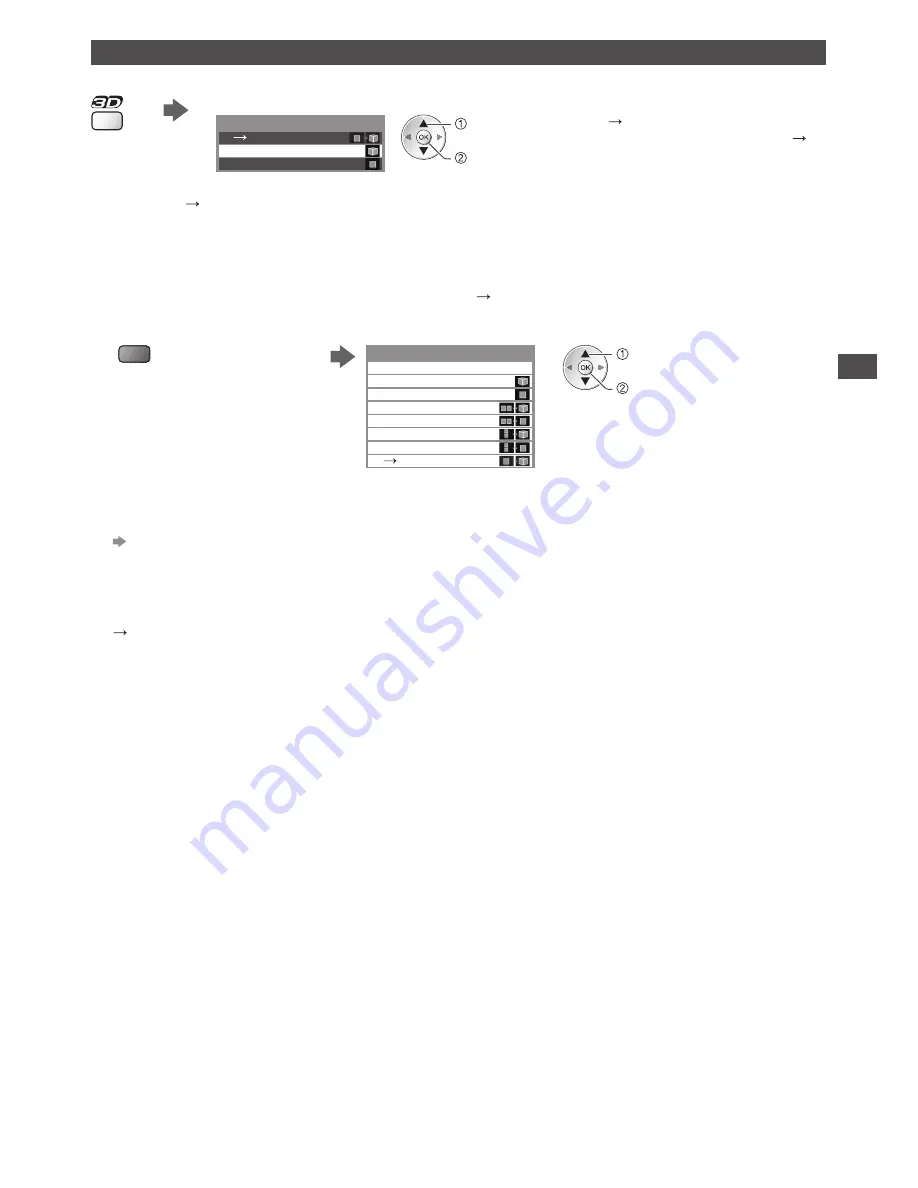
V
ie
wing 3D images
33
Changing 2D - 3D mode
You can easily change the viewing mode between 2D and 3D using 3D button.
Select the mode
2D
3D
3D
2D
3D Mode Selection
set
select
•
[2D
3D] mode is displayed when this
function is available (see below [2D
3D]).
[3D] / [2D] / [2D
3D] :
Displays the appropriate image that you desire without selecting 3D format
•
This mode may not work properly depending on the source image format. In this case, select the appropriate 3D format
manually.
■
To change 3D format manually
When the image is not changed properly using [3D], [2D] or [2D
3D] mode, use this manual setting.
During the above operation
Select the mode
(red)
2D
3D
3D Mode Selection (Manual)
Top and Bottom - 2D
Top and Bottom - 3D
Side by Side - 2D
Side by Side - 3D
Frame Sequential - 2D
Frame Sequential - 3D
Original
set
select
[Original] :
Displays the source image as it is
•
Use to identify the format type of the source image.
“Table of images that can be seen for each [3D Mode Selection (Manual)] and the source image format” (p. 34)
[Frame Sequential - 3D] / [Frame Sequential - 2D] / [Side by Side - 3D] / [Side by Side - 2D] /
[Top and Bottom - 3D] / [Top and Bottom - 2D] :
Displays the mode you select
•
Not valid on Analogue and AV mode
[2D
3D] :
Converts 2D images into 3D
•
For DVB, Analogue, AV, Component, HDMI, Media Player and network service operations
•
On-screen displays are also seen in 3D in this mode.
•
Please note the 3D images appear slightly different from the originals.
•
Using this function for profit-making purposes, or publically showing images converted from 2D to 3D in places such as
shops or hotels etc. may infringe on the rights of the copyright holder protected under copyright law.






























