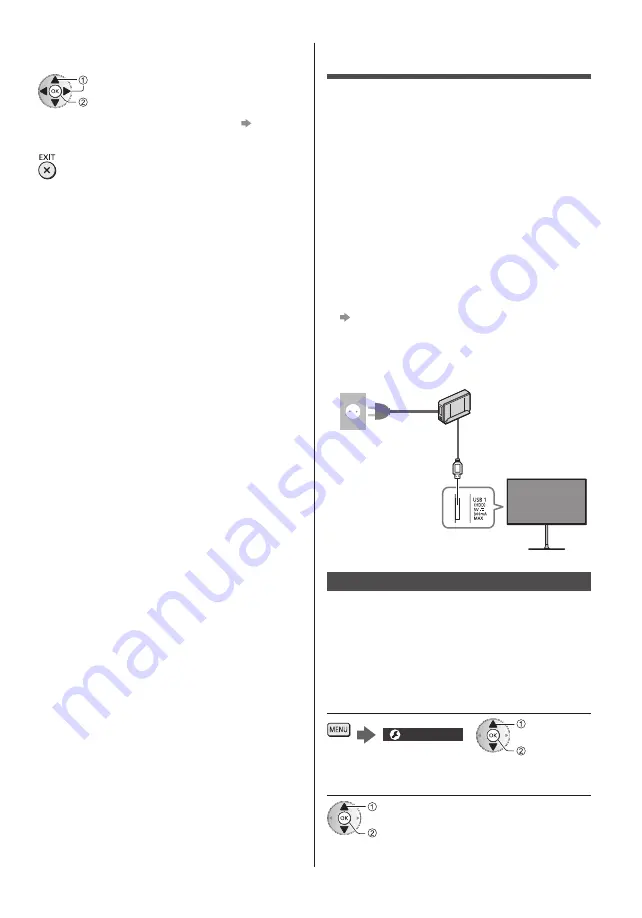
English
37
■
[Timer Programming]
Select the forthcoming programme
select
access
●
To check / change / cancel a timer event
(p. 39)
■
To return to TV
USB HDD Recording
You can record the digital TV programmes to the
connected USB HDD and enjoy playing back in various
ways.
●
For details, refer to [eHELP] (Search by Purpose >
Recording).
■
Preparation
Connect the USB HDD to the USB 1 port with the USB
cable.
●
Be sure to remove the cable cover before connecting
or disconnecting cables.
●
Prepare the USB HDD for the exclusive use of
recording with this TV.
●
Be sure to connect the USB HDD to the mains
socket.
●
To remove the USB HDD safely from the TV
[Safely remove USB] in [USB Device Setup]
(Setup Menu)
●
Check the terminal type and cable plugs are correct
for connection.
Mains socket
USB HDD
USB cable
Setting for USB HDD
Format and set up the USB HDD with this TV in order to
use it for recording.
●
Please note that USB HDD will be formatted and all
data in it will be erased after this setup.
●
Before setting, connect the USB HDD and be sure to
turn on the USB HDD.
1
Display the menu and select [Setup]
Setup
select
access
2
Select [USB Device Setup]
select
access


























