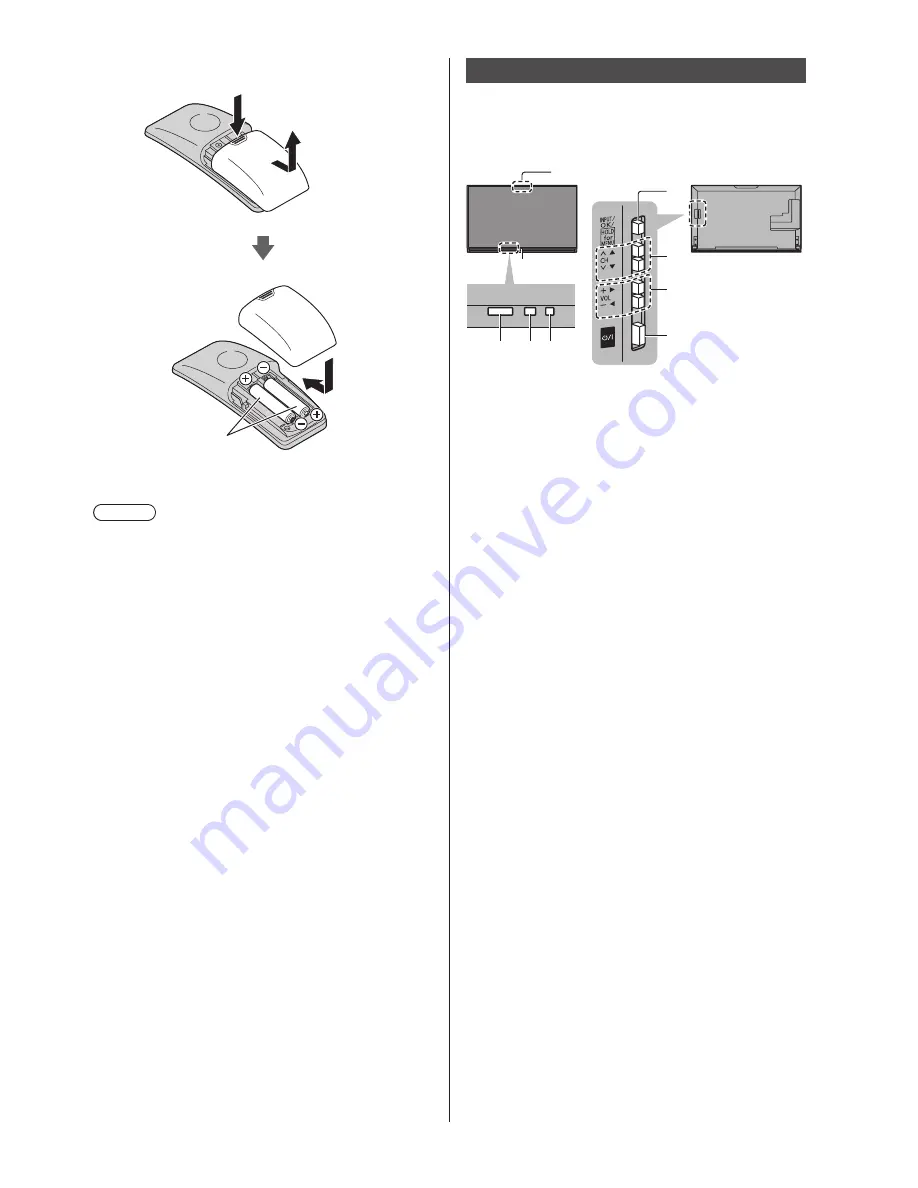
English
15
■
Installing / Removing batteries
Slide open
Note the correct polarity
(+ or -)
Close
Note
●
It is recommended to hold Touch Pad Controller with
your hand when using.
●
The battery power will be used whenever you use
Touch Pad Controller (including the touch of the touch
pad) even if not operating the TV. It may decrease the
battery life.
●
Some operations differ depending on the application.
Indicator / Control panel
●
When pressing 6, 7, 8 buttons, the control panel
guide appears on the right side of the screen for
3 seconds to highlight which button has been
pressed.
6
7
8
9
3
4 5
2
1
Rear side of the TV
1 Built-in microphone
●
For the information of the voice control function,
refer to [eHELP] (Functions > Voice Control).
2 Human activity sensor
●
For the information of the sensor operation, refer to
[eHELP] (Functions > Voice Control).
3 Remote control signal receiver
●
Do not place any objects between the TV remote
control signal receiver and remote control.
4 Ambient sensor
●
Senses brightness to adjust picture quality when
[Ambient Sensor] in the Picture Menu is set to
[On].
5 Power LED
Red:
Standby
Green:
On
Orange:
Standby with some functions (recording,
etc.) active
●
The LED blinks when the TV receives a command
from the remote control.
6 Input mode selection
●
Press repeatedly until you reach the desired mode.
[Main Menu]
●
Press and hold for about 3 seconds to display main
menu.
OK
(when in the menu system)
7 Channel Up / Down
●
Cursor Up / Down (when in the menu system)
8 Volume Up / Down
●
Cursor Left / Right (when in the menu system)
9 Mains power On / Off switch
●
Use to switch the mains power.
Summary of Contents for Viera TX-40CX802B
Page 23: ......










































