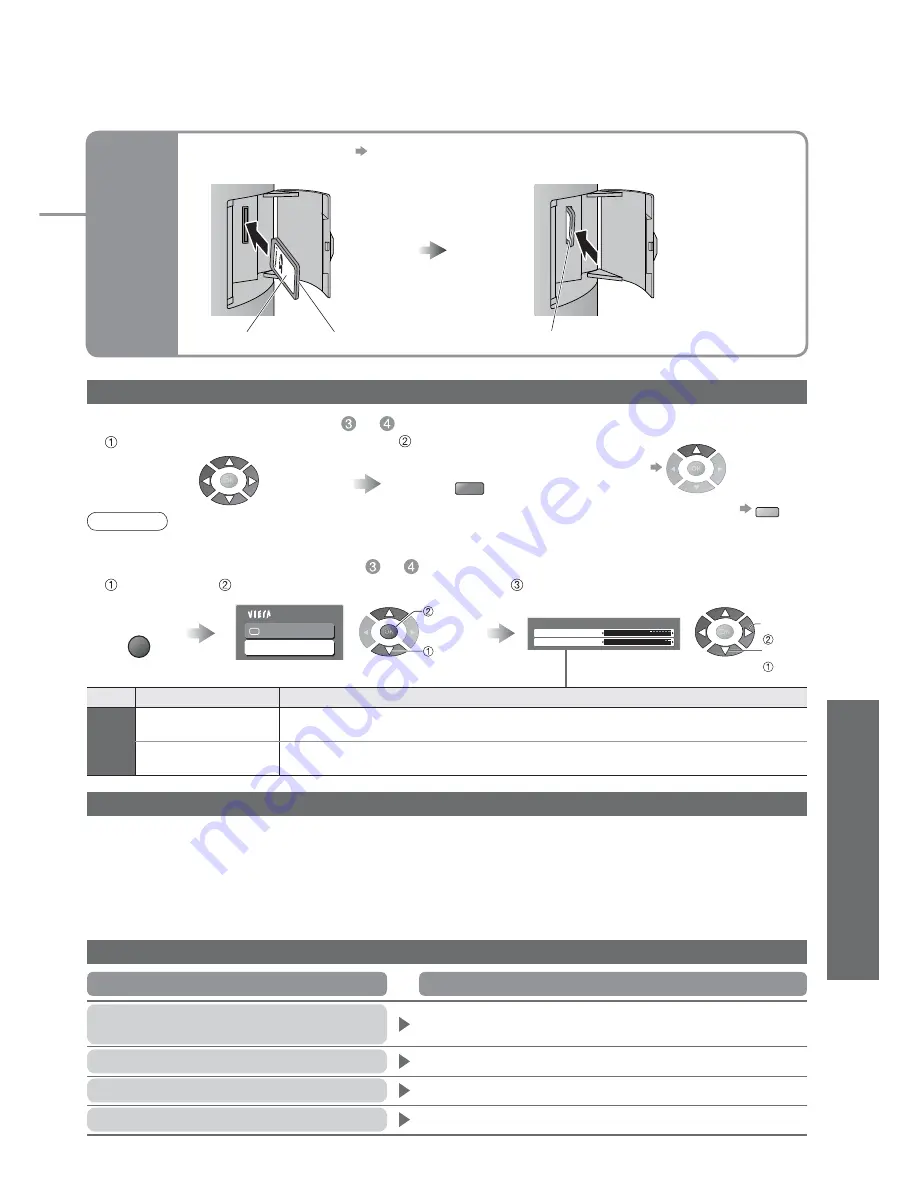
Advanced
33
(Photos)
SD
Card
•
V
iewing from SD Card
(Photos)
Cautions in handling SD Card
•
Do not remove the card while the TV is accessing data (this can damage card or TV).
•
Do not touch the pins on the back of the card.
•
Do not subject the card to a high pressure or impact.
•
Insert the card in the correct direction (otherwise, card may be damaged).
•
Electrical interference, static electricity, or erroneous operation may damage the data or card.
•
Back up the recorded data at regular intervals in case of deteriorated or damaged data or erratic operation of the
TV. (Panasonic is not liable for any deterioration or damage of recorded data.)
Interval
5 seconds
Repeat
On
Viewing Setup
Main Menu
Picture
Viewing Setup
MENU
R
■
Start Slide show
(operate in step or )
■
Slide show settings
(operate in step or )
Slide show
Select the photo for the first view
Start Slide show
Display the
menu
Select “Viewing Setup”
Select the items and set
access
•
“Picture Menu”
(p. 20)
Menu
Item
Adjustments / Configurations (alternatives)
V
iewing
Setup
Interval
Select slide show interval
(5 / 10 / 15 / 30 / 60 / 90 / 120 seconds)
Repeat
Slide show repeat
(Off / On)
set
select
•
To pause
•
To return to Single view
G
On screen messages
No valid
fi
le to play
•
The card has no data.
Cannot read
fi
le
•
The
fi
le is broken or unreadable.
•
The TV does not support the format.
(For the applicable formats and data, see p. 41.)
Is SD Card in?
•
Insert a SD Card.
Message
Meaning / Action
select
•
For details on SD Cards p. 41
■
To remove
■
To insert
Over 9999 pictures found
•
Maximum valid number of photos is 9,999.
Note
•
Slide show is done within the same group if started from the view of the group.
Label surface
Push until a click is heard
Press the centre of the card
















































