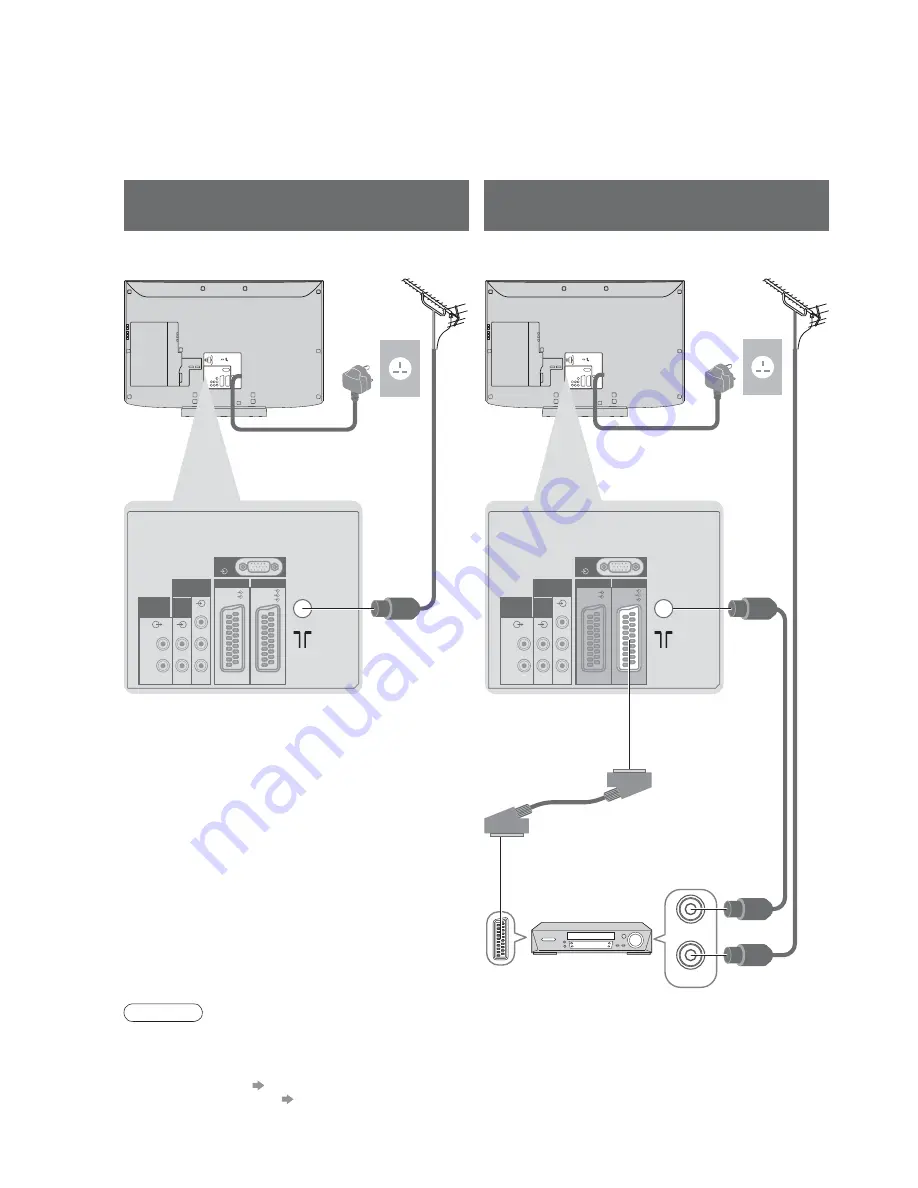
8
AV 2
AV 1
PC
COMPONENT
AUDIO
IN
AUDIO
OUT
Y
P
B
P
R
L
R
L
R
RGB
VIDEO
RGB
VIDEO
S VIDEO
AV 2
AV 1
PC
COMPONENT
AUDIO
IN
AUDIO
OUT
Y
P
B
P
R
L
R
L
R
RGB
VIDEO
RGB
VIDEO
S VIDEO
RF OUT
RF IN
Basic Connection
External equipment and cables shown are not supplied with this TV.
Please ensure that the unit is disconnected from the mains socket before attaching or disconnecting any leads.
Example 1
Connecting aerial
Example 2
Connecting DVD Recorder / VCR
TV only
TV, DVD Recorder or VCR
•
Connect to AV2 for a DVD Recorder / VCR supporting Q-Link (p. 43).
•
Connect to AV1 for a Satellite receiver.
•
For HDMI-compatible equipment, possible to connect to HDMI terminals (HDMI1 / HDMI2 / HDMI3) by using
HDMI cable (p. 48).
•
Q-Link connection p. 42
•
VIERA Link connection p. 42
•
Read the manual of the equipment too.
Mains lead
Mains lead
SCART cable
(fully wired)
DVD Recorder or VCR
RF cable
Aerial
Aerial
Rear of the TV
Rear of the TV
RF cable
RF cable
AC 220-240 V
50 Hz
AC 220-240 V
50 Hz
Note









































