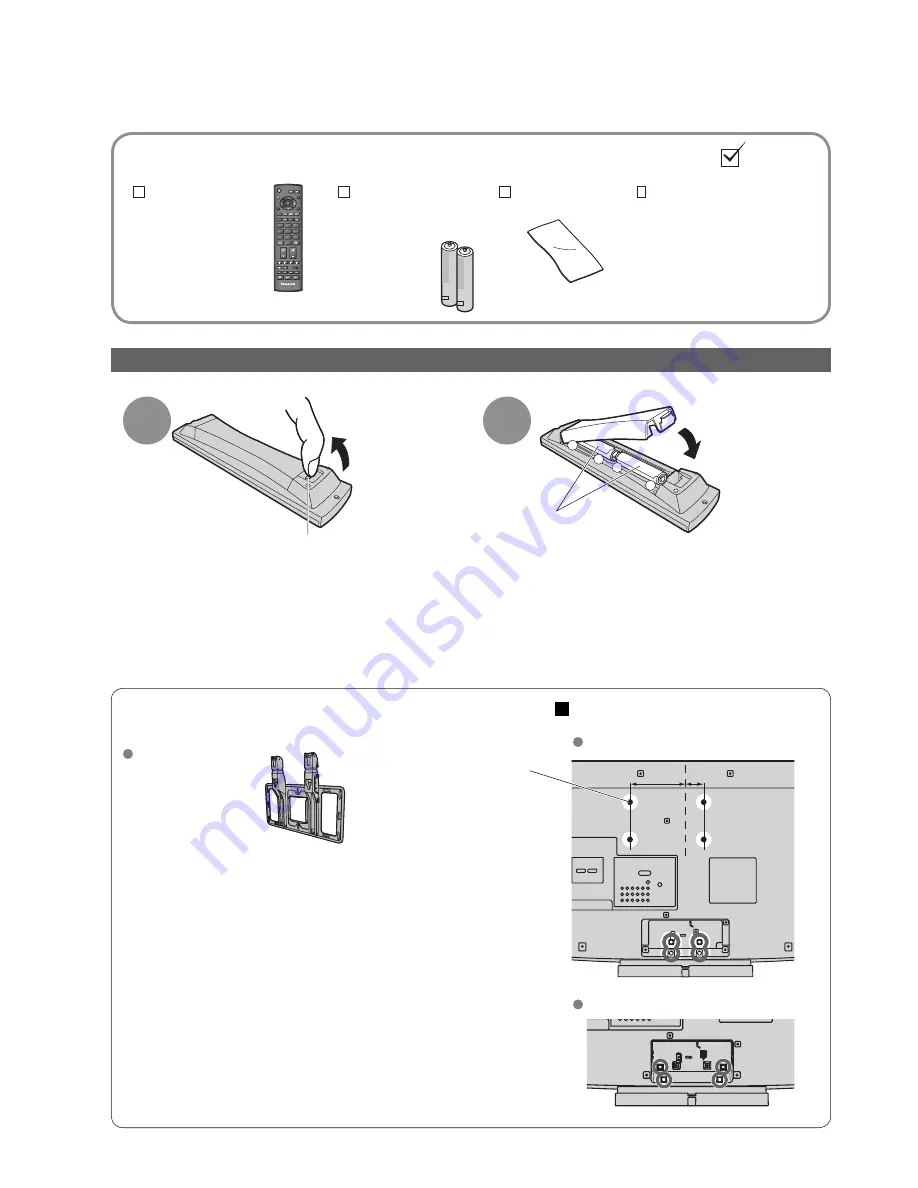
6
150 mm
150 mm
50 mm
50 mm
150 mm
50 mm
centre
centre
centre
TV
OK
1
3
2
4
6
5
7
9
8
0
VOL
+
-
-
+
Accessories / Options
Remote Control
Transmitter
•
N2QAYB000226
Standard accessories
Check that you have the accessories and items shown
Installing remote’s batteries
•
Incorrect installation may cause battery leakage and corrosion, resulting in damage to the remote control.
•
Do not mix old and new batteries.
•
Do not mix different battery types (such as alkaline and manganese batteries).
•
Do not use rechargeable (Ni-Cd) batteries.
•
Do not burn or breakup batteries.
Batteries must not be exposed to excessive heat such as sunshine,
fi
re or the like.
Optional accessories
Wall-hanging bracket
TY-WK32LR2W
WARNING!
•
Failure to use a Panasonic bracket or choosing to mount the
unit yourself will be done at the risk of the consumer.
Any damage resulting from not having a professional installer
mount your unit will void your warranty.
•
Always be sure to ask a quali
fi
ed technician to carry out set-up.
Incorrect
fi
tting may cause equipment to fall, resulting in injury
and product damage.
•
Do not mount the unit directly below ceiling lights (such as
spotlights,
fl
oodlights or halogen lights) which typically give off
high heat. Doing so may warp or damage plastic cabinet parts.
How to remove the TV Stand
Remove four screws.
TX-32LX800A
Rear of the TV
Please contact your nearest
Panasonic dealer to purchase the
recommended wall-hanging bracket.
For additional details, please refer to
the wall-hanging bracket installation
manual.
Operating Instructions
1
Pull open
Hook
2
Note the correct
polarity (+ or -)
Close
TX-37LX800A
Rear of the TV
Cleaning cloth
Batteries for the
Remote Control
Transmitter
(2)
•
R6 (AA)
Holes for wall-hanging
bracket installation
Please note the holes for
TX-32LX800A are off-
centred to the left by 50
mm, as shown on the
diagram.





















