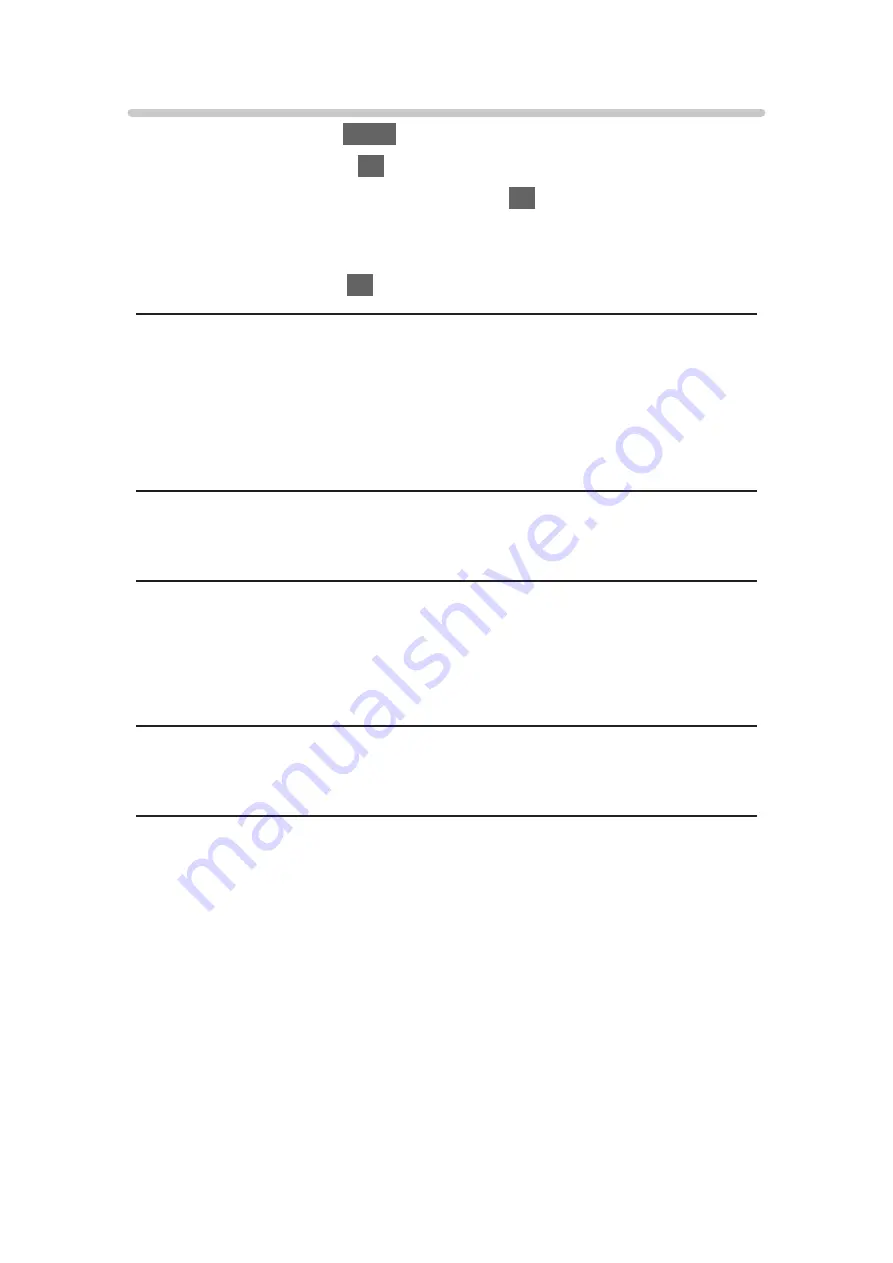
Volume settings
1. Display the menu with
MENU
.
2. Select
Sound
and press
OK
to access.
3. Select one of the following items and press
OK
to access.
Speaker Setting
/
Headphone Volume
/
Auto Gain Control
/
Volume
Correction
/
Speaker Distance to Wall
4. Set the item and press
OK
to store.
Speaker Setting
(
TV Speaker
/
Headphones
/
Off
)
Selects the sound output to adjust volume. Set to
Off
when using the external
speakers.
●
Sound from TV speaker turns off when
Headphone
or
Off
is selected.
Headphone Volume
Adjusts the volume of headphones.
Auto Gain Control
(
On
/
Off
)
Automatically regulates large sound level differences between channels and
inputs.
Volume Correction
Adjusts the volume of each individual channel or input mode.
Speaker Distance to Wall
(
Up to 30cm
/
Over 30cm
)
Compensates for the low frequency sound due to the distance between the
speakers and the wall.
●
If the back space between the TV and wall is within 30 cm,
Up to 30cm
is
recommended.
●
If the back space between the TV and wall is over 30 cm,
Over 30cm
is
recommended.
●
This function is effective only for the sound from TV speakers.
- 62 -
Summary of Contents for viera TX-32CS600B
Page 1: ...TX 32CS600B eHELP English ...
Page 55: ... Reset to Defaults Reset to Defaults Resets Advanced Settings to the default settings 55 ...
Page 199: ...Reset to Defaults Resets the current Picture Viewing Mode to the default settings 199 ...
Page 206: ...Reset to Defaults Resets the current Sound Mode to the default settings 206 ...
Page 210: ...VIERA Name Sets your favourite name for this TV Network Network settings VIERA Name 210 ...
Page 217: ...Time Zone Adjusts the time data Watching Basic Adjusting time Ireland only 217 ...
Page 222: ...USB Device Setup Safely removes USB device Media Player Using Media Player Information 222 ...
Page 246: ...Ver 2 00 ...
















































