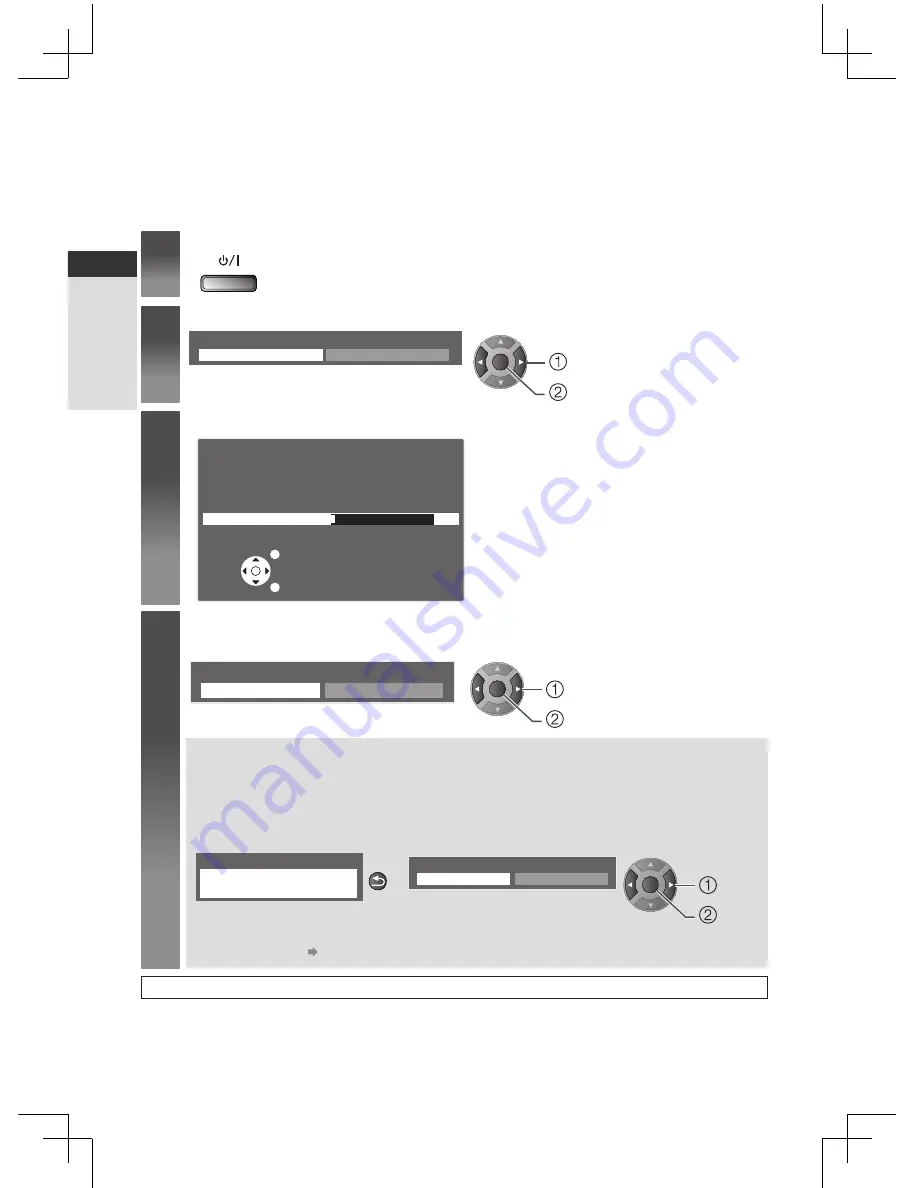
14
Auto Setup
Quick Start Guide
Auto Setup
Search and store TV channels automatically.
●
These steps are not necessary if the setup has been completed by your local dealer.
●
Please complete connections (p. 10, 11
) and settings (if necessary) of the connected equipment before starting
Auto Setup. For details of settings for the connected equipment, read the manual of the equipment.
1
Plug the TV into mains socket and switch On
●
Takes a few seconds to be displayed.
●
If the red LED shows on the TV, press the Standby On / Off switch on the remote control.
2
Select your country
Country
United Kingdom
Ireland
OK
select
access
3
Start tuning
Automatic Channel Search
Status : Scanning...
Analogue : 1
Digital : 0
EXIT
RETURN
Scan
2%
●
Auto Setup will start to search for TV channels
and store them in the numbered order as
specified by the broadcasters.
●
Actual number of channels may differ due to
channel duplication.
5
Select [Home]
Select [Home] viewing environment to use in your home environment.
Please select your viewing environment.
Home
Shop
OK
change
confirm
[Shop] viewing environment (for shop display only)
[Shop] viewing environment is the demonstration mode to explain main features of this TV.
Select [Home] viewing environment to use in your home environment.
●
You can return to viewing environment selection screen at the stage of [Shop] confirmation screen.
1
Return to viewing environment selection
screen
2
Select [Home]
Shop
You have selected shop mode
BACK/
RETURN
Please select your viewing environment.
Home
Shop
OK
change
confirm
To change viewing environment later on, you will need to initialise all settings by accessing
[Shipping Condition].
[Shipping Condition]
(p. 22)
Auto Setup is now complete and your TV is ready for viewing.





























