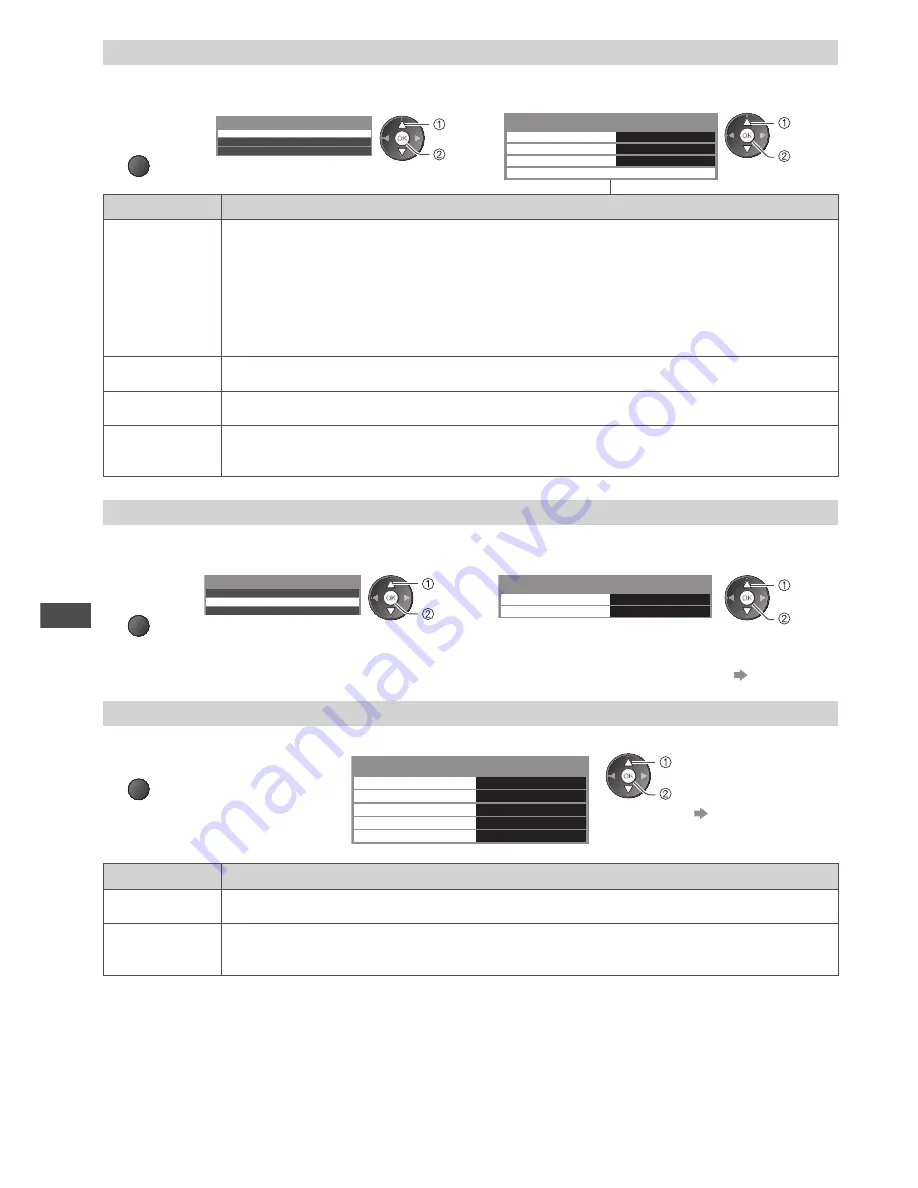
Using Network Services
66
Photo Setup (for photo contents)
Setup the settings for Photo.
1
Display
the option
menu
OPTION
2
Select [Slideshow Settings]
3
Select the items and set
Option Menu
Slideshow Settings
Music Setup
Video Setup
access
select
Slideshow Settings
Transition Effect
Fade
Interval
5 seconds
Repeat
On
Back Ground Music
access /
store
select
Item
Adjustments / Configurations (alternatives)
Transition
Effect
Selects the transition effect for switching the photo during the slideshow
[Off] / [Fade] / [Slide] / [Dissolve] / [Motion] / [Random]
[Fade]:
The next photo fades in gradually.
[Slide]:
The next photo slides and appears from the left side.
[Dissolve]:
The photo is replaced by an indefinite block unit.
[Motion]:
The photo is replaced with enlarged, reduced, moved up or moved down.
[Random]:
Each transition is selected at random.
Interval
Selects slideshow interval
[5] / [10] / [15] / [30] / [60] / [90] / [120] (seconds)
Repeat
Slideshow repeat
[Off] / [On]
Back Ground
Music
Selects the background music while photo
[Off] / [Type1] / [Type2] / [Type3]
•
[Type1], [Type2] and [Type3] are the fixed music each installed in this TV.
Video Setup (for video contents)
Setup the settings for Video mode.
1
Display
the option
menu
OPTION
2
Select [Video Setup]
3
Select the items and set
Option Menu
Slideshow Settings
Music Setup
Video Setup
access
select
Video Setup Menu
Video Preview
On
Repeat
Off
access /
store
select
•
For details
(p. 55)
Confirm or change the current status (for video contents)
1
Display the option menu
during playback
OPTION
2
Select the items and set
Multi Audio
Subtitle Language
Repeat
Dolby D 5.1 ch
English
Off
Dual Audio
Aspect Change
Video Setup Menu
Stereo
Aspect1
access / store
select
•
For details
(p. 55, 56)
Item
Adjustments / Configurations (alternatives)
Dual Audio
Selects multiplex sound (if available)
Subtitle
Language
Allows you to select the language in which subtitles should appear (if available)















































