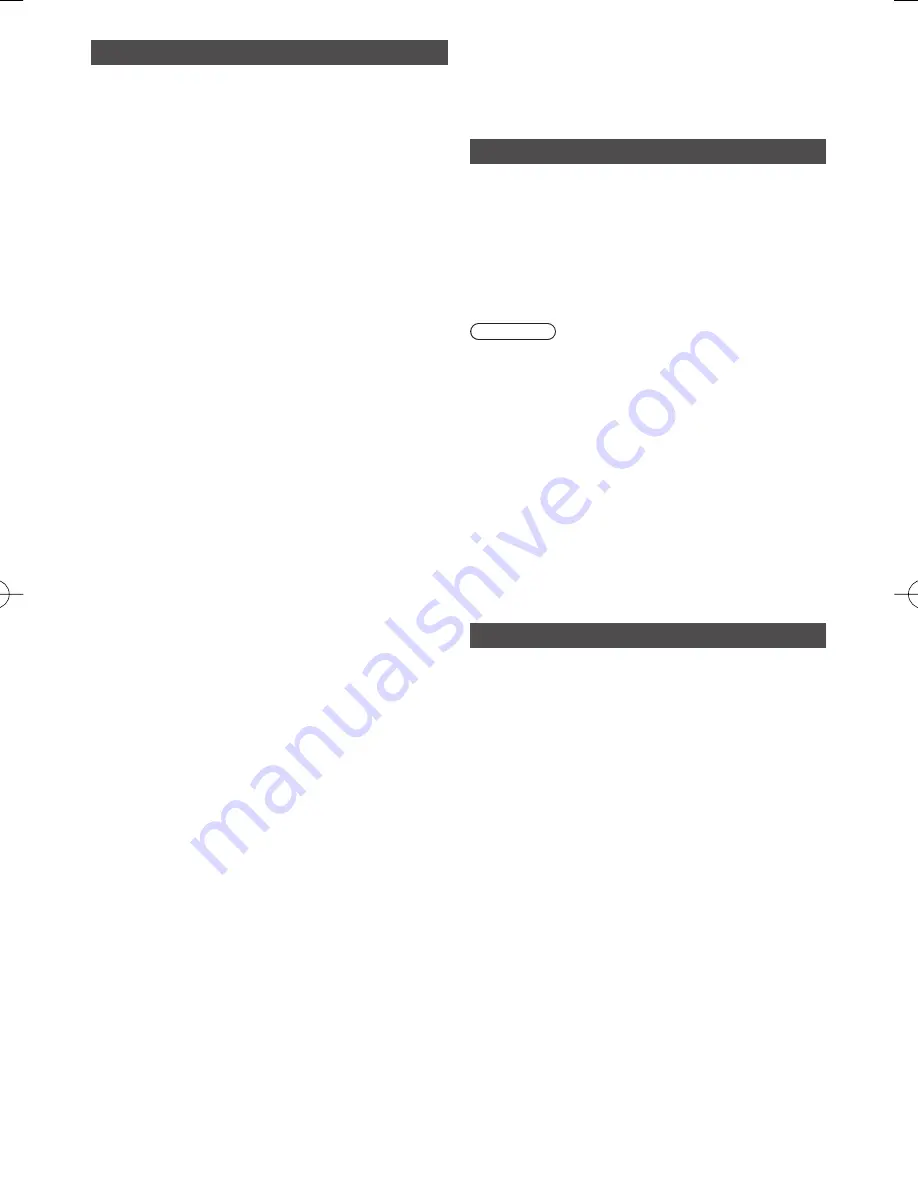
32
Maintenance
First, remove the mains plug from the
socket outlet.
Display panel, Cabinet, Pedestal
Regular care:
Gently wipe the surface of the display panel, cabinet,
or pedestal by using a soft cloth to clean the dirt or
fingerprints.
For stubborn dirt:
First clean the dust on the surface. Dampen a soft cloth
with clean water or diluted neutral detergent (1 part
detergent to 100 parts water). Wring the cloth and wipe
the surface. Finally, wipe away all the moisture.
Caution
●
Do not use a hard cloth or rub the surface too hard,
otherwise this may cause scratches on the surface.
●
Take care not to subject the TV’s surfaces to water or
detergent. Liquid inside the TV could lead to product
failure.
●
Take care not to subject the surfaces to insect
repellent, solvent, thinner or other volatile substances.
This may degrade surface quality or cause peeling of
the paint.
●
The surface of the display panel is specially treated
and may be easily damaged. Take care not to tap or
scratch the surface with your fingernail or other hard
objects.
●
Do not allow the cabinet and pedestal to make contact
with a rubber or PVC substance for a long time. This
may degrade surface quality.
Mains plug
Wipe the mains plug with a dry cloth at regular intervals.
Moisture and dust may cause fire or electrical shock.
USB devices
●
It is recommended to connect the USB device to the
TV’s USB port directly.
●
Some USB devices or USB HUB may not be used with
this TV.
●
You cannot connect any devices by using USB card
reader.
●
You cannot use two or more same kind of USB devices
simultaneously except USB Flash Memory.
●
Additional information for the devices may be on the
following website.
http://panasonic.net/viera/support
■
USB Flash Memory
(for playing back in Media
Player)
●
USB Flash Memory format: FAT16, FAT32 or exFAT
●
A USB HDD formatted on a PC is not guaranteed to
work in Media Player.
●
Data modified with a PC may not be displayed.
●
Do not remove the device while the TV is accessing
data. Otherwise this can damage device or TV.
●
Do not touch the pins on the device.
●
Do not subject the device to a high pressure or impact.
●
Insert the device in the correct direction. Otherwise this
can damage device or TV.
●
Electrical interference, static electricity, or erroneous
operation may damage the data or device.
●
Back up the recorded data at regular intervals to
prevent data deterioration, data damage or erratic
operation of the TV. Panasonic is not liable for any
deterioration or damage of recorded data.



















