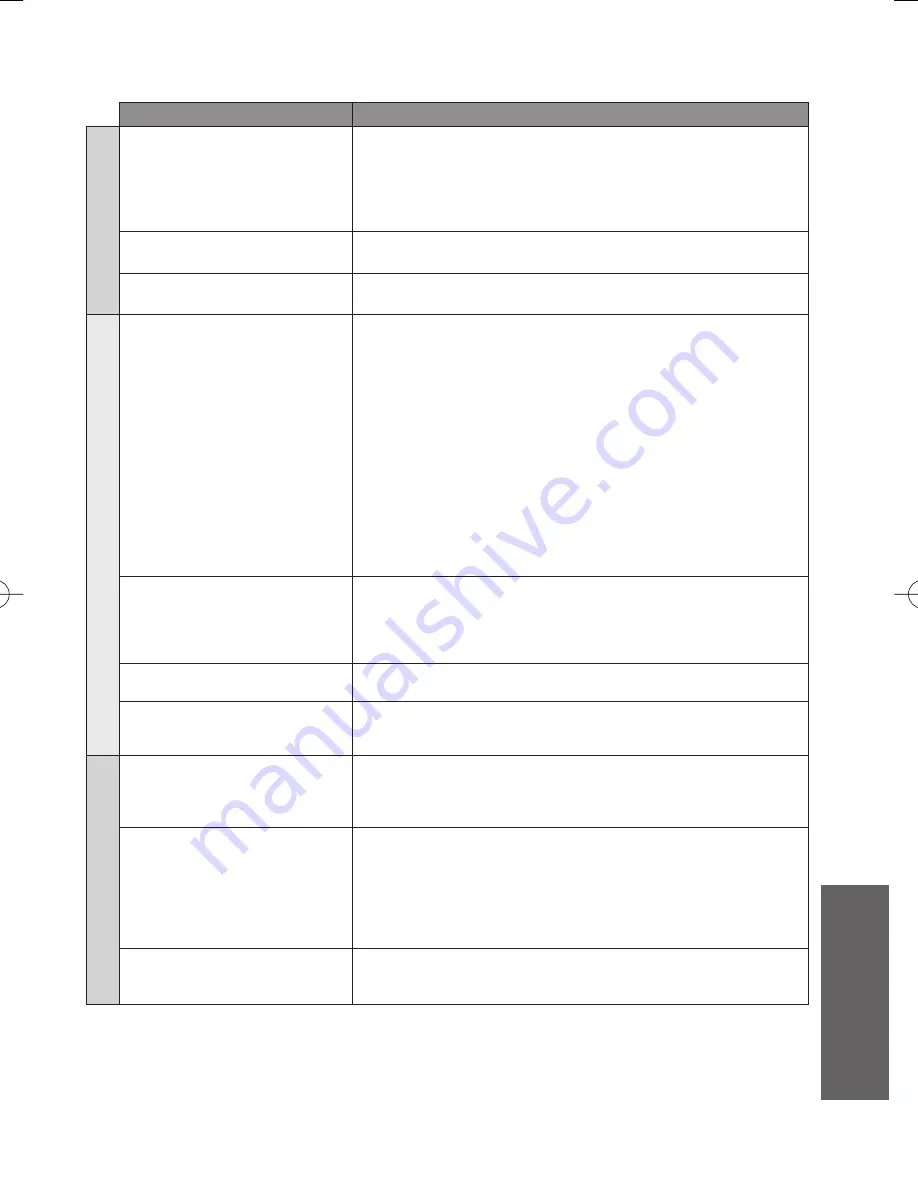
77
Technical
FAQs
Problem
Actions
Network
Cannot connect to the
network
Check the LAN cable or Wireless LAN Adaptor is connected
●
properly. (p. 52)
Check the connections and settings. (p. 52 - 55)
●
Check the network equipment and network environment.
●
If the problem persists, consult your Internet Service Provider
●
or telecommunications company.
Cannot select the file
during DLNA operations
Is media server prepared? (p. 51)
●
Check applicable data format. (p. 51)
●
Cannot operate VIERA
CAST
Check the connections and settings. (p. 52 - 55)
●
The server or connected line might be busy now.
●
3D
Cannot see 3D images
Has the 3D Eyewear been switched On?
●
Ensure that “3D Picture Display” in “3D Settings” is set to
●
“3D”. (p. 28)
Some 3D image signals may not be automatically recognized
●
as 3D images. Set “3D Picture Format” in “3D Settings” to
match the picture format. (p. 28)
Check that there are no obstacles between the infrared
●
sensors on the TV and the 3D Eyewear. If the 3D Eyewear
stops receiving the infrared signal for about 5 minutes, the 3D
Eyewear will be turned off automatically.
Check the available area to use the 3D Eyewear. (p. 26)
●
Depending on the person, the 3D images may be difficult
●
to see, or cannot be seen, especially in users that have a
different level of eyesight between the left and right eyes.
Take the necessary steps (wearing glasses etc.) to correct
your eyesight before use.
3D Eyewear is turned off
automatically
Check that there are no obstacles between the infrared
●
sensors on the TV and the 3D Eyewear or that the 3D
Eyewear is placed inside the coverage area (p. 26). If the
3D Eyewear stops receiving the infrared signal for about 5
minutes, the 3D Eyewear will be turned off automatically.
There is something wrong
with the 3D images
Check the setting of “3D Picture Sequence” or “Edge
●
Smoother”. (p. 27)
The power lamp does not
light when pressing the power
button on the 3D Eyewear
The battery may be running low or flat. Replace it.
●
Other
TV goes into Standby
mode
Off Timer function is activated.
●
Auto power standby function is activated.
●
The TV enters Standby mode about 30 mins. after analogue
●
broadcasting ends.
The remote control does
not work or is intermittent
Are the batteries installed correctly? (p. 3)
●
Has the TV been switched On?
●
Point the remote control directly at the front of the TV (within
●
about 7 m and a 30 degree angle of the front of the TV).
Situate the TV away from sunshine or other sources of
●
bright light not to shine on the TV’s remote control signal
receiver.
Parts of the TV become hot
Even when the temperature of parts of the front, top and
●
rear panels has risen, these temperature rises will not pose
any problems in terms of performance or quality.



































