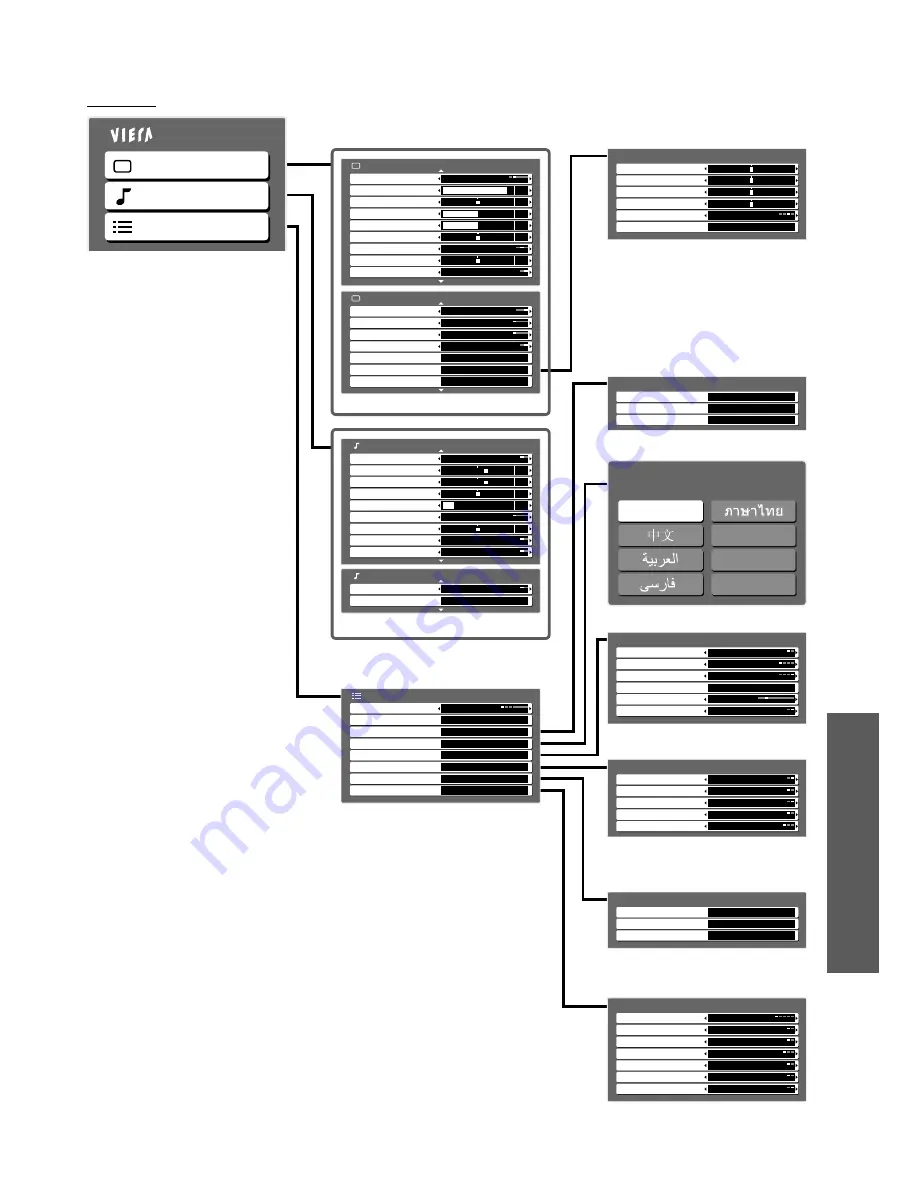
How to Use Menu Functions (Picture, sound quality
, etc.)
Advanced
Main Menu
Picture
Sound
Setup
Setup Menu
VIERA Link Settings
Display Settings
System Menu
Child Lock
Off Timer
Other Settings
OSD Language
Access
Access
Access
Off
Tuning Menu
Access
Access
Access
Access
(p. 25)
2/2
Picture Menu
Reset to Defaults
Reset
3D-COMB
Multi Window
Access
Advanced Settings
Access
P-NR
Off
Eco Mode
Off
Digital Cinema Colour
Auto
On
(p. 24)
1/2
Normal
Picture Menu
90
Viewing Mode
Contrast
Brightness
Colour
Sharpness
Tint
Colour Balance
Normal
Channel Colour Set
Colour Management
On
50
50
0
0
0
(p. 24)
2/2
HDMI1 Input
Digital
Sound Menu
Reset to Defaults
Reset
Mode
Music
Bass
Treble
Balance
Headphone Volume
Surround
Off
Volume Correction
Sound Menu
MPX
Stereo
Speaker Distance to Wall
Over 30cm
1/2
+4
+4
0
0
17
Display Settings
On
Playing Time Display
Access
Input Labels
English
Teletext Character Set
TOP
Teletext
Banner Display Timeout
3 seconds
High
Side Panel
(p. 25)
Access
VIERA Link Settings
Power on Link
Off
VIERA Link
Power off Link
On
On
Access
Standby Power Save
Off
Access
Intelligent Auto Standby
Off
(p. 37)
Tuning Menu
Channel List Edit
Access
Auto Tuning
Access
Manual Tuning
Access
(p. 29)
System Menu
Access
Software Licence
Access
Shipping Condition
System Information
Access
(p. 25)
Other Settings
Off
Power Save
SD
Colour Matrix
Auto
AV Colour System
Picture Overscan
Off
Off
Intelligent Frame Creation
Off
24p Smooth Film
SD Card LED
On
(p. 25)
Gamma
2.2
Reset to Defaults
Reset
Advanced Settings
W/B Low B
W/B Low R
W/B High B
W/B High R
(p. 32)
Chinese
OSD Language
English
Chinese
Français
Indonesia
Ti
ế
ng Vi
ệ
t
(p. 14)
23
Overview
Depending on the received signals, available items are varied.
●














































