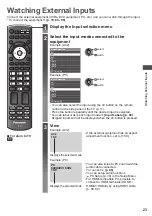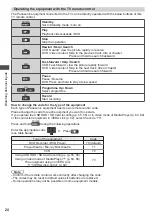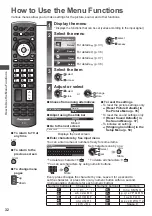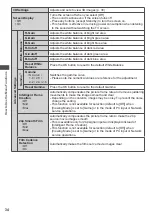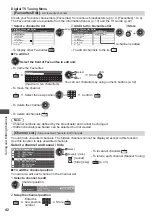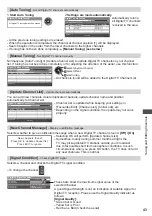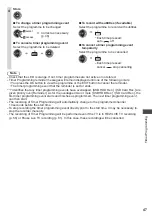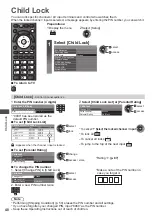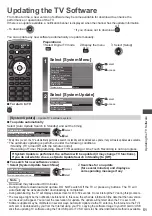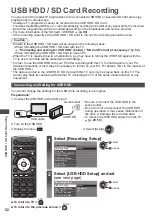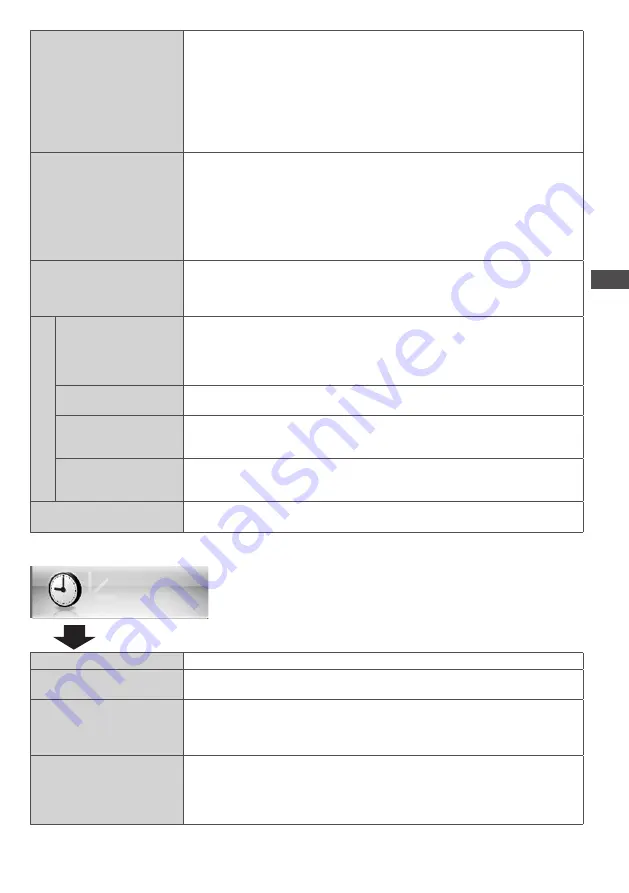
How to Use the Menu Functions
37
Digital Audio Preference
• Dolby D
• MPEG
Selects the initial setting for audio tracks
If programme has both Dolby Digital and MPEG audio tracks, priority is
given to what you select
[Dolby D]:
A method of coding digital signals developed by the Dolby
Laboratories. Apart from stereo (2ch) audio, these signals can also be
multi-channel audio.
[MPEG]:
An audio compression method that compresses audio to small
size without any considerable loss of audio quality.
•
Digital TV mode only
SPDIF Selection
• Auto
• PCM
SPDIF: A standard audio transfer file format
Selects the initial setting for digital audio output signal from DIGITAL
AUDIO OUT terminal
[Auto]:
Dolby Digital Plus, Dolby Digital and HE-AAC (48 kHz)
multi-channel are output as Dolby Digital Bitstream.
MPEG is output as PCM.
[PCM]:
Digital output signal is fixed to PCM.
•
For Digital TV mode, Video mode (p. 63) or Network video contents (p. 78)
HDMI1 / 2 / 3 Input
• Digital
• Analogue
Selects to fit the input signal (p. 89)
[Digital]:
HDMI cable connection
[Analogue]:
HDMI-DVI adaptor cable connection
•
HDMI input mode only
Audio Description Menu
Audio Description
• Off
• Auto
Useful for visually-impaired viewers
Sets to [Auto] to activate the description sound track if available
•
The availability of audio description sound track is indicated by [AD] in
the information banner (p. 19).
•
Digital TV mode only
Volume
Adjusts the volume for Audio Description
•
Digital TV mode only
Speakers
• Off
• On
Sets to [On] to activate the description sound track from TV speakers
•
Digital TV mode only
Headphones
• Off
• On
Sets to [On] to activate the description sound track from headphones
•
Digital TV mode only
Reset Sound Defaults
Press the OK button to reset settings of the present [Mode], [Balance],
[Headphone Volume] and [Surround] in the Sound Menu to the default
Timer
Item
Adjustments / Configurations (alternatives)
Timer Programming
Sets a timer to remind watching or record forthcoming programmes (p. 45)
•
Digital TV mode only
Off Timer
• Off
• 15 / 30 / 45 / 60 / 75 /
90 minutes
Sets the time until the TV automatically goes into Standby mode
Auto Standby
• Off
• 2 / 4 hours
Sets the time the TV automatically goes into Standby mode when no
operation is performed for the selected times
•
Automatic input switching with the connected equipment affects this
function and time-count will be reset.
•
The notification message will appear 3 minutes before going into Standby mode.