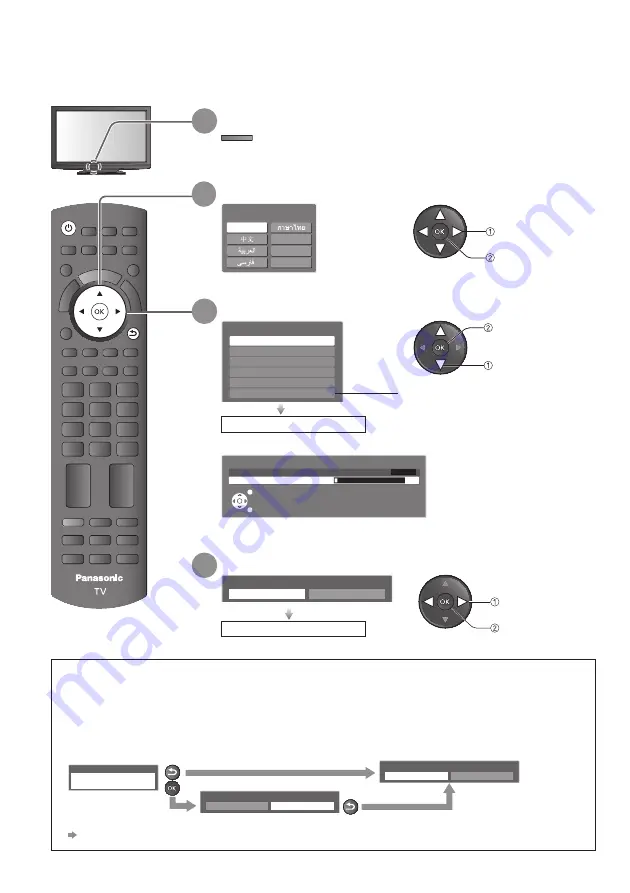
PROGRAMME
INDEX HOLD
TEXT
TV
AV
REC
OPTION
MUTE
R
G
Y
B
POWER
OFF TIMER
INPUT
PC
SURROUND
F.P.
RECALL
ASPECT
OFF TIMER
RETURN
POWER
12
Auto Tuning
Search and store TV channels automatically.
These steps are not necessary if the setup has been completed by your local dealer.
2
Select your language
set
select
Auto Tuning will start to
●
search for TV channels and
store them.
The sorted channel order
depends upon the TV
signal, the broadcasting
system and reception
conditions.
3
Select your area
Channel Plan
Hong Kong
CIS/E.Europe
China
Asia/W.Europe
NZ/Indonesia
CATV/Other
select
access
When selecting CATV / Other, press the OK
button, and then select the Channel Plan
from Indian CATV, South Africa, American
System, American CATV or Japan.
Auto Tuning starts
select
set
Auto Tuning is complete
4
Select “Home”
Please select your viewing environment.
Home
Shop
∗
∗
Viewing environment mode
Home : Recommended mode for viewing at home. Select “Home” for optimal picture / power
consumption. “Viewing Mode” is set as “Normal” (p. 23).
Shop : Demonstration mode to explain main features of this TV (for in-store display). “Viewing
Mode” is set as “Dynamic” (p. 23).
To return to viewing environment selection mode if you selected “Shop”
To change viewing environment mode later on, reset all settings by accessing Shipping Condition.
●
“Shipping Condition” (p. 31)
Chinese
OSD Language
English
Chinese
Français
Indonesia
Ti
ế
ng Vi
ệ
t
Auto Tuning
2
0
2
1
1
n
a
c
S
CH4
EXIT
RETURN
Shop
You have selected shop mode
Automatic Demo
Off
On
RETURN
Please select your viewing environment.
Home
Shop
RETURN
1
Plug the TV into mains socket and switch On
You can now use the remote control to turn On the TV or
●
switch the TV to standby mode. (Power LED: On)



























