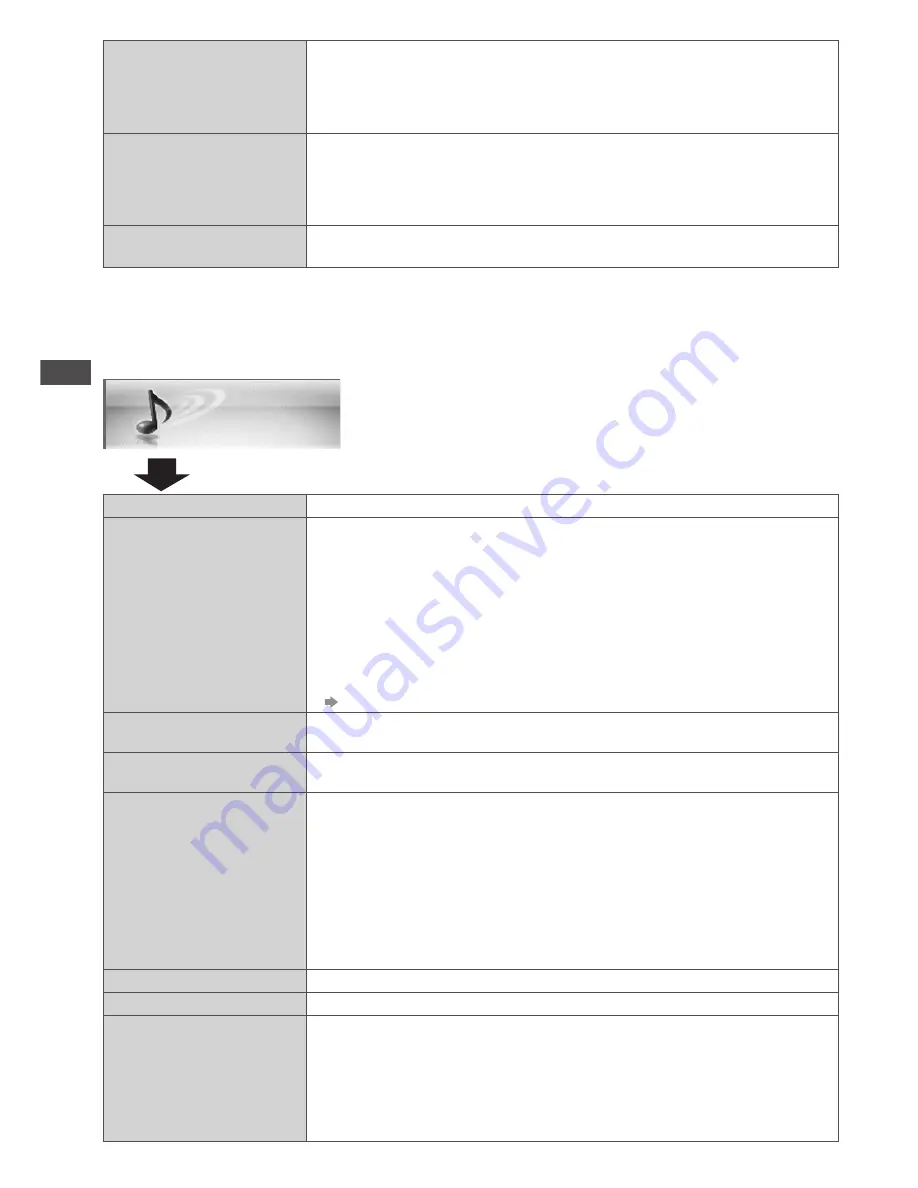
How to Use the Menu Functions
40
Sound
Item
Adjustments / Configurations (alternatives)
Mode
• Music
• Speech
• User
Selects basic sound mode
•
The selected mode affects all input signals.
[Music]:
Improves sound quality for watching music videos, etc.
[Speech]:
Improves sound quality for watching news, drama, etc.
•
In Music and Speech modes, you can adjust [Bass] and [Treble]
settings, and those settings will be stored for each mode.
[User]:
Adjusts the sounds manually by using the equaliser to suit your
favourite sound quality.
•
For the User mode, [Equaliser] will appear on the Sound Menu instead
of [Bass] and [Treble]. Select the [Equaliser] and adjust the frequency.
[Equaliser] (below)
Bass
Increases or decreases level to enhance or minimise lower, deeper
sound output
Treble
Increases or decreases level to enhance or minimise sharper, higher
sound output
Equaliser
Adjusts the frequency level to suit your favourite sound quality
•
This function is available when [Mode] is set to [User].
•
Select the frequency and change the frequency level by using the
cursor button.
•
If you want to enhance the bass sound, raise the level of the lower
frequency. If you want to enhance the treble sound, raise the level of
the higher frequency.
•
To reset the levels of each frequency to the default settings, select the
[Reset Equaliser Settings] by using the cursor button, and then press
the OK button.
Balance
Adjusts the volume level of right and left speakers
Headphone Volume
Adjusts the volume of the headphones
Surround
• Off
• V-Audio
• V-Audio Surround
• V-Audio ProSurround
Surround sound settings
[V-Audio]:
Provides a dynamic enhancer of width to simulate improved
spatial effects
[V-Audio Surround]:
Provides a dynamic enhancer of width and depth
to simulate improved spatial effects
[V-Audio ProSurround]:
Provides a three-dimensional sound space
with digital reverb effects
Lock Settings
Locks for each Viewing Mode and input.
Additionally, [Contrast], [Brightness], [Colour], [Sharpness], [Tint],
and [Reset Picture Defaults] in the Picture Menu can be locked for
[Professional1] and [Professional2].
•
Make a note of the PIN number in case you forget it.
Copy Adjustment
You can copy the selected [Professional1] or [Professional2] settings to
that of the other input.
The settings of [Contrast], [Brightness], [Colour], [Sharpness], [Tint] and
[Advanced Settings] will be copied.
•
You cannot copy to the locked mode.
Reset Picture Defaults
Press the OK button to reset the present Picture Viewing Mode of the
selected input to the default settings
∗
1 : Only when [Advance(isfccc)] is [ON] and [Lock Settings] is [Off], except [Viewing Mode] is [THX]
∗
2 : Only when [Viewing Mode] is [Professional1 (isf Day)] or [Professional2 (isf Night)] and
[Lock Settings] is [Off]
∗
3 : Only when [Viewing Mode] is [Professional1 (isf Day)] or [Professional2 (isf Night)]
Summary of Contents for Viera TH-P42VT30Z
Page 103: ...103 MEMO...






























