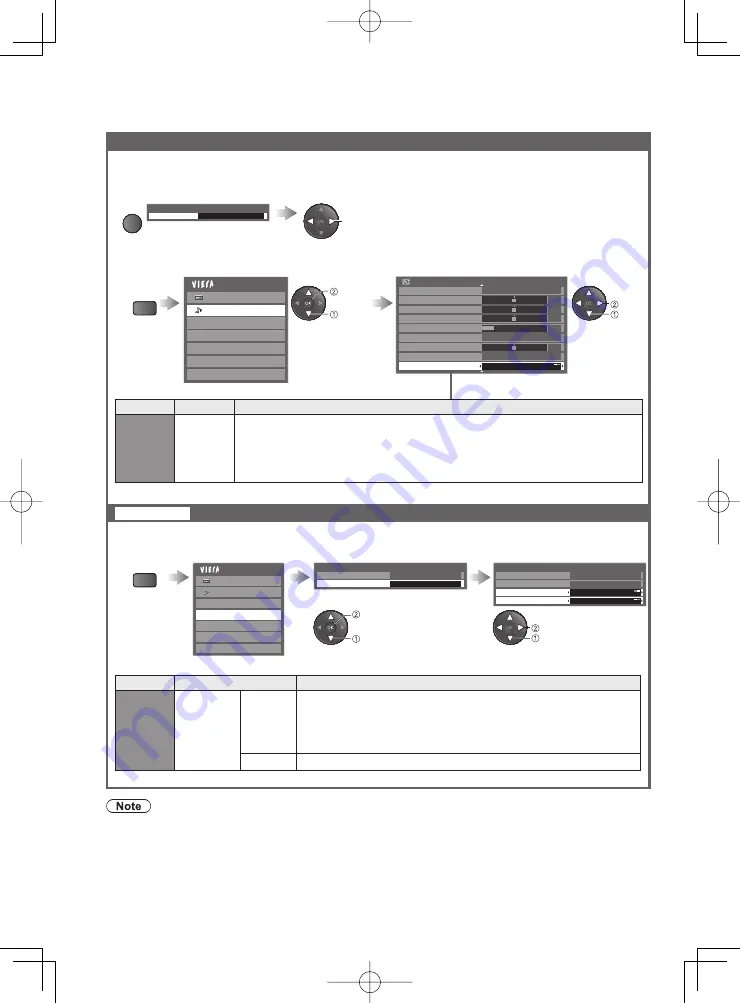
50
Using Media Player
Sound Settings
You can enjoy the multi-channel sound via an amplifier connected to DIGITAL AUDIO OUT terminal.
To confirm or change the current sound status
(during playback)
Display the Option menu
Change the sound (if the video has multiple audio signals)
OPTION
Option Menu
Audio Selection
Stereo
(Current sound status)
change
It may take several seconds to change
●
the sound.
Audio output settings
Display
the menu
Select “Sound”
Select “SPDIF Selection” and set
MENU
Sound
Main Menu
Picture
Photo Setup
Video Setup
Music Setup
Drive Select
USB Remove Safely
select
access
Sound Menu
1/2
Mode
Music
Bass
Treble
Balance
Headphone Volume
Off
Surround
Volume Correction
Speaker Distance to Wall Over 30cm
SPDIF Selection
Auto
0
11
0
0
0
select
set
Select
“Video Setup”
Select
“Other Settings”
Select the items and set
Display
the menu
MENU
Sound
Main Menu
Picture
Photo Setup
Video Setup
Music Setup
Drive Select
USB Remove Safely
Video Setup Menu
Display Settings
Other Settings
Access
Other Settings
16:9 Overscan
On
Intelligent Frame Creation Off
Video Preview
On
Repeat
Off
select
access
select
set
Menu
Item
Adjustments / Configurations (alternatives)
Video
Setup
Other
Settings
Video
Preview
Sets to start the preview of the title or scene in the thumbnail
screen
(Off / On)
Image may not be displayed for an instant in the thumbnail
●
screen. Set the preview “Off” to resolve this.
Repeat
Playback repeat within the title
●
(Off / On)
Video Setup
Setup for Video mode
Menu
Item
Adjustments / Configurations (alternatives)
Sound
SPDIF
Selection
SPDIF : A standard audio transfer file format
Selects the initial setting for digital audio output signal from DIGITAL AUDIO
OUT terminal
(Auto / PCM)
Auto: Dolby Digital is output as Dolby Digital Bitstream. MPEG is output as PCM.
PCM: Digital output signal is fixed to PCM.
The structure of titles and scenes may vary depending on the digital video camera used. In this case, titles
●
and scenes may not be displayed correctly.
















































