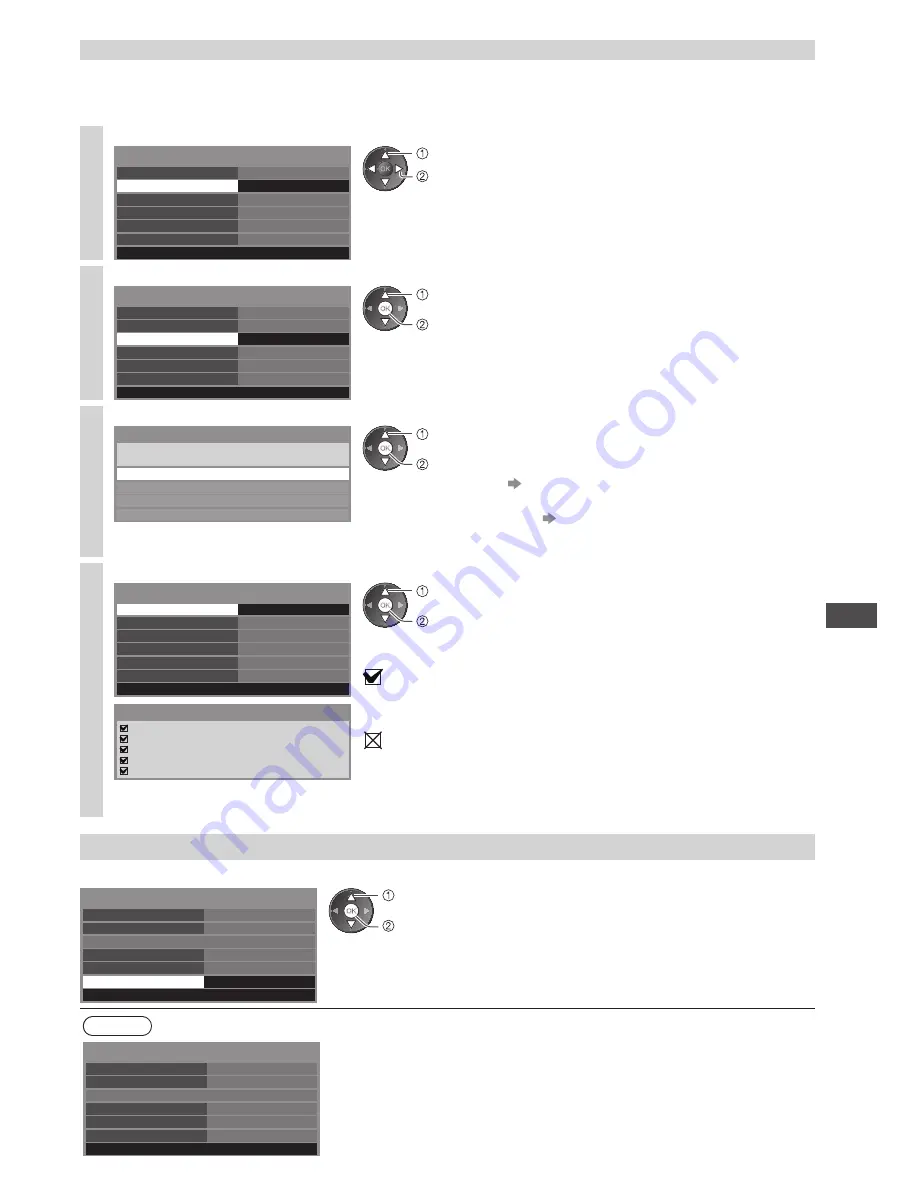
Using Network Services
63
Network settings for the Wireless LAN connection
This setting is for the network connection by using a Wireless LAN Adaptor.
•
Confirm the encryption key, settings and positions of your access point before starting setup.
For details, read the manual of the access point.
1
Select [Network Type] and set to [Wireless]
12-34-56-78-9a-bc
Connection Test
Network Type
Access Point Settings
IP/DNS Settings
Network Link Settings
Software Update
MAC Address
Network Setup
Wireless
set
select
2
Select [Access Point Settings]
12-34-56-78-9a-bc
Connection Test
Network Type
Access Point Settings
IP/DNS Settings
Network Link Settings
Software Update
MAC Address
Network Setup
Wireless
Access
access
select
3
Select the connection type and set
Connection Type
Please select network connection type.
WPS(Push button)
WPS(PIN)
Search for access point
Manual
access
select
[WPS(Push button)]
(p. 16)
[WPS(PIN)]: Sets by entering the PIN code to the access point
[Search for access point]
(p. 16)
[Manual]: Sets manually by entering the SSID of access point
•
Follow the on screen instructions
4
Select [Connection Test] and access to test
12-34-56-78-9a-bc
Connection Test
Access
Network Type
Access Point Settings
IP/DNS Settings
Network Link Settings
Software Update
MAC Address
Network Setup
Wireless
Check access point connection.
Check acquired IP address.
Check for devices using same IP address.
Check gateway connection.
Check server connection.
Connection Test
access
select
Performs automatic testing of the network connection for the
TV. (It takes a while to test.)
: succeeded
The test is successful and the TV is connected to the
network.
: failed
Check the settings and connections, and then perform this
function again.
If you continue to have difficulty, please contact your
internet service provider.
Update TV’s software
Accesses the specific web site to update TV’s software and search if any software updates are available.
12-34-56-78-9a-bc
Connection Test
Network Type
Access Point Settings
IP/DNS Settings
Network Link Settings
Software Update
MAC Address
Network Setup
Wired
Access
access
select [Software Update]
•
Follow the on screen instructions
Note
12-34-56-78-9a-bc
Connection Test
Network Type
Access Point Settings
IP/DNS Settings
Network Link Settings
Software Update
MAC Address
Network Setup
Wired
[MAC Address]
•
MAC address is a unique address that identifies hardware in the
network.
(for information only)






























