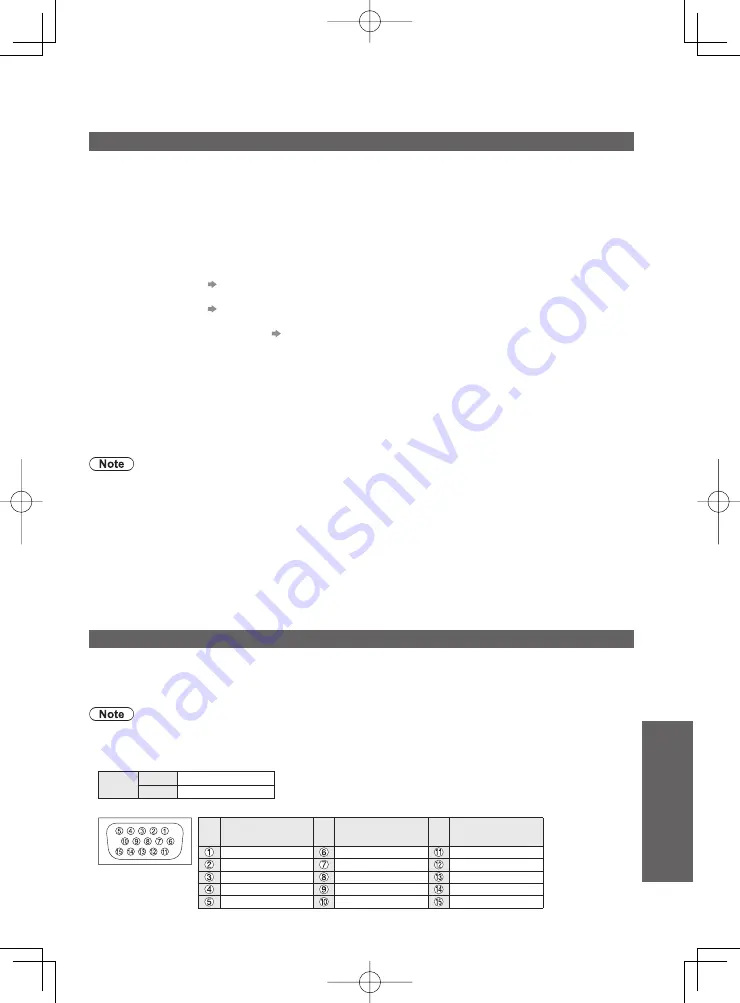
Technical Information
49
Technical
HDMI (high-definition multimedia interface) is the world’s first complete digital consumer AV interface
complying with a non-compression standard.
HDMI allows you to enjoy high-definition digital images and high-quality sound by connecting the TV
and the equipment.
HDMI-compatible equipment (
∗
1) with an HDMI or DVI output terminal, such as a DVD player, a set
top box or a game equipment, can be connected to the HDMI terminal using an HDMI compliant (fully
wired) cable. About connections, see “External Equipment” (p. 46, 47).
Applicable HDMI features
Input audio signal : 2ch Linear PCM (sampling frequencies - 48 kHz, 44.1 kHz, 32 kHz)
●
Input video signal : 480i, 480p, 576i, 576p, 720p, 1080i and 1080p
●
“Input signal that can be displayed” (p. 50)
Match the output setting of the digital equipment.
Input PC signal :
●
“Input signal that can be displayed” (p. 50)
Match the output setting of the PC.
VIERA Link (HDAVI Control 5) :
●
“VIERA Link” (p. 41)
Audio Return Channel (
●
∗
2) (HDMI2 terminal only)
DVI connection
If the external equipment has only a DVI output, connect to the HDMI terminal via a DVI to HDMI
adapter cable (
∗
3).
When the DVI to HDMI adapter cable is used, connect the audio cable to the audio input terminal
(HDMI1 / 2: use AV2 audio terminals / HDMI3: use AV3 audio terminals).
If the picture position is not fit to the screen during the DVI connection, adjust the position on “DVI Position
Settings” in Setup Menu (p. 26). The settings are memorized for each HDMI terminals and input signals.
Audio settings can be made on the “HDMI1 / 2 / 3 Input” in the Sound Menu. (p. 25)
●
If the connected equipment has an aspect adjustment function, set the aspect ratio to “16:9”.
●
These HDMI connectors are “type A”.
●
These HDMI connectors are compatible with HDCP (High-Bandwidth Digital Content Protection)
●
copyright protection.
An equipment having no digital output terminal may be connected to the input terminal of either
●
“COMPONENT” or “VIDEO” to receive analogue signals.
This TV incorporates HDMI™ technology.
●
A PC may be connected to this TV so that the PC screen is displayed and sound is heard from the TV.
PC signals that can be inputted: Horizontal scanning frequency 31 to 69 kHz; vertical scanning
●
frequency 59 to 86 Hz. More than 1,024 signal lines could result in incorrect display of the image.
A PC adapter is not necessary for the DOS/V-compliant D-sub 15-pin connector.
●
Some PC models cannot be connected to this TV.
●
When using PC, set the colour display quality of PC to the highest position.
●
For details of the applicable PC signals, see
●
p. 50.
Max. display resolution
●
Aspect
4:3
1,440 × 1,080 pixels
16:9
1,920 × 1,080 pixels
D-sub 15-pin connector signal
●
Pin
No.
Signal Name
Pin
No.
Signal Name
Pin
No.
Signal Name
R
GND (Ground)
NC (not connected)
G
GND (Ground)
NC (not connected)
B
GND (Ground)
HD
NC (not connected)
NC (not connected)
VD
GND (Ground)
GND (Ground)
NC (not connected)
(
∗
1): The HDMI logo is displayed on HDMI-compliant equipment.
(
∗
2): Audio Return Channel (ARC) is a function to be able to send digital sound signals via an HDMI cable.
(
∗
3): Enquire at your local digital equipment retailer shop.
HDMI connection
PC connection






















