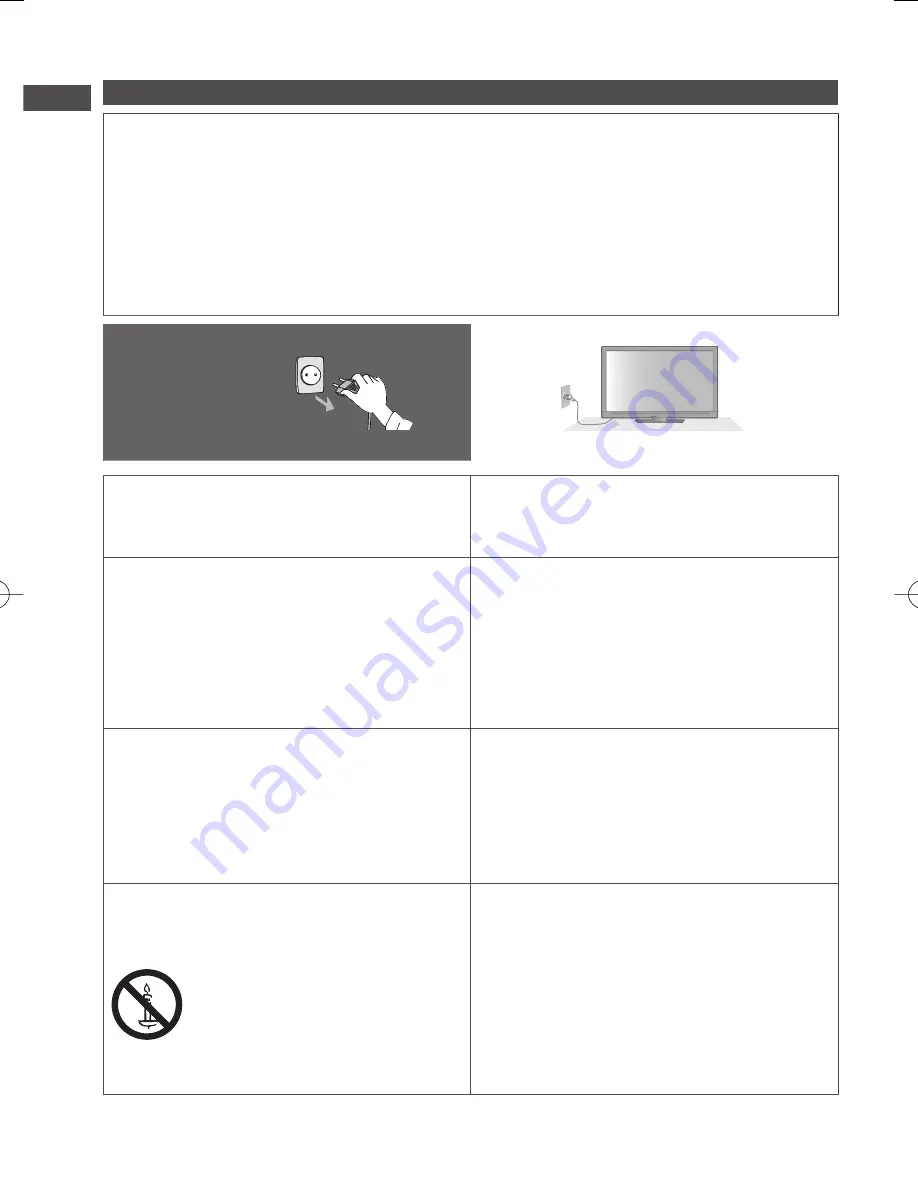
Safety Precautions
4
Safety Precautions
Warning
Handling the mains plug and lead
•
Insert the mains plug fully into the socket outlet. (If the mains plug is loose, it could generate heat
and cause fire.)
•
Ensure that the mains plug is easily accessible.
•
Do not touch the mains plug with a wet hand. (This may cause electrical shock.)
•
Do not damage the mains lead. (A damaged lead may cause fire or electrical shock.)
• Do not move the TV with the lead plugged in the socket outlet.
• Do not place a heavy object on the lead or place the lead near a high-temperature object.
• Do not twist the lead, bend it excessively, or stretch it.
• Do not pull on the lead. Hold onto the mains plug body when disconnecting the lead.
• Do not use a damaged mains plug or socket outlet.
If you find any
abnormality, remove
the mains plug
immediately!
AC 110 - 240 V,
50 / 60 Hz
•
Mains plug types vary between countries.
Power source / Installation
•
This TV is designed for:
• AC 110 - 240 V, 50 / 60 Hz
• Table top use
Do not insert foreign objects into the TV
•
Do not allow any objects to drop into the TV
through the air vents. (Fire or electrical shock
may result.)
Do not remove covers and
NEVER modify the TV yourself
•
Do not remove the rear cover as live parts are
accessible when it is removed. There are no
user serviceable parts inside. (High-voltage
components may cause serious electrical
shock.)
•
Have the TV checked, adjusted, or repaired at
your local Panasonic dealer.
Do not place the TV on sloped or
unstable surfaces
•
The TV may fall off or tip over.
Do not expose to rain or excessive
moisture
•
To prevent damage which might result in
electric shock or fire, do not expose this TV to
rain or excessive moisture. This TV must not
be exposed to dripping or splashing water and
objects filled with liquid, such as vases, must
not be placed on top of or above the TV.
Use only the dedicated pedestals /
mounting equipment
•
Using an unapproved pedestal or other fixtures
may make the TV unstable, risking injury. Be
sure to ask your local Panasonic dealer to
perform setup.
•
Use approved pedestals (p. 6) / wall-hanging
brackets (p. 6).
Do not expose to direct sunlight and
other sources of heat
•
Avoid exposing the TV to direct sunlight and
other sources of heat.
Do not allow children to handle SD Card
•
As with any small object, SD Cards can be
swallowed by young children. Please remove
SD Card immediately after use and store out of
reach of children.
To prevent the spread
of fire, keep candles
or other open flames
away from this product
at all times
th̲l42e30g̲s̲eng̲0625.indb 4
th̲l42e30g̲s̲eng̲0625.indb 4
2011/03/09 13:29:50
2011/03/09 13:29:50





































