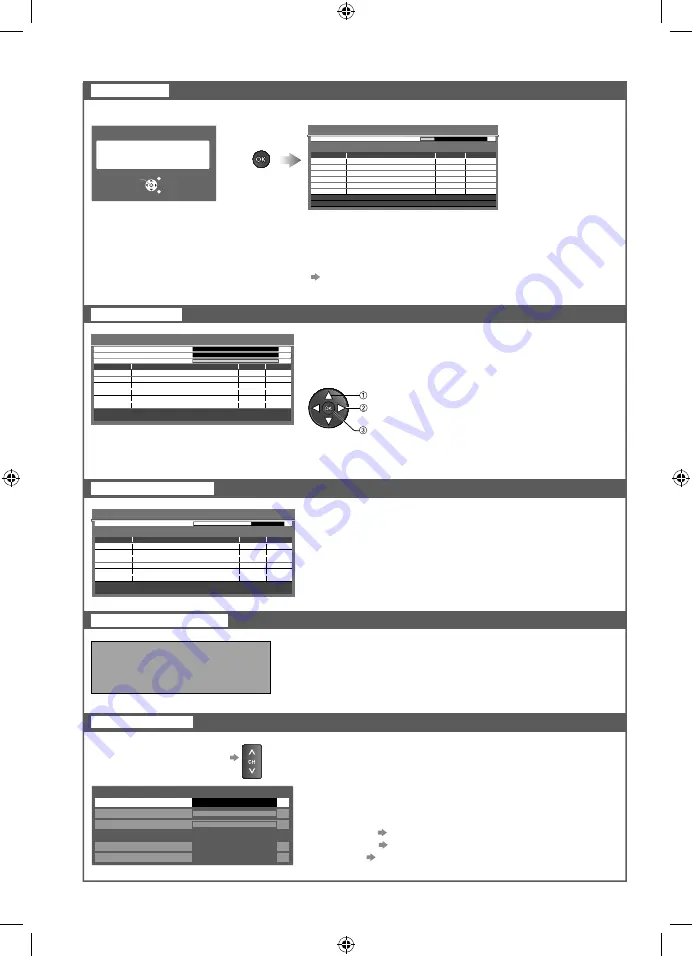
Auto Tuning
Set all channels automatically
Signal Condition
Check Digital TV signal
●
To change the channel
Digital TV Signal Condition
Channel Name
101 DZFinfokanal
Signal Quality
Signal Strength
Network Name
RiksTV
0
2
4
6
8
10
RF Parameter
[CH32] 562.00 MHz
A good Signal Strength is not an indication of suitable
signal for Digital TV reception. Please use the Signal
Quality indicator as follows:
Signal Quality:
●
Green bar Good
●
Yellow bar Poor
●
Red bar Bad (Check the aerial)
Selects a channel and checks the Digital TV signal
condition.
●
Selecting OK will perform “Update Channel List”.
Selects whether to give a message when new Digital TV
channel is found.
(Off / On)
New channels found!
Press OK to update channel list.
Press EXIT to ignore.
New Channel Message
Display a notification message
Manual Tuning
Set Digital TV channel manually
Normally use “Auto Tuning” or “Update Channel List” to
update Digital TV channels on your channel list.
If tuning has not been done completely or for adjusting the
direction of the aerial, use this function.
select physical channel
search
adjust frequency (set where the level of
“Signal Quality” becomes the maximum)
●
All channels found will be added to the Digital TV
Channel List.
Digital TV Manual Tuning
Analogue Scan
21
68
w
e
N
Type
e
m
a
N
l
e
n
n
a
h
C
.
o
N
Digital TV: 0
Stopped
Signal Strength
0
10
0
y
ti
l
a
u
Q
l
a
n
g
i
S
10
Physical Channel
562,00
[CH32]
MHz
Update Channel List
Update channels automatically
You can add new channels, delete duplicated channels,
update channel name and position automatically to
Channel List.
●
Channel List is updated with keeping your settings in
Favourites Edit, Channel List, Child Lock, etc.
Digital TV Update Channel List
y
ti
l
a
u
Q
e
p
y
T
e
m
a
N
l
e
n
n
a
h
C
RF Ch
Searching
Analogue Scan
21
68
CH6
Scan
69
This will take about 3 minutes.
Digital TV: 0
Automatically retune
all Digital TV channels
received in the area.
Start Auto Tuning
Settings are made automatically
●
All the previous tuning settings are erased.
●
When the operation is completed, the channel at channel position “1” will be displayed.
●
Search begins in the order from the lower channels to the higher channels. Channels received
during this process are added to the list (p. 29).
●
If tuning has not been done completely “Manual Tuning” (see below)
All digital TV tuning data will be erased
Digital TV Auto Tuning
EXIT
RETURN
Start Auto Tuning
Digital TV Auto Tuning
Analogue Scan
21
68
RF Ch
Searching
This will take about 3 minutes.
69
CH 6
Scan
62 CBBC Channel
62 BBC Radio Wales
62 E4
62
Digital TV: 4
Type
Digital TV
Digital TV
Channel Name
10
10
10
10
Digital TV
Digital TV
Cartoon Nwk
Quality
30
Digital TV Tuning Menu
TH-L37U20A_EN.indb 30
TH-L37U20A_EN.indb 30
3/22/2010 10:24:27 AM
3/22/2010 10:24:27 AM






























