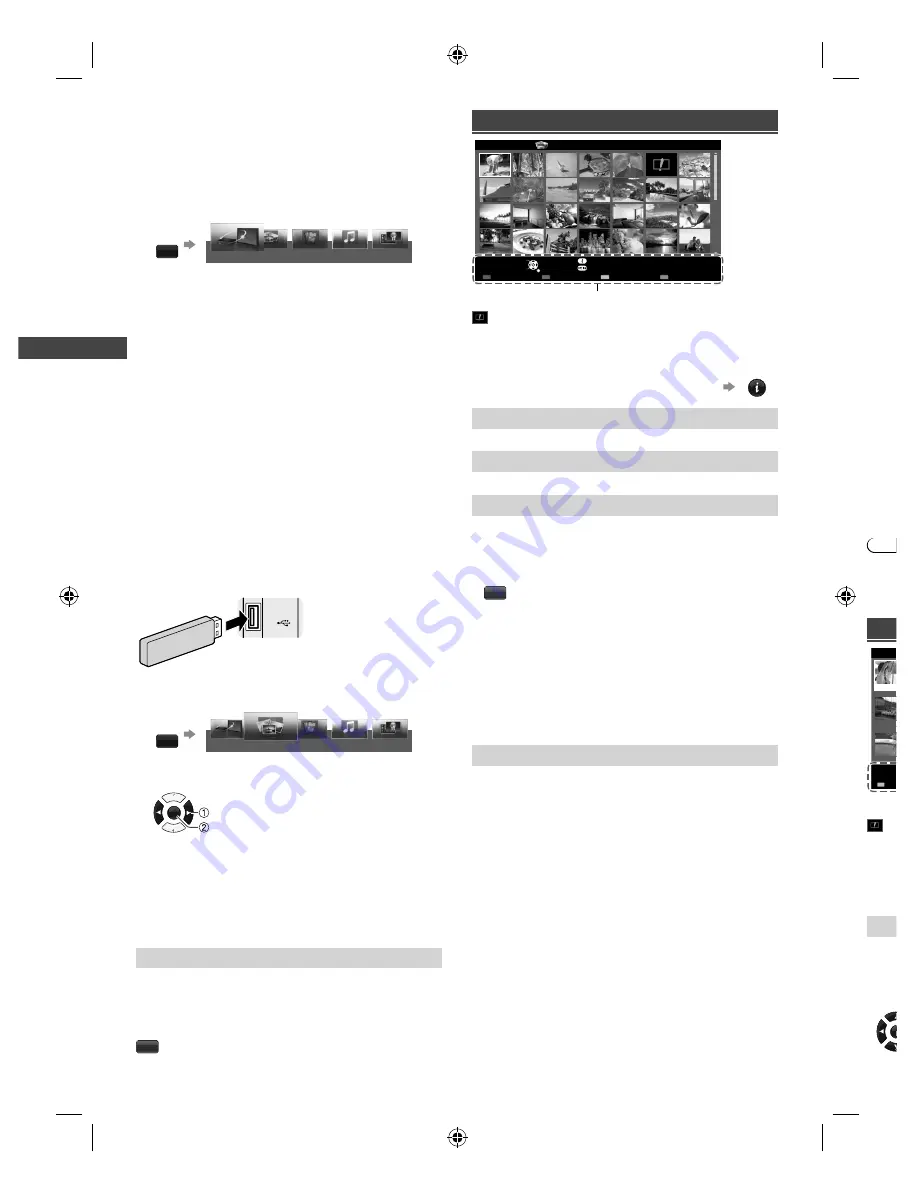
Using VIERA
T
OOLS
|
Using Media Player
10
Using VIERA TOOLS
You can access some special features easily by using
the VIERA TOOLS function.
Display the icon of the features, then
select the icon you want
VIERA
TOOLS
VIERA Link
VIDEO
MUSIC
ECO NAVIGATION
HOTO
Using Media Player
Media Player allows you to enjoy photo, music or video
recorded on a USB Flash Memory.
●
During the operation, audio signal is output from
AUDIO OUT, DIGITAL AUDIO OUT and HDMI 2 (ARC
function) terminals. To use HDMI 2 with ARC function,
connect an amplifier that has ARC function and set to
use theatre speakers (p. 18).
●
The picture may not appear correctly on this TV
depending on the digital cameras used.
●
Display may take some time when there are many files
and folders in the USB Flash Memory.
●
Partly degraded files might be displayed at a reduced
resolution.
●
The folder and file names may be different depending
on the digital camera used.
1
Insert the USB Flash Memory
USB
USB
TV
●
Insert or remove
straightly and
completely.
2
Display [VIERA TOOLS]
VIERA
TOOLS
Photo
VIDEO
MUSIC
ECO NAVIGATION
VIERA LINK
3
Select the mode
OK
Access
Select
[Photo]:
Displays the thumbnail of all photos in the
USB Flash Memory.
[Video]:
Displays the thumbnail of video titles in the
USB Flash Memory.
[Music]:
Displays the thumbnail of music folders in
the USB Flash Memory.
[Contents Select]
Switching between modes
When you are in the thumbnail view of any mode,
you can change to the other mode by accessing the
[Contents Select] screen.
B
Photo mode
Select
RETURN
Slideshow
View Select
Drive Select
Contents Select
Info
View
Option Menu
USB
Media Player
Photo
All photos
Operation guide
: Error display
Follow the operation guide to perform
available operations in Photo mode.
To display / hide the operation guide during
[View] and [Slideshow]
INFO
[View]
Enters Single view mode to view photo one at a time
[Slideshow]
Lets you view all photos in the slideshow mode
[View Select]
Lets you toggle between thumbnail view and folder view
●
To sort by folder, recorded date or recorded month
1
Display the view selection in the thumbnail view
G
2
Select the sort type
[Folder view]:
Displays the thumbnail grouped by
folder.
• The files which are not in a folder will be collected to
the folder named “/”.
[Sort by Date]
/
[Sort by Month]:
Displays the
thumbnail grouped by the same date or month.
• The group of the photos without a recorded date is
shown as [Unknown].
[Option Menu]
■
[Change Size]
Changes the size of photos on a thumbnail screen
■
[Slideshow Settings]
–
[Frame]:
Selects the frame type of the slideshow
[Off] / [Multi] / [Collage] / [Drift (+ calendar)] / [Drift] /
[Gallery (+ calendar)] / [Gallery] / [Cinema]
–
[Colour Effect]:
Selects the colour effect of photos
on Single view and Slideshow [Off] / [Sepia] / [Gray
scale]
• This function is not available when [Frame] is set to
[Drift], [Gallery] or [Cinema].
–
[Transition Effect]:
Effect for photo switching during
slideshow [Off] / [Fade] / [Dissolve] / [Motion] /
[Random]
–
[Auto Makeup]:
Automatically detects the face in
the photo and improves luminance and contrast
[On] / [Off]
–
[S
Sl
• T
t
[
• D
e
–
[B
ph
• T
t
E
–
[In
[S
• T
t
E
–
[R
–
[B
ph
[T
• [
y
T
s
[
[
t
• [
c
No
●
Pictu
setti
●
Pictu
slide
Vid
Medi
Trip1
Nature2
2010_9
Pla
: E
Follo
avail
To dis
inform
[Pla
Playb
●
To p
view
Sele
O
TH-32_39_52XM_EM6H_EN.indd 10
TH-32_39_52XM_EM6H_EN.indd 10
2/1/2013 2:19:24 PM
2/1/2013 2:19:24 PM
























