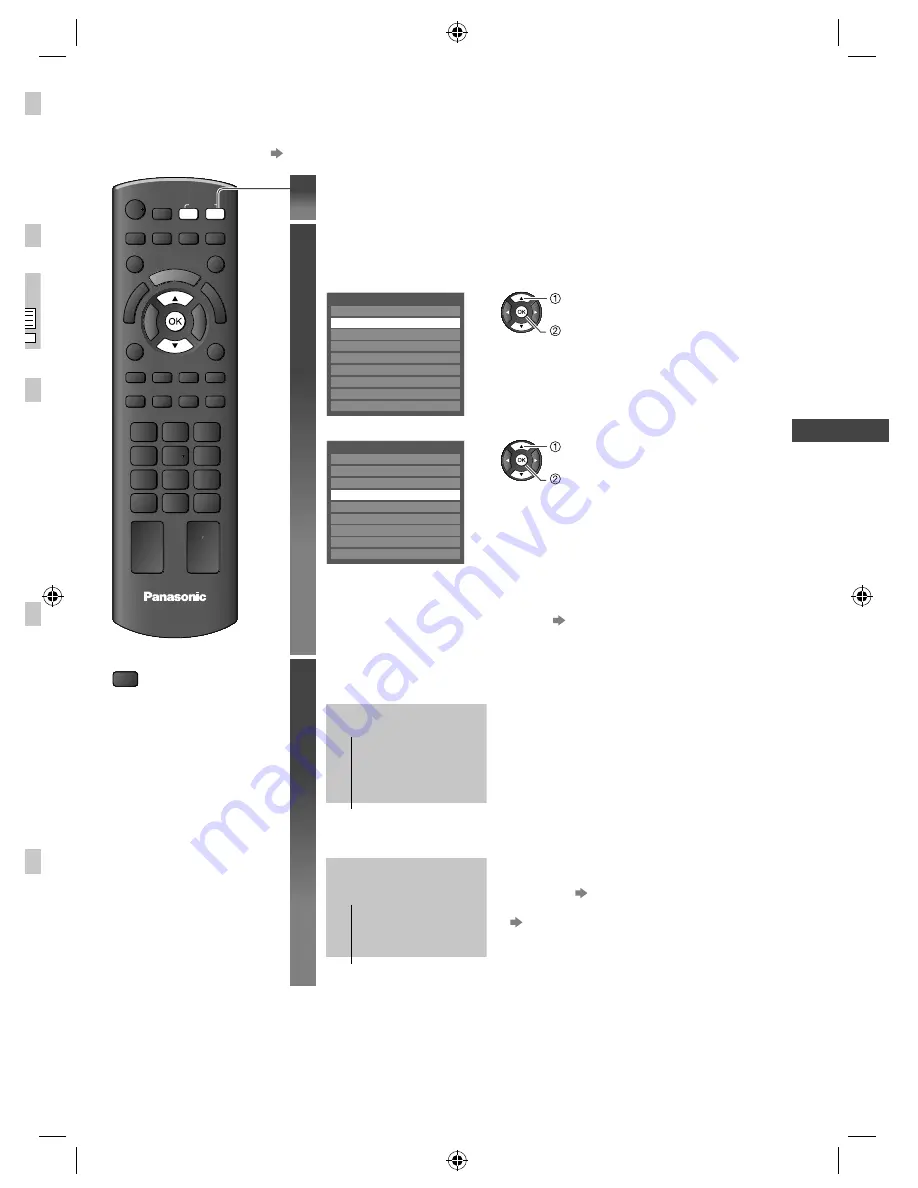
W
atching External Inputs
23
Watching External Inputs
Connect the external equipment (VCRs, DVD equipment, PC, etc.) and you can watch through the input.
●
To connect the equipment
(p. 11 - 13, 60 - 62)
INPUT
TV
AV
TV
■
To return to TV
TV
1
Display the input selection menu
2
Select the input mode connected to the
equipment
Example (AV2)
Input Selection
AV1
AV2
AV3
PC
HDMI1
HDMI2
HDMI3
TV
SD Card/USB
select
watch
Example (PC)
Input Selection
AV1
AV2
AV3
PC
HDMI1
HDMI2
HDMI3
TV
SD Card/USB
select
watch
●
You can also select the input using the AV button on the remote control or the
TV (p. 10).
Press the button repeatedly until the desired input is selected.
●
You can label or skip each input mode
[Input Labels] (p. 36)
Skipped inputs will not be displayed when the AV button is pressed.
3
View
Example (AV2)
AV2
16:9
Displays the selected mode
●
If the external equipment has an aspect
adjustment function, set to [16:9].
Example (PC)
PC
640X480 / 60Hz
16:9
Displays the selected mode
●
You can also listen to PC sound with
the audio cable connected.
To connect (p. 62)
●
You can setup some functions
PC Setup (p. 29) in the Setup Menu.
●
For HDMI-compatible PC, possible to connect
to HDMI terminals (HDMI1 / HDMI2 / HDMI3)
by using HDMI cable (p. 64).
th-l32x50z_book.indb 23
th-l32x50z_book.indb 23
2/27/2012 3:09:42 PM
2/27/2012 3:09:42 PM






























