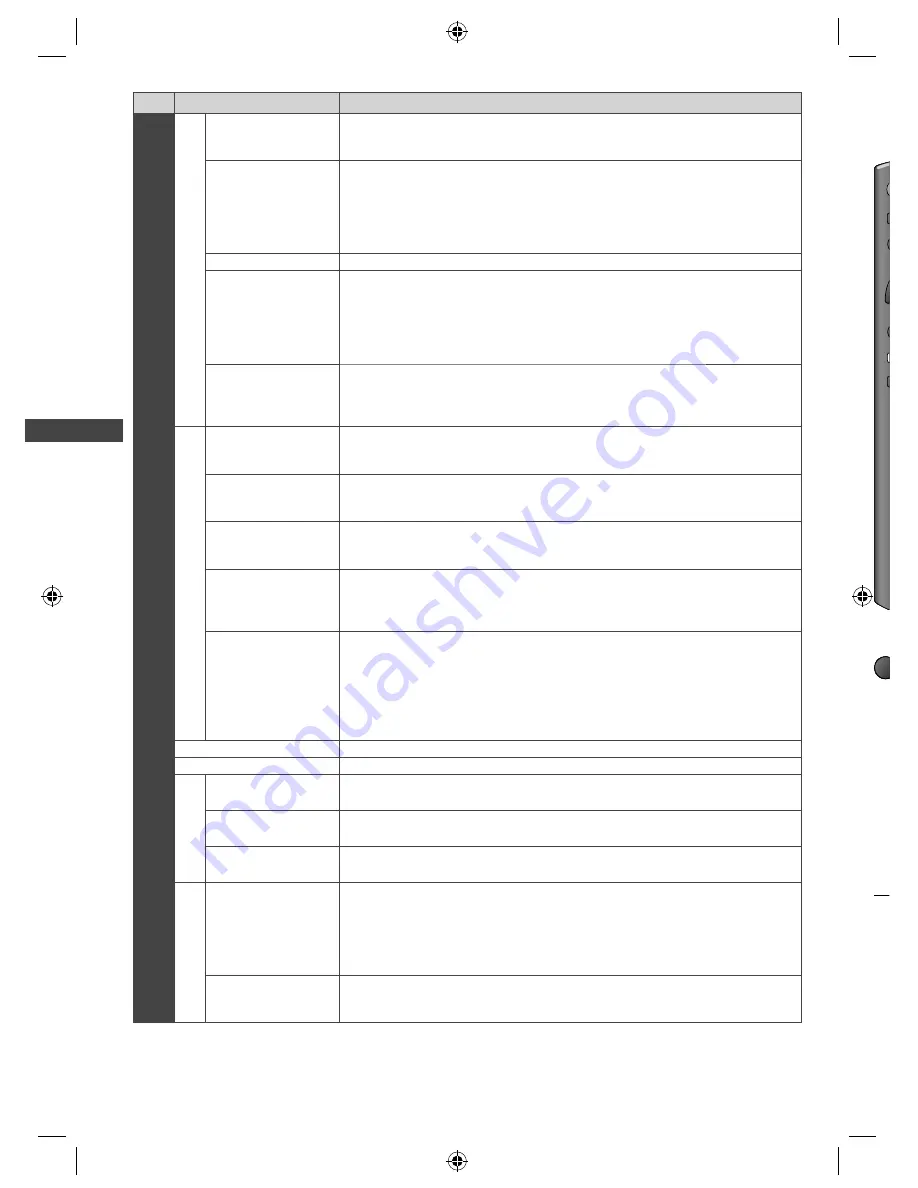
30
How to Use the Menu Functions
Menu
Item
Adjustments / Configurations (alternatives)
Setup
Display Settings
Teletext
• FASTEXT
• List
Teletext display mode (p. 20)
Teletext Character
Set
• English
• CIS
• E.Europe
• Persian
Select teletext language
Input Labels
Label or skip each input terminal (p. 34)
Banner Display
Timeout
• 0 (No display)
• 1 / 2 / 3 / 4 / 5 /
6 / 7 / 8 / 9 / 10
seconds
Set how long the information banner stays on screen (p. 18)
Playing Time
Display
• Off
• On
Set to [On] to display a record of accumulated time spent using Game mode
every 30 minutes
●
This function is available when [Game] is selected in [Viewing Mode] (p. 26).
VIERA
Link Settings
VIERA Link
• Off
• On
Set to use VIERA Link functions
●
VIERA Link functions become available when [VIERA Link] is set to [On] (p. 55).
Power on Link
• Off
• On
Set to use Power on Link functions (p. 55)
Power off Link
• Off
• On
Set to use Power off Link functions (p. 55)
Standby Power
Save
• Off
• On
Controls the power consumption in Standby mode of the connected equipment
to reduce the power consumption (p. 55)
●
This function is available when [VIERA Link] is set to [On] and
[Power off Link] is set to [On].
Intelligent Auto
Standby
• Off
• On (With
reminder)
• On (No
reminder)
Makes non-watched or non-used connected equipment go into Standby mode
to reduce the power consumption (p. 55)
●
This function is available when [VIERA Link] is set to [On].
Network Setup
Set the network settings to use in your network environment (p. 47)
DivX® VOD
Displays DivX VOD registration code (p. 69)
System Menu
Shipping Condition
Resets all settings to the original condition (p. 35)
Software Licence
Displays the software licence information
System Information
Displays the system information of this TV
Other Settings
Auto Standby
• Off
• 2 / 4 hours
Set the time the TV automatically goes to Standby mode when no operation is
performed in the selected period
●
Automatic input switching with the connected equipment affects this function
and time-count will be reset.
●
The notification message will appear 3 minutes before going to Standby
mode.
Power Save
• Off
• On
Reduces brightness of the picture to economise on power consumption
1
: PC input mode only
●
A different menu will be displayed in the mode of Media Player / Network service operations. (p. 36 - 44)
●
Only available items can be selected.
T
You
■
EXI
Fo
1
P
2
A
3
S
●
TH-L32X50M_EN.indd 30
TH-L32X50M_EN.indd 30
2/16/2012 5:21:40 PM
2/16/2012 5:21:40 PM
















































