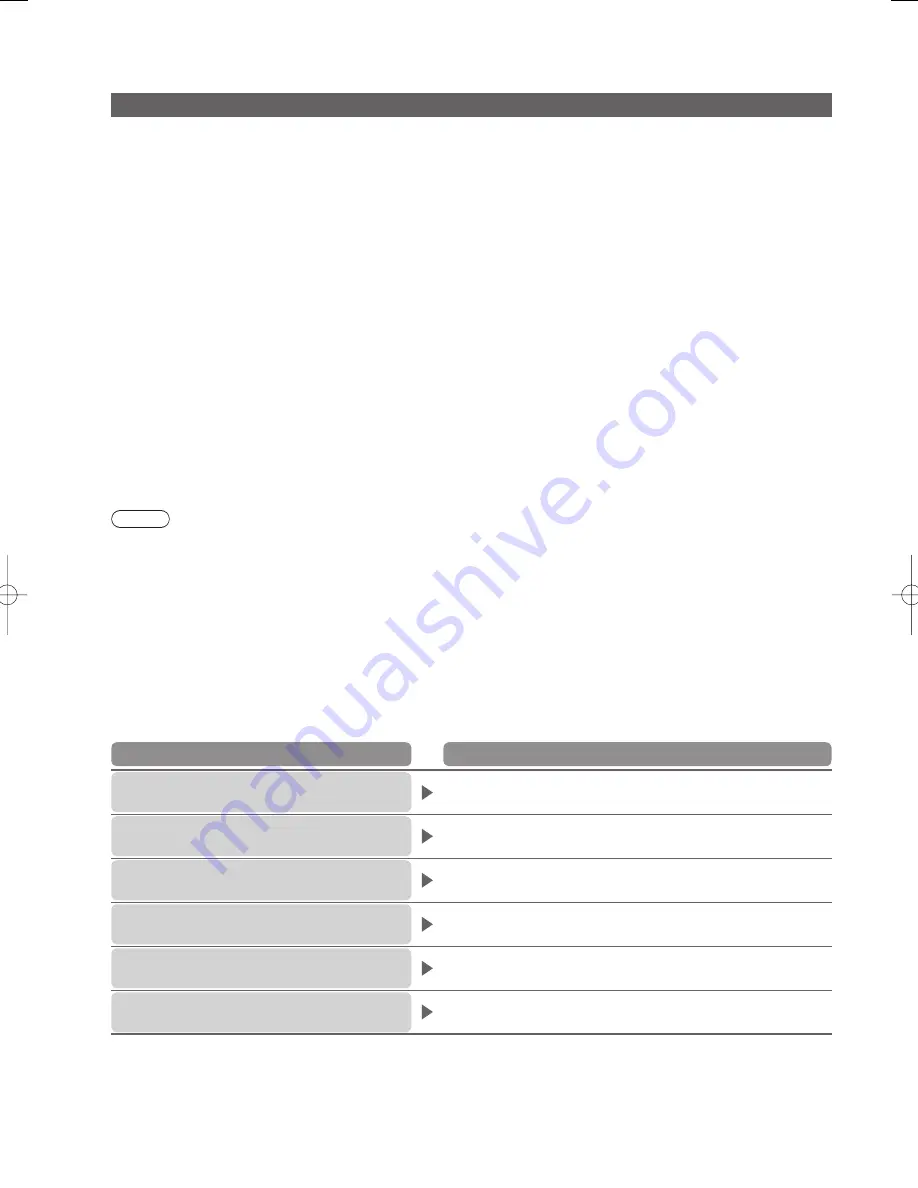
42
Technical Information
SD Card
Cautions in handling SD Card
Do not remove the card while the TV is accessing data (this can damage card or TV).
Do not touch the pins on the back of the card.
Do not subject the card to a high pressure or impact.
Insert the card in the correct direction (otherwise, card may be damaged).
Electrical interference, static electricity, or erroneous operation may damage the data or card.
Back up the recorded data at regular intervals in case of deteriorated or damaged data or erratic operation of the
TV. (Panasonic is not liable for any deterioration or damage of recorded data.)
Data format for Card browsing
Photo : Still images recorded with digital still cameras compatible with JPEG files of DCF
∗
and EXIF standards
Data format - Baseline JPEG (Sub-sampling 4:4:4, 4:2:2 or 4:2:0)
Max. number of files - 9,999
Image resolution - 160 × 120 to 10,000,000
Movie : SD-Video Standard Ver. 1.2 [MPEG-2 (PS format)] and AVCHD Standard compatible files with an audio
format that is either MPEG-1/Layer-2 format or Dolby Digital format
(AVCHD files recorded with vertical frequency 50 Hz are applicable. A modified data with a PC may not be
displayed correctly.)
Compliant card type (maximum capacity): SDHC Card (32 GB), SD Card (2 GB) and miniSD Card (2 GB)
(requiring miniSD adapter)
If miniSD Card is used, insert / remove it together with the adapter.
Check the latest information on the card type at the following website. (English only)
http://panasonic.co.jp/pavc/global/cs/
∗
DCF (Design rule for camera file system): Unified standard established by Japan Electronics and Information Technology Industries Association (JEITA).
Note
Format the card with the recording equipment.
The picture may not appear correctly on this TV depending on the recording equipment used.
Display may take some time when there are many files and folders.
This function cannot display Motion JPEG and still image not DCF formatted (i.e. TIFF, BMP).
A data modified with a PC may not be displayed.
Images imported from a PC must be compatible with EXIF (Exchangeable Image File) 2.0, 2.1, and 2.2.
Partly degraded files might be displayed at a reduced resolution.
All “.JPG” extension datas in the card will be read in Photo View Mode.
The folder and file names may be different depending on the digital camera used.
Do not use two-byte characters or other special codes.
The card may become unusable with this TV if the file or folder names are changed.
On screen messages
Message
Meaning / Action
Cannot read file
The file is broken or unreadable.
The TV does not support the format.
(For the applicable formats and data, see above.)
●
●
Please confirm the SD card is OK
The inserted SD card has a problem.
●
No SD card inserted
Insert a SD Card.
●
No valid file to play
The card has no data.
●
Over 9999 pictures found.
(max. is 9999)
Maximum valid number of photos is 9,999.
●
This operation is not possible
Your operation is not available.
●
●
●
●
●
●
●
●
●
●
●
●
●
●
●
●
●
●
●
●
●
th̲l32̲37x15k̲m̲r̲x̲Eng̲4gc0238̲42 42
th̲l32̲37x15k̲m̲r̲x̲Eng̲4gc0238̲42 42
2009/04/08 14:37:05
2009/04/08 14:37:05







































