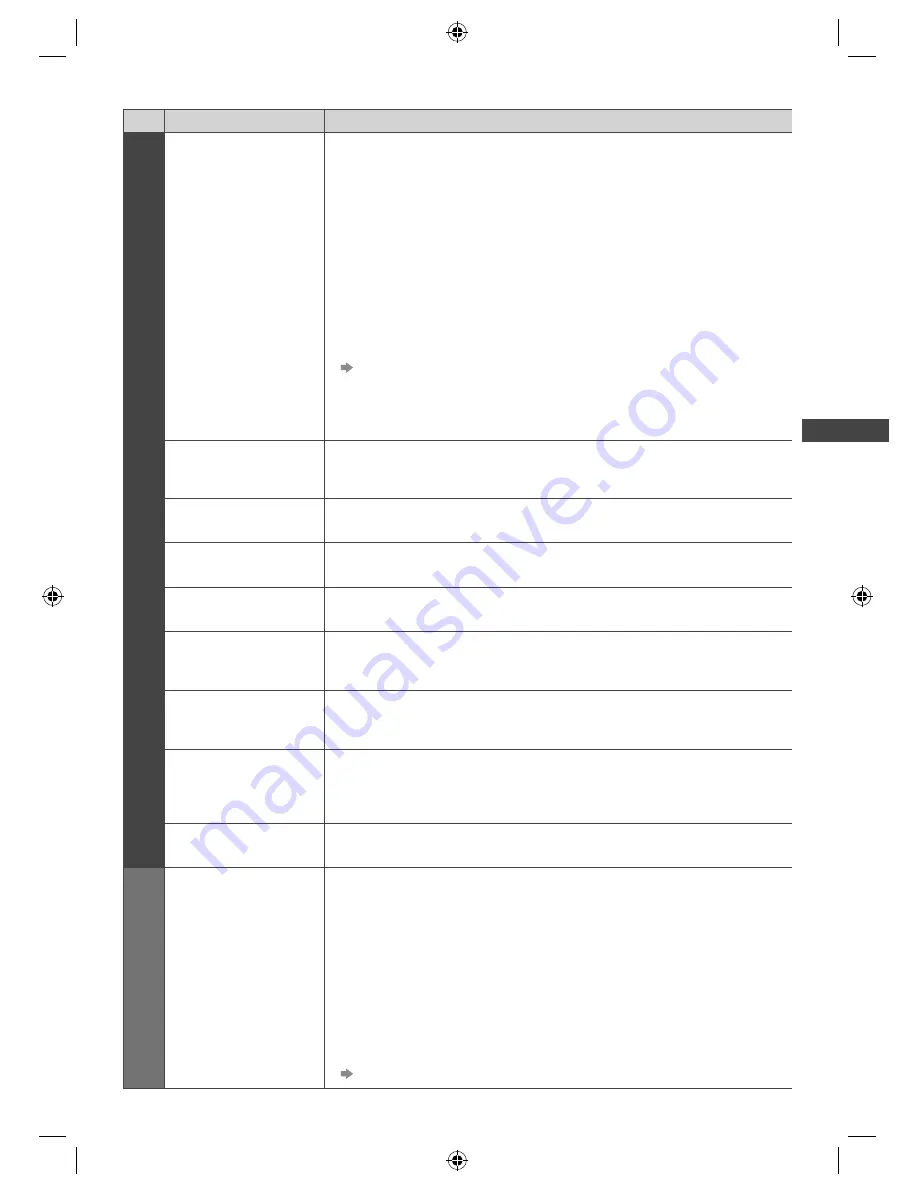
How to Use Menu Functions
25
Menu list
Menu
Item
Adjustments / Configurations (alternatives)
Picture
Viewing Mode
Selects your favourite picture mode for each input
[Dynamic] / [Normal] / [Cinema] / [True Cinema] / [Game]
[Dynamic]:
Improves contrast and sharpness for viewing in a bright room.
[Normal]:
Normal use for viewing in a normal lighting condition.
[Cinema]:
Improves the performance of contrast, black and colour reproduction for
watching movies in a darkened room.
[True Cinema]:
Reproduces the original image quality precisely without any revision.
[Game]:
Provides suitable images for fast response signal when playing games.
●
Not valid on TV mode
●
To display a continuous record of time spent using Game mode
[Playing Time Display] (p. 28)
In each Viewing Mode, [Contrast], [Brightness], [Colour], [Sharpness], [Tint],
[Colour Balance], [Eco Mode], [P-NR] and [3D-COMB] can be adjusted and
stored for each input.
Backlight, Contrast,
Brightness, Colour,
Sharpness
Increases or decreases the levels of these options according to your personal
preference
Tint
Adjusts the picture hue to suit your taste
●
For NTSC signal reception
Colour Balance
Sets the overall colour tone of the picture
[Cool] / [Normal] / [Warm]
●
Not valid when [Viewing Mode] is set to [True Cinema]
Channel Colour Set
Adjusts the suitable colour density from 3 levels for each channel
●
Select the channel to adjust and set this function.
Eco Mode
Automatic Brightness Control function
Adjusts picture settings automatically depending on ambient lighting conditions
[Off] / [On]
P-NR
Picture Noise Reduction
Reduces unwanted picture noise and flicker noise in the contoured parts of
a picture
[Off] / [Min] / [Mid] / [Max]
3D-COMB
Makes still or slow moving pictures more vivid
[Off] / [On]
●
Occasionally, while viewing still or slow moving pictures, colour patterning may
be seen. Set to [On] to display sharper and more accurate colours.
●
For PAL / NTSC signal reception in TV mode or from composite
Reset to Defaults
Press the OK button to reset the current Picture Viewing Mode of the selected
input to the default settings
Sound
Mode
Selects your favourite sound mode
[Music] / [Speech] / [User]
●
The selected mode affects all input signals.
[Music]:
Improves sound quality for watching music videos, etc.
[Speech]:
Improves sound quality for watching news, drama, etc.
●
In Music and Speech modes, you can adjust [Bass] and [Treble] settings, and
those settings will be stored for each mode.
[User]:
Adjusts the sounds manually by using the equaliser to suit your favourite sound
quality.
●
For the User mode, [Equaliser] will appear on the Sound Menu instead of [Bass]
and [Treble]. Select [Equaliser] and adjust the frequency.
[Equaliser] (p. 26)
TH-L32_39EM5A_EN.indb 25
TH-L32_39EM5A_EN.indb 25
7/27/2012 5:28:40 PM
7/27/2012 5:28:40 PM
















































