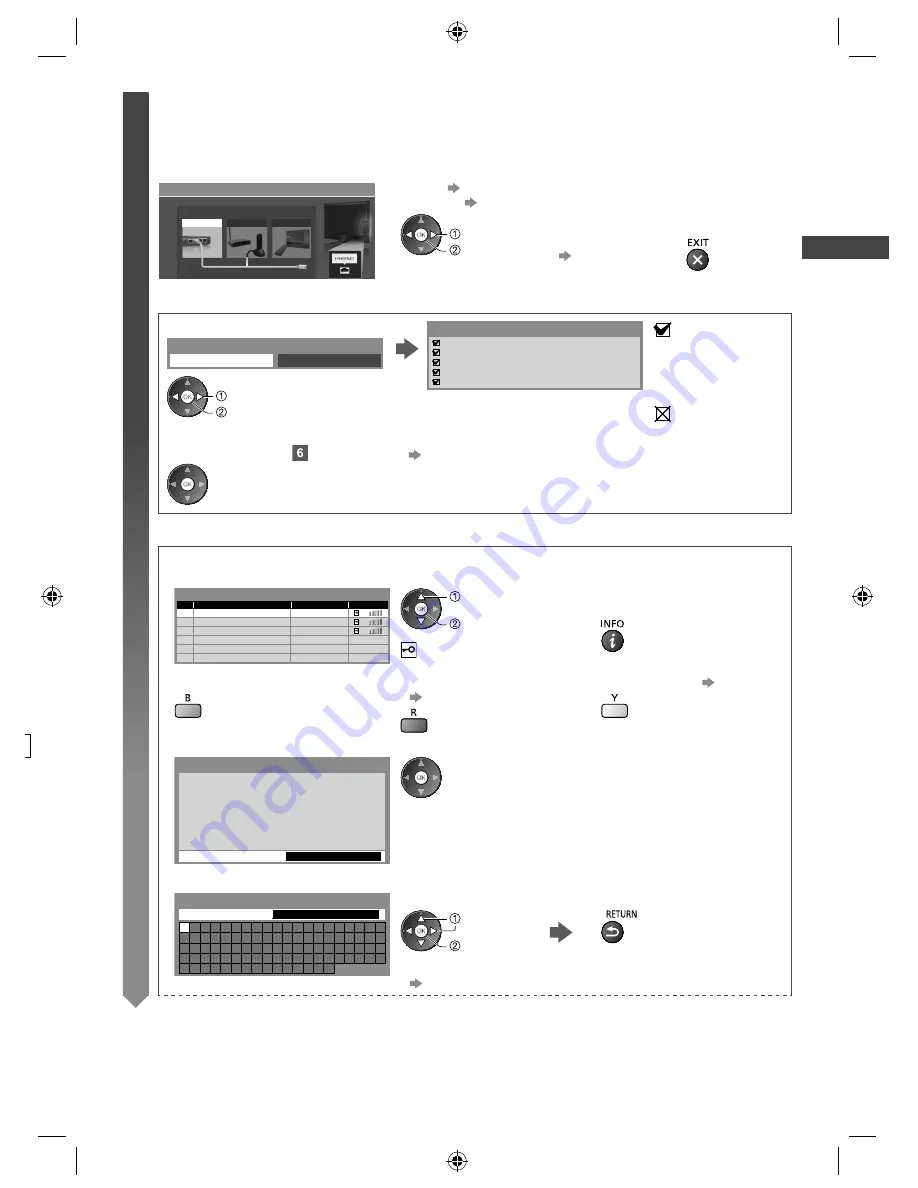
Auto T
uning
15
5
Setup the network connection
Setup the network connection to enable the network service functions such as VIERA Connect, etc. (p. 17, 58)
●
Please note that this TV does not support wireless public access points.
●
Ensure the network connections (p. 13) and network environment are completed before starting setup.
Select the network type
Network Setup
Select Wired or Wireless
Wired
Wireless
Set later
[Wired] “Wired connection” (p. 13)
[Wireless] “Wireless connection” (p. 13)
select
access
●
To setup later on or skip this step
Select [Set later] or
■
[Wired]
1. Select [Auto]
Check network cable connection.
Check acquired IP address.
Check for devices using same IP address.
Check gateway connection.
Check server connection.
Connection Test
: succeeded
The test is successful
and the TV is
connected to the
network.
: failed
Check the settings and
connections. And then
select [Retry].
Acquire IP Address
Auto
Manual
select
access
Automatically setup is done and the test of the
network connection starts.
●
To set manually, select [Manual] and set each item.
For details
(p. 61)
2. Go to the next step
(Press twice)
■
[Wireless]
Access points found automatically are listed.
1. Select your desired access point
1
2
3
11n(2.4GHz)
11n(5GHz)
11n(5GHz)
Available Wireless Networks
No. Network Name(SSID)
Access Point A
Access Point B
Access Point C
Status
Wireless type
select
access
●
For the information of the
highlighted access point
: Encrypted access point
●
To search access points again
●
To set [WPS(Push button)]
(p. 16)
●
To set manually
(p. 63)
2. Access the encryption key input mode (English only)
Encryption Key Setting
Security type : WPA-PSK
Encryption type : TKIP
Please input the encryption key.
Encryption key
Connection will be made with the following settings:-
Network Name(SSID) : Access Point A
●
If the selected access point is not encrypted, the confirmation
screen will be displayed. It is recommended to select the
encrypted access point.
3. Enter the encryption key of the access point (English only)
A B C D E F G H
I
J K L M N O P Q R S T
U V W X Y Z
0 1 2 3 4 5 6 7 8 9
!
:
#
a b c d e
f
g h
i
j
k
l m n o p q
r
s
t
u v w x
y
z
(
)
+
-
.
_ @ /
“
‘ % & ?
,
;
= $
[
]
~ < >
{
}
|
`
^
\
*
Wireless Network Settings
Encryption key
Set characters
Store
select
set
●
You can set characters by using numeric buttons. (English only)
(p. 85)
o
TH-L32_42_47E5H_EN.indd 15
TH-L32_42_47E5H_EN.indd 15
3/7/2012 10:52:45 AM
3/7/2012 10:52:45 AM






























