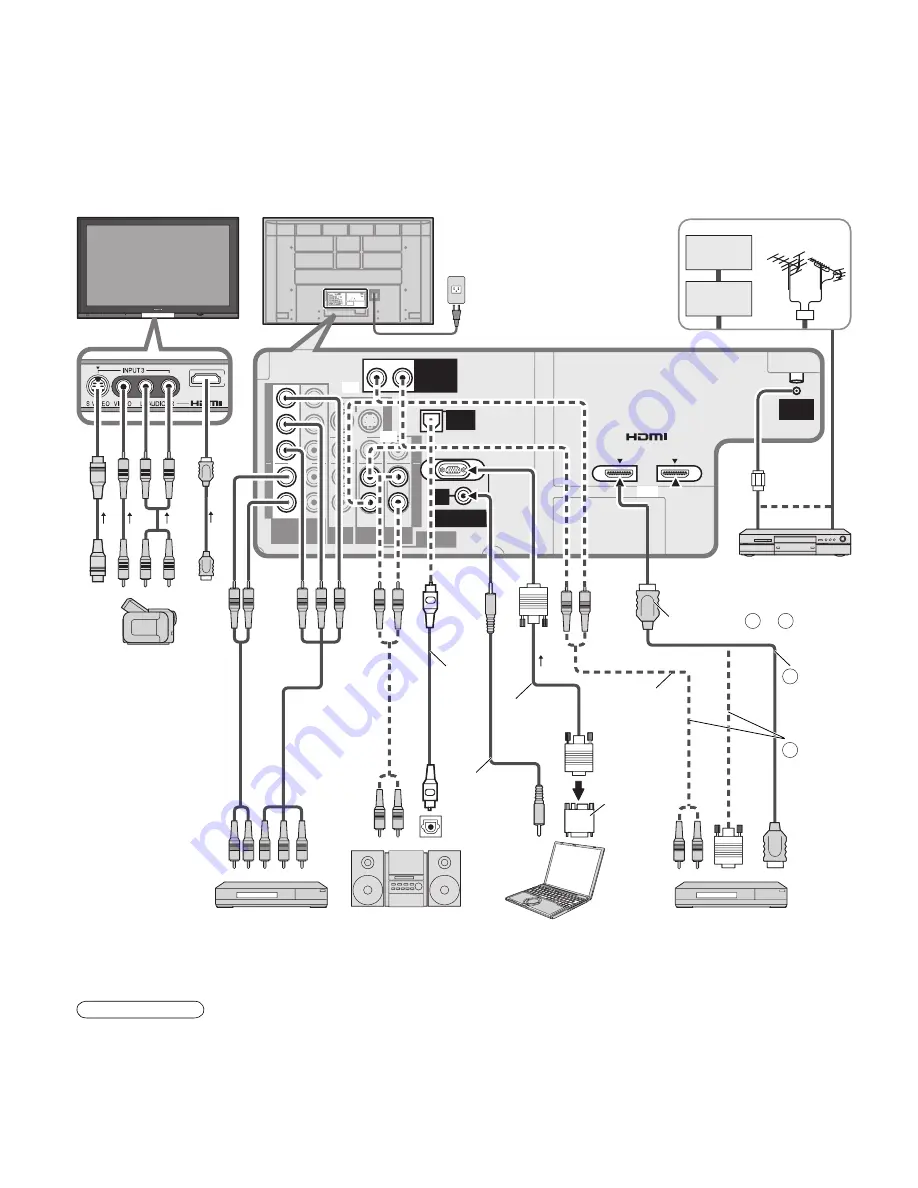
44
COMPONENT VIDEO
INPUT
INPUT
1
2
1
INPUT
2
AUDIO
VIDEO
AUDIO
VIDEO
S VIDEO
PROG OUT
Y
Y
L
L
R
R
L
L
R
L
R
R
L
R
P
B
P
B
P
R
P
R
HDMI 1
AUDIO IN
HDMI 2
AUDIO IN
TO AUDIO AMP
DIGITAL
AUDIO
OUT
AUDIO
IN
2
1
AV IN
ANTENNA
Cable In
AUDIO
IN
PC
A
3
Recommended AV Connections
These diagrams show our recommendations for how to connect the TV unit to your various equipment.
For other connections, consult the instructions for each piece of equipment and the specifications (p. 58).
For additional assistance, please visit our website at: www.panasonic.com
www.panasonic.ca
AC 120 V 60 Hz
AC Cord
(Connect after all the other
connections are complete.)
Back of the TV
Cable Box
Cable TV
or
■
To watch DVDs
Optical
digital
audio
cable
•
The picture and audio input signals connected to a
terminal specified in “Monitor out” (p. 40) cannot be
output from “PROG OUT” terminals.
However, audio output can be obtained from
“DIGITAL AUDIO OUT” terminal.
•
To prevent howling and image oscillation, set the
“Monitor out” setting when connecting the VCR with
loop-connection. (p. 32, 40)
Note
■
DVD Recorder /
VCR
■
To listen to the
TV through
speakers
Amplifier
•
When equipment (STB, DVD, etc.) is connected to
HDMI, COMPONENT or PC terminals, only audio
signals can be obtained. From the output terminals,
no video signals can be passed.
•
When receiving digital channel signals, all digital
formats are down-converted to composite NTSC
video to be output through the PROG OUT terminals.
OPTICAL IN
or
■
To watch camcorder
images
Camcorder
VCR DVD Player
Audio cable
or
Audio cable
(stereo mini)
RGB PC
cable
Computer
Conversion
adapter (if
necessary)
■
PC
■
To watch digital video image
Front of the TV
DVD Player/Set
Top Box
DVD Player or Set Top Box
(HDMI compatible machines
only)
or
or
Connect with
A
or
B
A
HDMI cable
B
HDMI-DVI
Conversion
cable +
Audio cable
or
(For HDMI connection,
HDMI compatible
machines only
For connection using
HDMI-DVI Conversion
cable, see HDMI 1 or
HDMI 2 connection on
this page.)






























