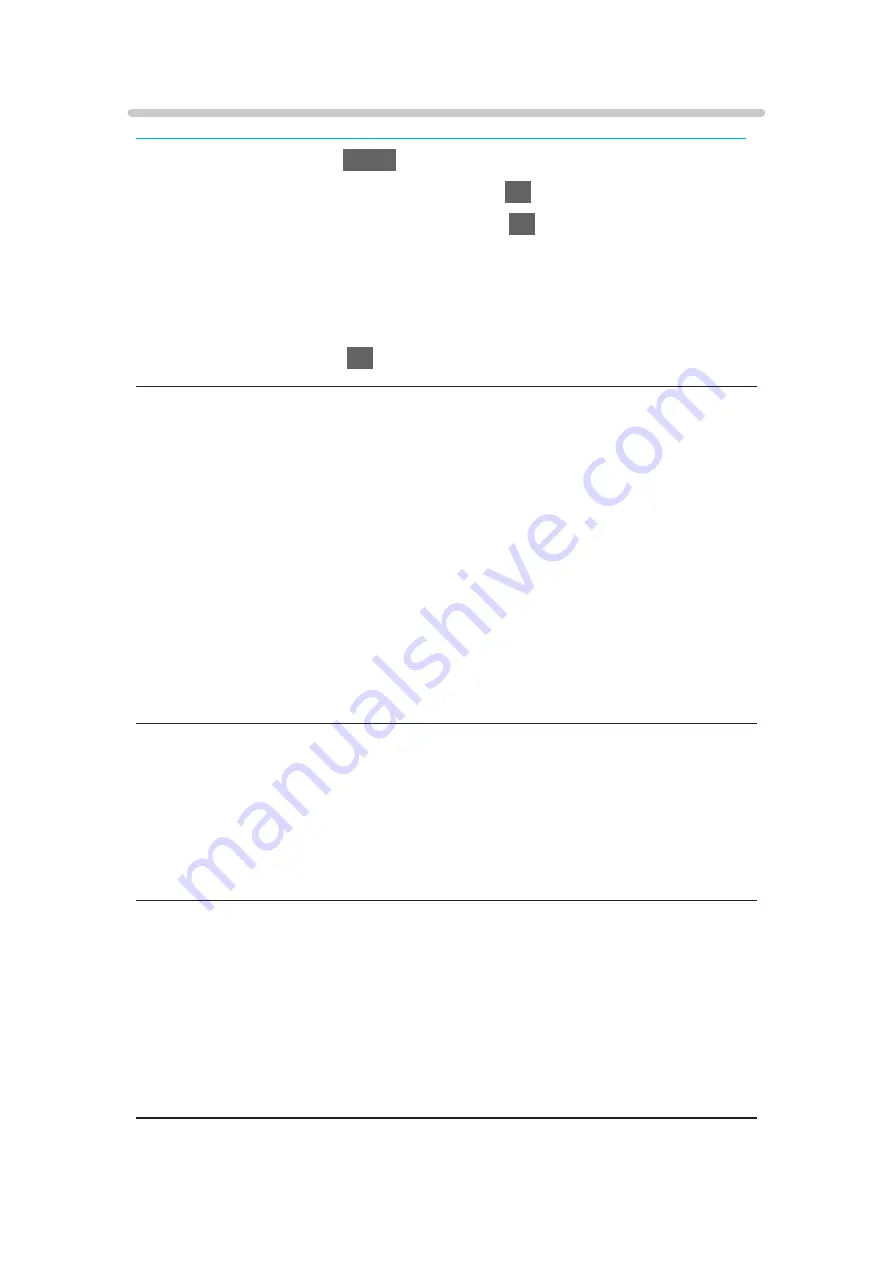
Option Settings
Some features are not available on all models. Available menu items are displayed on your TV screen.
1. Display the menu with
MENU
.
2. Select
Picture
>
Option Settings
and press
OK
to access.
3. Select one of the following items and press
OK
to access.
Game Mode
/
Film Cadence Mode
/
1080p Pure Direct
/
4K Pure Direct
/
1080p Pixel by 4pixels
/
HDMI Content Type
/
HDMI EOTF Type
/
EOTF
Type
/
HDMI Colorimetry Type
/
HDMI RGB Range
/
HDMI YCbCr Range
/
3D-COMB
4. Set the item and press
OK
to store.
Game Mode
(
On
/
Off
)
Provides suitable images for fast response signals when playing games.
●
Not valid in the following conditions:
– TV mode
–
1080p Pixel by 4pixels
is set to
On
.
–
1080p Pure Direct
is set to
On
.
–
4K Pure Direct
is set to
On
.
●
To display a continuous record of time spent using Game Mode, set
Playing Time Display
.
Film Cadence Mode
(
Auto
/
On
/
Off
)
Improves vertical resolution for movie images.
●
This function is available for interlaced signals (except in the mode of multi
window, Network services or when
Game Mode
is set to
On
).
1080p Pure Direct
(
On
/
Off
)
Reproduces the original image quality in detail for 1080p (HDMI) input signal.
●
Not valid in the following conditions:
– Multi window
–
1080p Pixel by 4pixels
is set to
On
.
- 80 -
Summary of Contents for Viera TH-65EZ1000U
Page 1: ...eHELP English TH 65EZ1000U TH 77EZ1000U TH 55EZ950U TH 65EZ950U...
Page 269: ...Reset Picture Defaults Resets the current Picture Viewing Mode to the default settings 269...
Page 276: ...Reset Sound Defaults Resets the current Sound Mode to the default settings 276...
Page 280: ...VIERA Name Sets your favourite name for this TV Network Network settings VIERA Name 280...
Page 322: ...v 4 201...
















































